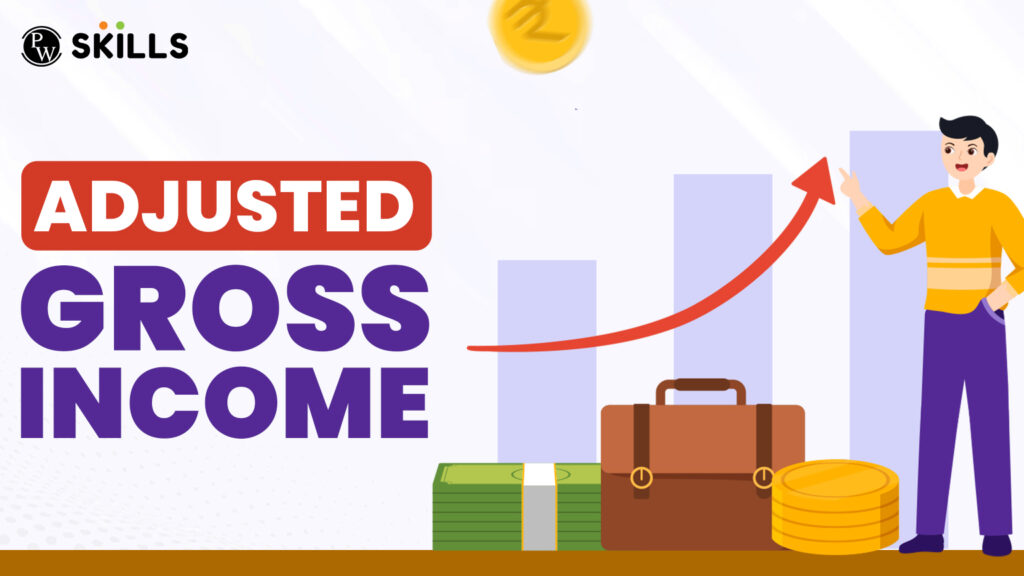In tally Purchase Entry is used to record purchase transactions for businesses to maintain optimized and accurate financial records. Maintaining purchase entry is important in tracking the inventory, expenses, and liabilities of a company. With the help of Tally ERP 9, maintaining an updated purchase record is easy and efficient. In this article, let us know how to create an In Tally Purchase entry using Tally.
What is the significance of In Tally Purchase Entry?
Purchase entry is an important financial record for any business, as maintaining accurate purchase records is important for businesses to manage their budget and maintain a healthy financial structure. It is used to record purchases by the organization, such as raw materials, inventory items, or other services for the company.
There are many reasons for maintaining an in tally purchase entry for businesses some of them are mentioned below.
- It is used to ensure that all the financial statements are updated and reflect the latest position of the business.
- It tracks expenses, which helps businesses monitor their spending and identify areas where they need to keep expenses in control and where they need to allocate more.
- Avoid overstock or understock situations with updated records of purchase by the company.
- It helps to document GST tax compliance and ensure every record is properly documented.
There are many other benefits of in tally purchase entries such as budgeting, forecasting, vendor management, audit trail, and more.
How to Record Purchase Entry using Tally?
Follow the steps given below to make tally purchase entries.
- Open Tally: Go to tally software and select the company for which you want to draft a purchase entry.
- Go to Accounting Vouchers: Gateway of Tally -> Accounting Vouchers by pressing the shortcut key V.
- Select Purchase Voucher: Click on the shortcut F9 key to open the purchase voucher in tally.
- Voucher Date: Enter the date of purchase, choose the Party A/c Name, and select the supplier ledger. Note: You can create a supplier ledger by selecting Create from the list.
- Fill in the Purchase Details: Fill in the Purchase ledger field and inventory item details such as the name of the item, quantity, and price.
- Additional Taxes: Also, fill in taxes applied on the products and services purchased by the company and verify the total amount properly.
- Save the Voucher: After verifying all the information, save and print the voucher.
Example of In Tally Purchase Entry
Check the example below for some transactions incurred by the company on the purchase of some goods and services. We will draft a journal entry for the purchases.
Example Transactions
- Purchase Goods for Rs. 25,000 by Cash.
- Purchase Goods for Rs. 15,000 by HDFC Bank.
- Purchase Goods from “Ravi Traders” for Rs. 50,000 on Credit.
- Purchase Goods from “Mohan Distributors” for Rs. 10,000, paid by HDFC Bank Cheque.
- Purchase Goods from “Vikram Enterprises” for Rs. 20,000 and receive a Cash Discount of 5%.
- Cash Purchase Goods from “Ram & Sons” for Rs. 18,000. (Two vouchers: Purchase and Payment)
Required Ledgers
- HDFC Bank under Bank Accounts.
- Ravi Traders under Sundry Creditors.
- Mohan Distributors under Sundry Creditors.
- Vikram Enterprises under Sundry Creditors.
- Ram & Sons under Sundry Creditors.
- Cash Discount Received under Indirect Incomes.
- Purchase A/c under Purchase Accounts.
|
Journal Entries in Tally For Purchase |
1. Purchase Goods for Rs. 25,000 by Cash
2. Purchase Goods for Rs. 15,000 by HDFC Bank
3. Purchase Goods from “Ravi Traders” for Rs. 50,000 on Credit
4. Purchase Goods from “Mohan Distributors” for Rs. 10,000, paid by HDFC Bank Cheque Purchase Voucher:
Payment Voucher:
5. Purchase Goods from “Vikram Enterprises” for Rs. 20,000 and receive a Cash Discount of 5%
6. Cash Purchase Goods from “Ram & Sons” for Rs. 18,000 Purchase Voucher:
Payment Voucher:
|
Let us check the step-by-step guide to create in tally purchase entry using purchase vouchers in the tally.
Step 1: Create Ledgers
HDFC Bank:
- Go to Gateway of Tally > Accounts Info > Ledgers > Create.
- Name: HDFC Bank.
- Under: Bank Accounts.
- Ravi Traders, Mohan Distributors, Vikram Enterprises, Ram & Sons:
- Go to Gateway of Tally > Accounts Info > Ledgers > Create.
- Name: (Enter the respective name of the items).
- Under: Sundry Creditors.
- Cash Discount Received:
- Go to Gateway of Tally > Accounts Info > Ledgers > Create.
- Name: Cash Discount Received.
- Under: Indirect Incomes.
- Purchase A/c:
- Go to Gateway of Tally > Accounts Info > Ledgers > Create.
- Name: Purchase A/c.
- Under: Purchase Accounts.
Step 2: Enter Transactions
1. Purchase Goods for Rs. 25,000 by Cash:
- Go to Gateway of Tally > Accounting Vouchers > F9: Purchase.
- Party A/c Name: Cash.
- Purchase Ledger: Purchase A/c.
- Enter the amount and save.
2. Purchase Goods for Rs. 15,000 by HDFC Bank
- Go to Gateway of Tally > Accounting Vouchers > F9: Purchase.
- Party A/c Name: HDFC Bank.
- Purchase Ledger: Purchase A/c.
- Enter the amount and save.
3. Purchase Goods from “Ravi Traders” for Rs. 50,000 on Credit
- Go to Gateway of Tally > Accounting Vouchers > F9: Purchase.
- Party A/c Name: Ravi Traders.
- Purchase Ledger: Purchase A/c.
- Enter the amount and save.
4. Purchase Goods from “Mohan Distributors” for Rs. 10,000 paid by HDFC bank cheque.
-
Purchase Voucher:
- Go to Gateway of Tally > Accounting Vouchers > F9: Purchase.
- Party A/c Name: Mohan Distributors.
- Purchase Ledger: Purchase A/c.
- Enter the amount and save.
-
Payment Voucher:
- Go to Gateway of Tally > Accounting Vouchers > F5: Payment.
- Party A/c Name: Mohan Distributors.
- Bank Ledger: HDFC Bank.
- Enter the amount and save.
Purchase Goods from “Vikram Enterprises” for Rs. 20,000 and received a cash discount of 5%
- Go to Gateway of Tally > Accounting Vouchers > F9: Purchase.
- Party A/c Name: Vikram Enterprises.
- Purchase Ledger: Purchase A/c.
- Enter the amount as 20,000.
- Add another line for Cash Discount Received and enter -1,000.
- Save the voucher.
Cash purchase Goods from “Ram and Sons” for Rs. 18,000
-
Purchase Voucher:
- Go to Gateway of Tally > Accounting Vouchers > F9: Purchase.
- Party A/c Name: Ram & Sons.
- Purchase Ledger: Purchase A/c.
- Enter the amount and save.
-
Payment Voucher:
- Go to Gateway of Tally > Accounting Vouchers > F5: Payment.
- Party A/c Name: Ram & Sons.
- Cash Ledger: Cash.
- Enter the amount and save.
Learn Tally with PW Skills
Master Tally features and functions with our Advanced Tally Course at PW Skills. Learn to draft balance sheets, purchase vouchers, sales vouchers, and more. Engage in interactive classes with experienced industry trainers at PW skills. If you are new to tally and want to start learning Tally, then enroll at pwskills.com
In tally Purchase Entry FAQs
Q1. What is purchase entry?
Ans: Purchase entry is an important financial record for any business, as maintaining accurate purchase records is important for businesses to manage their budget and maintain a healthy financial structure.
Q2. What is a purchase account?
Ans: The purchase account is an account where businesses purchase assets at a predetermined price as capital for the company.
Q3. What is payment entry in the tally?
Ans: Payment voucher in tally is used to record all cash payments. You can access payment vouchers from the accounting vouchers in tally.