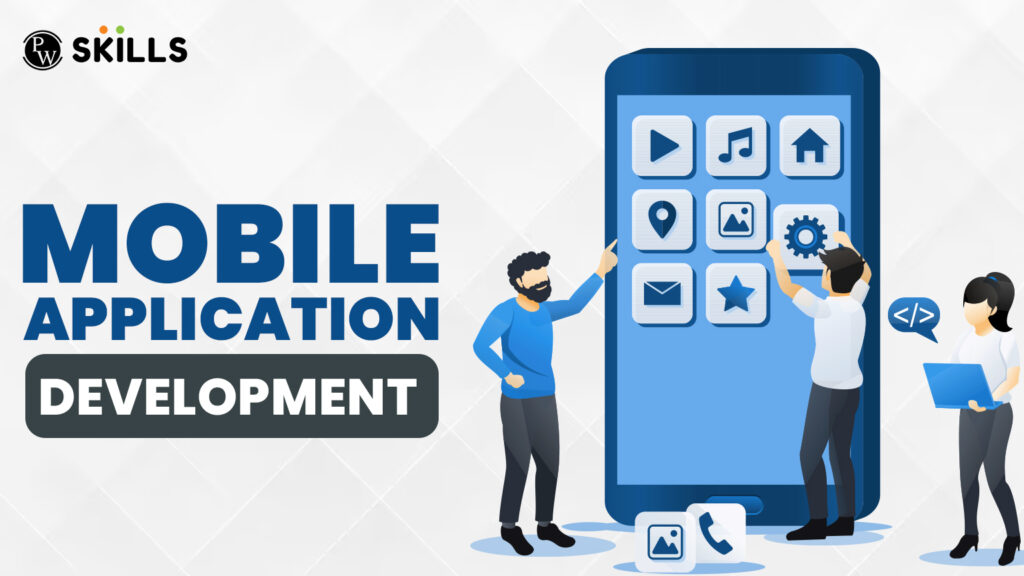Bootstrap Registration Form: Web forms play a crucial role in today’s websites, serving purposes from user authentication on login and sign-up pages to processing orders and facilitating contact. Providing a means for users to submit information, forms stand as an essential feature.
When it comes to coding your own forms, Bootstrap CSS emerges as one of the top frameworks. This framework places a strong emphasis on responsive design, enhancing navigation for users accessing your site via mobile devices. Considering that about half of all web traffic originates from mobile devices, prioritizing responsiveness is paramount.
The good news is that you don’t have to start building your forms from the ground up. Numerous developers have already created free, publicly accessible form templates catering to various form types, making the development process more efficient and accessible.
Bootstrap Registration Form Overview
Bootstrap offers a plethora of customization options and styles, making it an ideal choice for web developers looking to enhance user experience. By leveraging Bootstrap’s grid system, form controls, and utility classes, developers can efficiently craft forms that not only look professional but also provide a seamless user interface.
Whether you’re creating a basic sign-up form for a newsletter or a comprehensive registration form for an online service, Bootstrap’s framework can adapt to your needs, offering both simplicity and flexibility.
Highlights:
- Importance of Web Forms: The content emphasizes the crucial role of web forms in modern websites, serving purposes ranging from user authentication to order processing and contact facilitation.
- Bootstrap CSS for Responsive Design: Bootstrap CSS framework is highlighted as a top choice for coding forms due to its emphasis on responsive design. With a significant portion of web traffic coming from mobile devices, prioritizing responsiveness is emphasized.
- Availability of Pre-designed Templates: Developers are informed about the availability of free, publicly accessible form templates designed by various developers. This availability streamlines the development process, making it more efficient and accessible.
- Flexibility and Customization with Bootstrap: Bootstrap’s flexibility and customization options are highlighted, making it an ideal choice for developers looking to enhance user experience. By leveraging Bootstrap’s grid system, form controls, and utility classes, developers can create professional-looking forms with a seamless user interface.
- Examples and Source Codes: The content provides specific examples of Bootstrap registration form templates along with their source codes, allowing developers to explore and implement these templates easily. Examples include sign-up forms, login forms, contact forms, and more, catering to various form types and design preferences.
Bootstrap Registration Form With Source Codes
Here are the Bootstrap registration form with source codes:
1) Signup Page (Creative Tim):
The Signup Page by Creative Tim offers a tailored Bootstrap form template designed for sign-up purposes. For detailed instructions and source codes, you can refer to Creative
Tim’s implementation.
Source Code: https://www.creative-tim.com/bits/bootstrap/signup-page-now-ui-kit
2) Bootstrap Inline Form (W3):
Explore the Bootstrap Inline Form example provided by W3 on HubSpot’s blog. This template focuses on creating an inline form using Bootstrap. Check the source for code snippets and insights on implementing an inline form.
Source Code: https://www.w3schools.com/bootstrap/bootstrap_forms.asp
3) Login Form v1 (Colorlib):
Colorlib presents a collection of sleek and straightforward login form templates crafted with Bootstrap, and they are both free and fully customizable. This particular template allows you to position any image on the left side while maintaining a neatly contained design within a single window.
Source Code: https://colorlib.com/wp/template/login-form-v1/
4) Login Form Dark (Epic Bootstrap):
For enthusiasts of dark mode, explore this login form provided by Epic Bootstrap. It boasts a minimal, modern, and user-friendly design, creating a visually appealing experience that is easy on the eyes.
Source Code: https://epicbootstrap.com/snippets/login-form-dark
5) Contact Form 1 (Colorlib)
As expected, Colorlib extends its offerings to Bootstrap contact forms as well. This version features four fields, a prominent image, a clear send button, and rounded corners on the input fields to give the form a friendlier appearance.
Source code: https://colorlib.com/wp/template/contact-form-v1/
Bootstrap Registration Form With Validation
Bootstrap provides a great set of styles and components that can be used to create registration forms with validation. Below is an example of a simple Bootstrap registration form with client-side validation using HTML and Bootstrap classes:
Example 1:
<!DOCTYPE html>
<html lang=”en”>
<head>
<meta charset=”UTF-8″>
<meta name=”viewport” content=”width=device-width, initial-scale=1.0″>
<title>Bootstrap Registration Form</title>
<!– Link to Bootstrap CSS –>
<link href=”https://cdn.jsdelivr.net/npm/bootstrap@5.3.0/dist/css/bootstrap.min.css” rel=”stylesheet” integrity=”sha384-rGc5a4CZNrDyZM96D/AJLHaaLgMQp8rCw+3Mi6lO2eNg6bPqfgJInQFnZlA1a11K” crossorigin=”anonymous”>
</head>
<body>
<div class=”container mt-5″>
<div class=”row justify-content-center”>
<div class=”col-md-6″>
<h2 class=”mb-4″>User Registration</h2>
<form id=”registrationForm”>
<div class=”mb-3″>
<label for=”username” class=”form-label”>Username</label>
<input type=”text” class=”form-control” id=”username” name=”username” required>
</div>
<div class=”mb-3″>
<label for=”email” class=”form-label”>Email address</label>
<input type=”email” class=”form-control” id=”email” name=”email” required>
</div>
<div class=”mb-3″>
<label for=”password” class=”form-label”>Password</label>
<input type=”password” class=”form-control” id=”password” name=”password” required>
</div>
<div class=”mb-3″>
<label for=”confirmPassword” class=”form-label”>Confirm Password</label>
<input type=”password” class=”form-control” id=”confirmPassword” name=”confirmPassword” required>
</div>
<button type=”submit” class=”btn btn-primary”>Register</button>
</form>
</div>
</div>
</div>
<!– Link to Bootstrap JavaScript and Popper.js –>
<script src=”https://cdn.jsdelivr.net/npm/bootstrap@5.3.0/dist/js/bootstrap.bundle.min.js” integrity=”sha384-rGc5a4CZNrDyZM96D/AJLHaaLgMQp8rCw+3Mi6lO2eNg6bPqfgJInQFnZlA1a11K” crossorigin=”anonymous”></script>
<!– Add your custom validation script here –>
</body>
</html>
This example includes form elements for username, email, password, and confirm password. It uses Bootstrap’s form styling and includes the required attribute for basic client-side validation. You can add your custom JavaScript for more advanced validation as needed.
Example 2: Registration Form with Custom Styles
<!– Add custom styles to the head section –>
<style>
body {
background-color: #f8f9fa;
}
.registration-container {
max-width: 400px;
margin: auto;
margin-top: 50px;
padding: 20px;
border: 1px solid #ddd;
border-radius: 5px;
background-color: #fff;
}
</style>
<!– Registration form HTML –>
<div class=”container registration-container”>
<form>
<!– Form fields go here –>
</form>
</div>
Example 3: Registration Form with Bootstrap Validation Styles
<div class=”container mt-5″>
<form class=”was-validated”>
<div class=”mb-3″>
<label for=”username” class=”form-label”>Username</label>
<input type=”text” class=”form-control is-valid” id=”username” required>
<div class=”valid-feedback”>Looks good!</div>
</div>
<div class=”mb-3″>
<label for=”email” class=”form-label”>Email address</label>
<input type=”email” class=”form-control is-invalid” id=”email” required>
<div class=”invalid-feedback”>Please provide a valid email.</div>
</div>
<div class=”mb-3″>
<label for=”password” class=”form-label”>Password</label>
<input type=”password” class=”form-control” id=”password” required>
</div>
<button type=”submit” class=”btn btn-primary”>Register</button>
</form>
</div>
Also Read: Bootstrap For React – Checkout The Ultimate Guide To Bootstrap For React
Bootstrap Registration Form in React
Creating a registration form in React using Bootstrap involves creating React components, state management, and handling form submissions. Below is a simple example of a Bootstrap registration form in a React functional component:
import React, { useState } from ‘react’;
const RegistrationForm = () => {
// State variables for form fields
const [username, setUsername] = useState(”);
const [email, setEmail] = useState(”);
const [password, setPassword] = useState(”);
// Handle form submission
const handleSubmit = (e) => {
e.preventDefault();
// Perform registration logic (e.g., API call, validation, etc.)
console.log(‘Registration submitted:’, { username, email, password });
// Clear form fields after submission
setUsername(”);
setEmail(”);
setPassword(”);
};
return (
<div className=”container mt-5″>
<form onSubmit={handleSubmit}>
<div className=”mb-3″>
<label htmlFor=”username” className=”form-label”>Username</label>
<input
type=”text”
className=”form-control”
id=”username”
value={username}
onChange={(e) => setUsername(e.target.value)}
required
/>
</div>
<div className=”mb-3″>
<label htmlFor=”email” className=”form-label”>Email address</label>
<input
type=”email”
className=”form-control”
id=”email”
value={email}
onChange={(e) => setEmail(e.target.value)}
required
/>
</div>
<div className=”mb-3″>
<label htmlFor=”password” className=”form-label”>Password</label>
<input
type=”password”
className=”form-control”
id=”password”
value={password}
onChange={(e) => setPassword(e.target.value)}
required
/>
</div>
<button type=”submit” className=”btn btn-primary”>Register</button>
</form>
</div>
);
};
export default RegistrationForm;
In this example:
- State variables (username, email, password) are managed using the useState hook.
- The onChange event is used to update the state as the user types into the input fields.
- The onSubmit event is triggered when the form is submitted, calling the handleSubmit function.
- Inside handleSubmit, you can perform any registration logic (e.g., API calls, validation).
- After submission, the form fields are cleared.
Ensure that you have Bootstrap styles included in your project for the desired appearance. You can use this component within a larger React application or modify it based on your specific requirements.
import React, { useState } from ‘react’;
const RegistrationForm = () => {
// State variables for form fields
const [formData, setFormData] = useState({
username: ”,
email: ”,
password: ”,
});
// Handle input changes
const handleInputChange = (e) => {
const { name, value } = e.target;
setFormData({
…formData,
[name]: value,
});
};
// Handle form submission
const handleSubmit = (e) => {
e.preventDefault();
// Perform registration logic (e.g., API call, validation, etc.)
console.log(‘Registration submitted:’, formData);
// Clear form fields after submission
setFormData({
username: ”,
email: ”,
password: ”,
});
};
return (
<div className=”container mt-5″>
<form onSubmit={handleSubmit}>
<div className=”mb-3″>
<label htmlFor=”username” className=”form-label”>Username</label>
<input
type=”text”
className=”form-control”
id=”username”
name=”username”
value={formData.username}
onChange={handleInputChange}
required
/>
</div>
<div className=”mb-3″>
<label htmlFor=”email” className=”form-label”>Email address</label>
<input
type=”email”
className=”form-control”
id=”email”
name=”email”
value={formData.email}
onChange={handleInputChange}
required
/>
</div>
<div className=”mb-3″>
<label htmlFor=”password” className=”form-label”>Password</label>
<input
type=”password”
className=”form-control”
id=”password”
name=”password”
value={formData.password}
onChange={handleInputChange}
required
/>
</div>
<button type=”submit” className=”btn btn-primary”>Register</button>
</form>
</div>
);
};
export default RegistrationForm;
In this example:
- State variables (formData) are managed using the useState hook.
- The handleInputChange function updates the state as the user types into the input fields.
- The onSubmit event triggers the handleSubmit function when the form is submitted.
- Inside handleSubmit, you can perform any registration logic (e.g., API calls, validation).
- After submission, the form fields are cleared by updating the state.
Also Read: Bootstrap Link In HTML – Using this page, Learn How to Add Bootstrap Links in HTML
Bootstrap Registration Forms Templates
Here’s a simple example of a Bootstrap registration form template:
1) Simple Bootstrap Registration Form:
<!DOCTYPE html>
<html lang=”en”>
<head>
<meta charset=”UTF-8″>
<meta name=”viewport” content=”width=device-width, initial-scale=1.0″>
<title>Bootstrap Registration Form</title>
<link href=”https://cdn.jsdelivr.net/npm/bootstrap@5.3.0/dist/css/bootstrap.min.css” rel=”stylesheet” integrity=”sha384-rGc5a4CZNrDyZM96D/AJLHaaLgMQp8rCw+3Mi6lO2eNg6bPqfgJInQFnZlA1a11K” crossorigin=”anonymous”>
</head>
<body>
<div class=”container mt-5″>
<form>
<div class=”mb-3″>
<label for=”username” class=”form-label”>Username</label>
<input type=”text” class=”form-control” id=”username” required>
</div>
<div class=”mb-3″>
<label for=”email” class=”form-label”>Email address</label>
<input type=”email” class=”form-control” id=”email” required>
</div>
<div class=”mb-3″>
<label for=”password” class=”form-label”>Password</label>
<input type=”password” class=”form-control” id=”password” required>
</div>
<button type=”submit” class=”btn btn-primary”>Register</button>
</form>
</div>
<script src=”https://cdn.jsdelivr.net/npm/bootstrap@5.3.0/dist/js/bootstrap.bundle.min.js” integrity=”sha384-rGc5a4CZNrDyZM96D/AJLHaaLgMQp8rCw+3Mi6lO2eNg6bPqfgJInQFnZlA1a11K” crossorigin=”anonymous”></script>
</body>
</html>
2) Horizontal Form Example:
<!DOCTYPE html>
<html lang=”en”>
<head>
<meta charset=”UTF-8″>
<meta name=”viewport” content=”width=device-width, initial-scale=1.0″>
<title>Bootstrap Horizontal Registration Form</title>
<link href=”https://cdn.jsdelivr.net/npm/bootstrap@5.3.0/dist/css/bootstrap.min.css” rel=”stylesheet” integrity=”sha384-rGc5a4CZNrDyZM96D/AJLHaaLgMQp8rCw+3Mi6lO2eNg6bPqfgJInQFnZlA1a11K” crossorigin=”anonymous”>
</head>
<body>
<div class=”container mt-5″>
<form>
<div class=”mb-3 row”>
<label for=”username” class=”col-sm-2 col-form-label”>Username</label>
<div class=”col-sm-10″>
<input type=”text” class=”form-control” id=”username” required>
</div>
</div>
<div class=”mb-3 row”>
<label for=”email” class=”col-sm-2 col-form-label”>Email address</label>
<div class=”col-sm-10″>
<input type=”email” class=”form-control” id=”email” required>
</div>
</div>
<div class=”mb-3 row”>
<label for=”password” class=”col-sm-2 col-form-label”>Password</label>
<div class=”col-sm-10″>
<input type=”password” class=”form-control” id=”password” required>
</div>
</div>
<div class=”mb-3 row”>
<div class=”col-sm-10 offset-sm-2″>
<button type=”submit” class=”btn btn-primary”>Register</button>
</div>
</div>
</form>
</div>
<script src=”https://cdn.jsdelivr.net/npm/bootstrap@5.3.0/dist/js/bootstrap.bundle.min.js” integrity=”sha384-rGc5a4CZNrDyZM96D/AJLHaaLgMQp8rCw+3Mi6lO2eNg6bPqfgJInQFnZlA1a11K” crossorigin=”anonymous”></script>
</body>
</html>
3) Registration Form With Photo:
Creating a registration form with a photo can add a visually appealing touch to your form. Here’s a basic example of a Bootstrap registration form with a photo:
<!DOCTYPE html>
<html lang=”en”>
<head>
<meta charset=”UTF-8″>
<meta name=”viewport” content=”width=device-width, initial-scale=1.0″>
<title>Registration Form With Photo</title>
<link href=”https://cdn.jsdelivr.net/npm/bootstrap@5.3.0/dist/css/bootstrap.min.css” rel=”stylesheet” integrity=”sha384-rGc5a4CZNrDyZM96D/AJLHaaLgMQp8rCw+3Mi6lO2eNg6bPqfgJInQFnZlA1a11K” crossorigin=”anonymous”>
</head>
<body>
<div class=”container mt-5″>
<div class=”row”>
<div class=”col-md-6″>
<!– Photo Section –>
<div class=”text-center”>
<img src=”your-photo-url.jpg” alt=”User Photo” class=”img-fluid rounded-circle” style=”width: 150px; height: 150px;”>
</div>
</div>
<div class=”col-md-6″>
<!– Registration Form –>
<form>
<div class=”mb-3″>
<label for=”username” class=”form-label”>Username</label>
<input type=”text” class=”form-control” id=”username” required>
</div>
<div class=”mb-3″>
<label for=”email” class=”form-label”>Email address</label>
<input type=”email” class=”form-control” id=”email” required>
</div>
<div class=”mb-3″>
<label for=”password” class=”form-label”>Password</label>
<input type=”password” class=”form-control” id=”password” required>
</div>
<button type=”submit” class=”btn btn-primary”>Register</button>
</form>
</div>
</div>
</div>
<script src=”https://cdn.jsdelivr.net/npm/bootstrap@5.3.0/dist/js/bootstrap.bundle.min.js” integrity=”sha384-rGc5a4CZNrDyZM96D/AJLHaaLgMQp8rCw+3Mi6lO2eNg6bPqfgJInQFnZlA1a11K” crossorigin=”anonymous”></script>
</body>
</html>
Replace “your-photo-url.jpg” with the actual URL or path to your user’s photo. This example splits the layout into two columns, dedicating one column to the user’s photo and the other to the registration form. You can adjust the styling and layout based on your specific design preferences.
Also Read: Bootstrap Menu – Last Chance to Master Bootstrap Menu Creation
Benefits of Using Bootstrap for Developing Registration Forms
Using Bootstrap for developing registration forms provides several benefits that contribute to a more efficient and visually appealing development process. Here are some key advantages:
- Responsive Design: Bootstrap ensures that your registration form looks and functions well across various devices and screen sizes. The grid system and responsive utility classes make it easy to create forms that adapt to different devices, enhancing the user experience.
- Pre-designed Components: Bootstrap offers a wide range of pre-designed UI components, including form elements, buttons, and alerts. This saves developers time and effort, as they can quickly implement these components without building from scratch.
- Consistent Styling: Bootstrap provides a consistent and professional appearance across all elements. This consistency ensures that your registration form aligns with the overall design of your website or application, creating a cohesive user interface.
- Easy Customization: While Bootstrap comes with a default style, it is highly customizable. Developers can easily modify the appearance of form elements, typography, and colors to match the branding or design requirements of a specific project.
- Built-in Validation Styles: Bootstrap includes styles for form validation feedback, making it visually clear to users whether their input is correct or if there are errors. This enhances the user experience and helps prevent form submission errors.
- Community Support: Bootstrap has a large and active community of developers. This means that finding solutions to common issues, accessing documentation, and getting help with specific features is relatively easy.
- Cross-browser Compatibility: Bootstrap is designed to work seamlessly across various web browsers. This ensures a consistent user experience, regardless of whether the user accesses the registration form using Chrome, Firefox, Safari, or other browsers.
- Accessibility Features: Bootstrap is designed with accessibility in mind. It includes features such as ARIA (Accessible Rich Internet Applications) attributes, making it easier for developers to create registration forms that are accessible to users with disabilities.
- Mobile-first Approach: Bootstrap follows a mobile-first approach, prioritizing the design and functionality for mobile devices and progressively enhancing it for larger screens. This is crucial as more users access websites and applications on mobile devices.
By leveraging these benefits, Bootstrap simplifies the process of creating effective and user-friendly registration forms, allowing developers to focus on functionality and user experience rather than spending excessive time on styling and responsiveness.
Bootstrap Registration Form FAQs
What is Bootstrap, and why should I use it for registration forms?
Bootstrap is an open-source front-end framework that provides a collection of pre-designed components and styles to streamline web development. Using Bootstrap for registration forms offers several benefits, including a responsive design, consistent styling across browsers, and easy customization.
Can I customize the appearance of Bootstrap registration forms?
Yes, Bootstrap provides extensive customization options. You can override default styles using custom CSS or leverage Bootstrap's SASS variables for more advanced theming. This allows you to tailor registration forms to match your project's design.
Are Bootstrap registration forms responsive?
Yes, Bootstrap is designed with mobile-first responsiveness in mind. Registration forms built with Bootstrap automatically adapt to different screen sizes, ensuring a seamless user experience on various devices, including desktops, tablets, and smartphones.
Does Bootstrap provide validation features for registration forms?
Bootstrap includes form validation styles and JavaScript functionality to enhance the user experience. You can easily add validation classes to form elements, and Bootstrap will handle the styling of valid and invalid inputs.
Are there any accessibility considerations when using Bootstrap for registration forms?
Bootstrap prioritizes accessibility, and its components are designed to meet accessibility standards. However, it's crucial to ensure your content, including registration forms, complies with accessibility guidelines. Use semantic HTML and test with assistive technologies for a more inclusive experience.