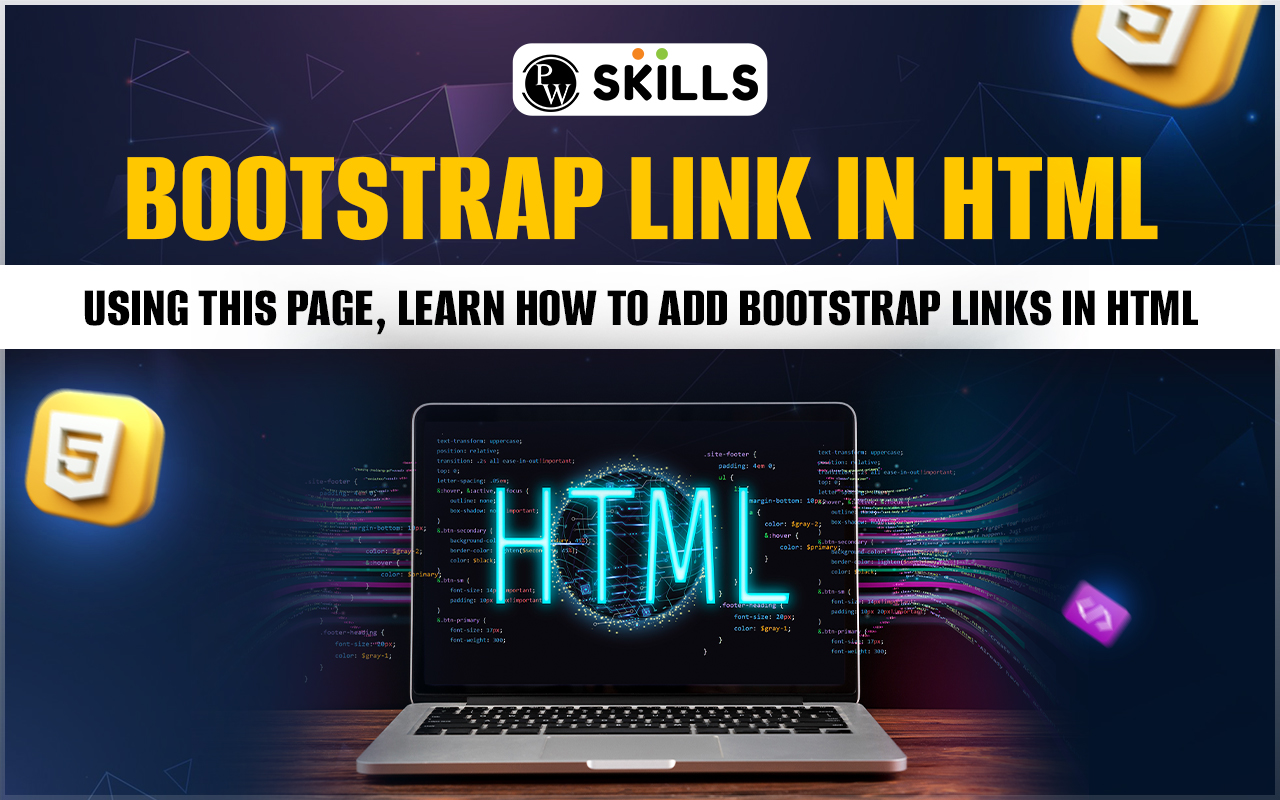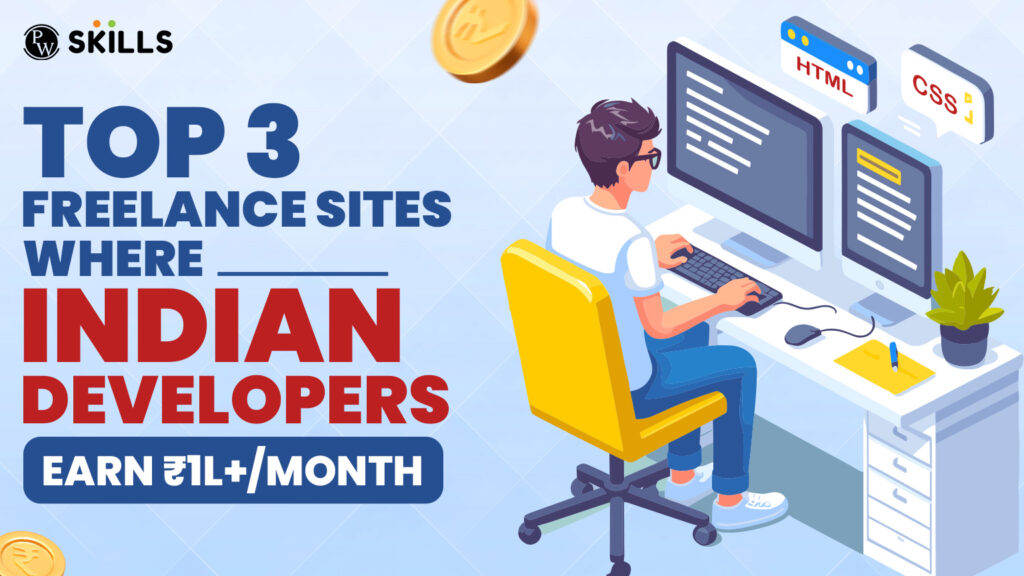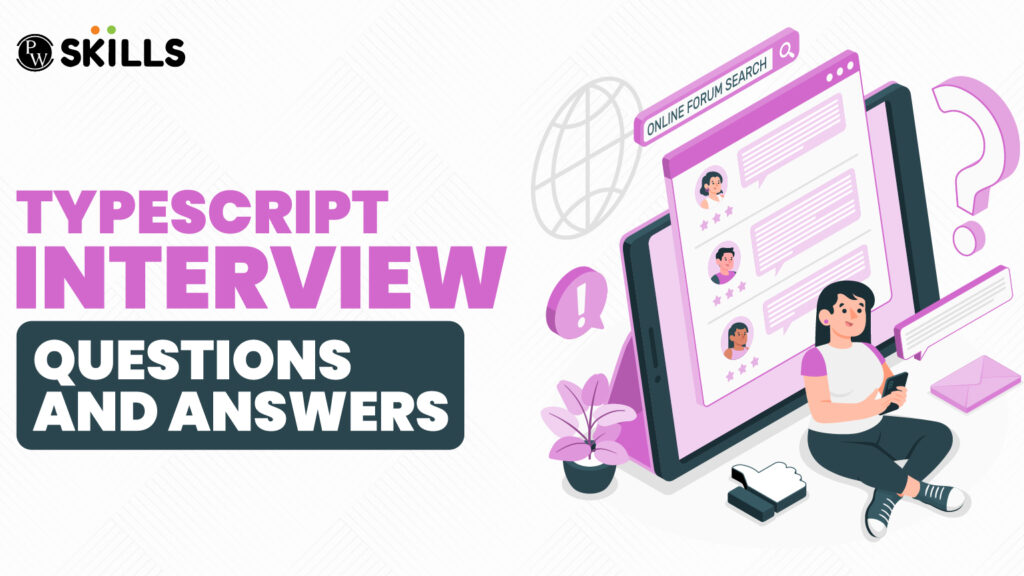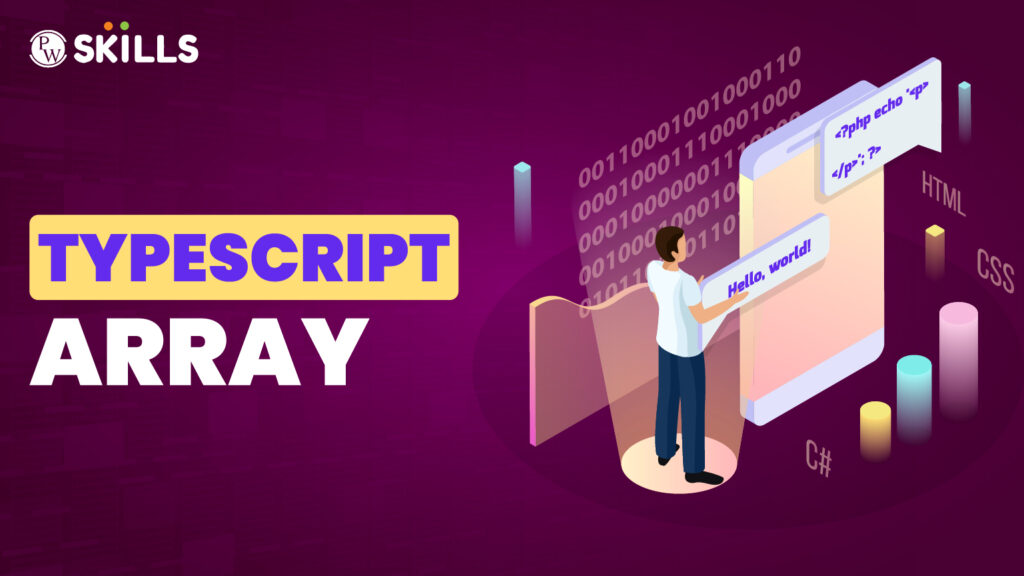Bootstrap Link in HTML: The importance of Bootstrap in modern web development cannot be understated. Its comprehensive library of CSS, JavaScript, and HTML components transforms the complexities of responsive web design into manageable elements, allowing for rapid prototyping and production-ready web applications. Thus, mastering the ability to incorporate Bootstrap into your projects opens up a world of design and development possibilities.
Our discussion will be grounded in technical expertise but communicated in clear, approachable language. We value knowledge sharing and are committed to ensuring that our readers, regardless of their technical background, can absorb and apply the information we present. Join us as we explore the intricacies of Bootstrap integration, setting the foundation for enhanced web development skills and beautifully crafted websites.
Bootstrap Link in HTML Overview
In the realm of web development, ensuring that a website is both visually appealing and functionally robust stands paramount. Among the myriad tools at a developer’s disposal, Bootstrap emerges as a powerful framework, designed to simplify and enhance the creation of responsive and mobile-first websites.
A crucial aspect of leveraging Bootstrap within HTML lies in understanding how to effectively incorporate Bootstrap links, a foundational step towards harnessing the full potential of this framework.
Highlights:
- Importance of Bootstrap in Web Development: The content emphasizes the significance of Bootstrap in modern web development, highlighting its comprehensive library of CSS, JavaScript, and HTML components that simplify responsive web design and facilitate rapid prototyping.
- Clear Communication for All Audiences: The discussion promises to deliver technical expertise in a clear and approachable language, ensuring that readers with varying levels of technical background can understand and apply the information effectively.
- Bootstrap Integration Overview: It provides an overview of how Bootstrap can be integrated into HTML documents, outlining the steps involved in linking Bootstrap CSS and JavaScript files, whether through local files or CDN links.
- Step-by-Step Guide for Linking Bootstrap: The content offers a detailed step-by-step guide on how to link Bootstrap in HTML, covering aspects such as obtaining Bootstrap files, including Bootstrap CSS and JavaScript, and starting to use Bootstrap components in HTML.
- Using Package Managers and Local File Download: It discusses alternative methods for adding Bootstrap to HTML projects, including using package managers like npm and yarn or downloading Bootstrap files directly to the project folder, with explanations for each approach.
How is Bootstrap used in HTML?
Using Bootstrap in HTML involves linking the Bootstrap CSS and JavaScript files to your HTML document. Follow these steps to integrate Bootstrap into your HTML file:
1) Get Bootstrap Files:
Download Bootstrap files from the official Bootstrap website (https://getbootstrap.com/docs/5.3/getting-started/download/) or use the CDN links for online access.
2) Link Bootstrap CSS:
Include the Bootstrap CSS file in the <head> section of your HTML document. Use either a local file or a CDN link. Example with CDN:
<link href=”https://cdn.jsdelivr.net/npm/bootstrap@5.3.0/dist/css/bootstrap.min.css” rel=”stylesheet” integrity=”sha384-rGc5a4CZNrDyZM96D/AJLHaaLgMQp8rCw+3Mi6lO2eNg6bPqfgJInQFnZlA1a11K” crossorigin=”anonymous”>
3) Link Bootstrap JavaScript:
Include the Bootstrap JavaScript file along with its dependencies (like Popper.js and jQuery) just before the closing </body> tag. Again, use either a local file or a CDN link. Example with CDN:
<script src=”https://code.jquery.com/jquery-3.6.0.min.js” integrity=”sha384-/+n7XcOsSd4dgVi9z0NkeU/1rIe2L/LZ5rFwG+IzDMEauFfFA6DkX1K5HCCojbmy” crossorigin=”anonymous”></script>
<script src=”https://cdn.jsdelivr.net/npm/bootstrap@5.3.0/dist/js/bootstrap.bundle.min.js” integrity=”sha384-rGc5a4CZNrDyZM96D/AJLHaaLgMQp8rCw+3Mi6lO2eNg6bPqfgJInQFnZlA1a11K” crossorigin=”anonymous”></script>
If you don’t need Popper.js or jQuery, you can use the individual Bootstrap JavaScript file without the bundle.
4) Start Building with Bootstrap:
Once you’ve linked the Bootstrap files, you can start using Bootstrap classes and components in your HTML. Refer to the Bootstrap documentation for information on available classes, components, and their usage: https://getbootstrap.com/docs/5.3/
Here’s a simple example HTML file using Bootstrap:
<!DOCTYPE html>
<html lang=”en”>
<head>
<meta charset=”UTF-8″>
<meta name=”viewport” content=”width=device-width, initial-scale=1.0″>
<link href=”https://cdn.jsdelivr.net/npm/bootstrap@5.3.0/dist/css/bootstrap.min.css” rel=”stylesheet” integrity=”sha384-rGc5a4CZNrDyZM96D/AJLHaaLgMQp8rCw+3Mi6lO2eNg6bPqfgJInQFnZlA1a11K” crossorigin=”anonymous”>
<title>My Bootstrap Website</title>
</head>
<body>
<div class=”container”>
<h1>Hello, Bootstrap!</h1>
<button class=”btn btn-primary”>Click me</button>
</div>
<script src=”https://code.jquery.com/jquery-3.6.0.min.js” integrity=”sha384-/+n7XcOsSd4dgVi9z0NkeU/1rIe2L/LZ5rFwG+IzDMEauFfFA6DkX1K5HCCojbmy” crossorigin=”anonymous”></script>
<script src=”https://cdn.jsdelivr.net/npm/bootstrap@5.3.0/dist/js/bootstrap.bundle.min.js” integrity=”sha384-rGc5a4CZNrDyZM96D/AJLHaaLgMQp8rCw+3Mi6lO2eNg6bPqfgJInQFnZlA1a11K” crossorigin=”anonymous”></script>
</body>
</html>
This example includes Bootstrap, a simple container, a heading, and a button styled with Bootstrap classes. You can build upon this foundation by exploring the documentation and incorporating various Bootstrap components and utilities as needed.
Also Read: Bootstrap Datatable – Examples & Tutorial
How do I link Bootstrap links in HTML? (Step By Step Guide)
Linking Bootstrap in HTML involves adding references to the Bootstrap CSS and JavaScript files in your HTML document. Here’s a step-by-step guide:
Step 1: Obtain Bootstrap Files
You have two main options for obtaining Bootstrap files:
- Download Locally:
- Visit the official Bootstrap website.
- Click on the “Download” button to download the Bootstrap ZIP file.
- Extract the downloaded ZIP file to get the necessary CSS and JS files.
- Use a CDN (Content Delivery Network):
- Link to Bootstrap files directly from a CDN. This is convenient and doesn’t require downloading or hosting the files locally.
Step 2: Include Bootstrap CSS
Add the following line within the <head> section of your HTML document to include the Bootstrap CSS file:
<link href=”path/to/bootstrap.min.css” rel=”stylesheet”>
If using a CDN, you can directly link to the Bootstrap CSS file like this:
<link href=”https://cdn.jsdelivr.net/npm/bootstrap@5.3.0/dist/css/bootstrap.min.css” rel=”stylesheet” integrity=”sha384-rGc5a4CZNrDyZM96D/AJLHaaLgMQp8rCw+3Mi6lO2eNg6bPqfgJInQFnZlA1a11K” crossorigin=”anonymous”>
Step 3: Include Bootstrap JavaScript
Add the following lines just before the closing </body> tag to include the Bootstrap JavaScript file:
<script src=”path/to/bootstrap.bundle.min.js” integrity=”sha384-rGc5a4CZNrDyZM96D/AJLHaaLgMQp8rCw+3Mi6lO2eNg6bPqfgJInQFnZlA1a11K” crossorigin=”anonymous”></script>
For a CDN-based approach, use the following:
<script src=”https://cdn.jsdelivr.net/npm/bootstrap@5.3.0/dist/js/bootstrap.bundle.min.js” integrity=”sha384-rGc5a4CZNrDyZM96D/AJLHaaLgMQp8rCw+3Mi6lO2eNg6bPqfgJInQFnZlA1a11K” crossorigin=”anonymous”></script>
Step 4: Start Using Bootstrap Components
Once the Bootstrap files are linked, you can start using Bootstrap components and classes in your HTML document. For example, you can add Bootstrap classes to your HTML elements for styling or use Bootstrap components like buttons, forms, and navigation elements.
Here’s a simple example of a Bootstrap button:
<button type=”button” class=”btn btn-primary”>Primary Button</button>
By following these steps, you integrate Bootstrap into your HTML document, allowing you to leverage its styles and components for building responsive and visually appealing web pages.
Also Read: Bootstrap Examples – Everything You Need To Know
Using Package Managers to Add Bootstrap to HTML
Incorporating Bootstrap into HTML through package managers like npm and yarn is an efficient and straightforward process. This example demonstrates how to install and integrate Bootstrap into a project using npm, the widely-used package manager.
1) Installation Commands:
- Bootstrap 4: npm install bootstrap
- Bootstrap 5: npm install bootstrap@next
Execute one of these commands within your project folder, ensuring that npm is initialized in your project.
2) Downloaded Files:
After executing the command, a local copy of the specified Bootstrap version is downloaded into the ‘node_modules’ folder of your project.
3) Linking CSS:
For Bootstrap CSS components, include the bootstrap.min.css file in the <head> section of your HTML file.
4) Linking JS:
- For Bootstrap JS components, include the bootstrap.min.js file just before the closing </body> tag in your HTML file.
- Note: Ensure that jquery.min.js and popper.min.js are loaded before bootstrap.min.js.
5) Integration with HTML:
- Once Bootstrap CSS is integrated, use Bootstrap class elements in your HTML file to style it accordingly.
- Refer to the Bootstrap documentation for your chosen version to understand available classes and their functionalities.
6) Bootstrap JS Components:
- After integrating Bootstrap JS into HTML, utilize Bootstrap JS components by employing JS data attributes directly in the HTML markup or by using jQuery.
- Refer to the Bootstrap documentation to explore the functionalities and features of these components.
By following these steps, you can seamlessly add Bootstrap to your HTML project, leveraging the power of package managers for efficient management and updates.
Local File Download for Bootstrap Integration
An alternative method to incorporate Bootstrap into HTML involves downloading the files directly to your project folder. Obtain the necessary files from the following links:
- Bootstrap 4: Download Bootstrap 4
- Bootstrap 5: Download Bootstrap 5
Once you have downloaded the desired Bootstrap version files:
1) CSS Integration:
- Link the bootstrap.min.css file in the <head> section of your HTML file. This step allows you to utilize Bootstrap CSS components as needed.
<head>
<!– Other head elements –>
<link href=”path/to/bootstrap.min.css” rel=”stylesheet”>
</head>
2) JS Integration:
Add a link to the bootstrap.min.js file just before the closing </body> tag in your HTML file. This inclusion enables the use of Bootstrap JS components.
<body>
<!– Your content goes here –>
<!– Other body elements –>
<script src=”path/to/bootstrap.min.js”></script>
</body>
3) Include Dependencies:
Ensure that jquery.min.js and popper.min.js files are included before loading bootstrap.min.js, even if you have locally downloaded these files.
By adopting this method, you can effortlessly integrate Bootstrap into your HTML project by manually managing the downloaded files within your project folder.
Also Read: Bootstrap Icons – For further details, Explore the World of Bootstrap Icons
Bootstrap Link in HTML With Explanation
Here’s a detailed example of how to link Bootstrap in HTML with explanations for each step:
Step 1: Obtain Bootstrap Files
Visit the official Bootstrap website and download the Bootstrap files. Alternatively, you can use a CDN (Content Delivery Network) to link to Bootstrap files directly.
Step 2: Set Up Your HTML Document
Create a new HTML document or open an existing one in a text editor. Add the basic structure:
<!DOCTYPE html>
<html lang=”en”>
<head>
<meta charset=”UTF-8″>
<meta name=”viewport” content=”width=device-width, initial-scale=1.0″>
<title>Your Bootstrap HTML Page</title>
</head>
<body>
<!– Your content goes here –>
</body>
</html>
Step 3: Link to Bootstrap CSS
Local Files:
If you downloaded Bootstrap files and placed them in your project folder, link to the Bootstrap CSS file in the <head> section:
<head>
<!– Other head elements –>
<link href=”path/to/bootstrap.min.css” rel=”stylesheet”>
</head>
Using CDN:
Alternatively, if you want to use a CDN, add the following link in the <head> section:
<head>
<!– Other head elements –>
<link href=”https://cdn.jsdelivr.net/npm/bootstrap@5.3.0/dist/css/bootstrap.min.css” rel=”stylesheet” integrity=”sha384-rGc5a4CZNrDyZM96D/AJLHaaLgMQp8rCw+3Mi6lO2eNg6bPqfgJInQFnZlA1a11K” crossorigin=”anonymous”>
</head>
Step 4: Link to Bootstrap JavaScript
Local Files:
Add the following scripts just before the closing </body> tag:
<body>
<!– Your content goes here –>
<!– Other body elements –>
<script src=”path/to/bootstrap.bundle.min.js” integrity=”sha384-rGc5a4CZNrDyZM96D/AJLHaaLgMQp8rCw+3Mi6lO2eNg6bPqfgJInQFnZlA1a11K” crossorigin=”anonymous”></script>
</body>
Using CDN:
If you prefer CDN, include the following script before the closing </body> tag:
html
Copy code
<body>
<!– Your content goes here –>
<!– Other body elements –>
<script src=”https://cdn.jsdelivr.net/npm/bootstrap@5.3.0/dist/js/bootstrap.bundle.min.js” integrity=”sha384-rGc5a4CZNrDyZM96D/AJLHaaLgMQp8rCw+3Mi6lO2eNg6bPqfgJInQFnZlA1a11K” crossorigin=”anonymous”></script>
</body>
Step 5: Start Using Bootstrap
Now that you’ve linked Bootstrap, you can start using Bootstrap classes and components in your HTML document. Here’s an example using a Bootstrap button:
<!DOCTYPE html>
<html lang=”en”>
<head>
<meta charset=”UTF-8″>
<meta name=”viewport” content=”width=device-width, initial-scale=1.0″>
<title>Your Bootstrap HTML Page</title>
<link href=”https://cdn.jsdelivr.net/npm/bootstrap@5.3.0/dist/css/bootstrap.min.css” rel=”stylesheet” integrity=”sha384-rGc5a4CZNrDyZM96D/AJLHaaLgMQp8rCw+3Mi6lO2eNg6bPqfgJInQFnZlA1a11K” crossorigin=”anonymous”>
</head>
<body>
<!– Your content goes here –>
<button type=”button” class=”btn btn-primary”>Primary Button</button>
<script src=”https://cdn.jsdelivr.net/npm/bootstrap@5.3.0/dist/js/bootstrap.bundle.min.js” integrity=”sha384-rGc5a4CZNrDyZM96D/AJLHaaLgMQp8rCw+3Mi6lO2eNg6bPqfgJInQFnZlA1a11K” crossorigin=”anonymous”></script>
</body>
</html>
This example includes a Bootstrap button with the btn and btn-primary classes for styling. Customize your HTML using Bootstrap components and classes as needed for your project.
Also Read: Bootstrap For React – Checkout The Ultimate Guide To Bootstrap For React
Bootstrap Link in HTML Examples
Below are examples of how to link Bootstrap in HTML using both local files and CDN:
Example 1: Linking Bootstrap Locally
Download Bootstrap from the official website and extract the ZIP file. Place the Bootstrap CSS and JavaScript files in your project folder.
<!DOCTYPE html>
<html lang=”en”>
<head>
<meta charset=”UTF-8″>
<meta name=”viewport” content=”width=device-width, initial-scale=1.0″>
<title>Your Bootstrap HTML Page</title>
<!– Link to Bootstrap CSS locally –>
<link href=”path/to/bootstrap.min.css” rel=”stylesheet”>
</head>
<body>
<!– Your content goes here –>
<!– Link to Bootstrap JavaScript locally –>
<script src=”path/to/bootstrap.bundle.min.js” integrity=”sha384-rGc5a4CZNrDyZM96D/AJLHaaLgMQp8rCw+3Mi6lO2eNg6bPqfgJInQFnZlA1a11K” crossorigin=”anonymous”></script>
</body>
</html>
Example 2: Linking Bootstrap Using CDN
If you prefer using a CDN, you can link directly to Bootstrap files hosted on a Content Delivery Network:
<!DOCTYPE html>
<html lang=”en”>
<head>
<meta charset=”UTF-8″>
<meta name=”viewport” content=”width=device-width, initial-scale=1.0″>
<title>Your Bootstrap HTML Page</title>
<!– Link to Bootstrap CSS using CDN –>
<link href=”https://cdn.jsdelivr.net/npm/bootstrap@5.3.0/dist/css/bootstrap.min.css” rel=”stylesheet” integrity=”sha384-rGc5a4CZNrDyZM96D/AJLHaaLgMQp8rCw+3Mi6lO2eNg6bPqfgJInQFnZlA1a11K” crossorigin=”anonymous”>
</head>
<body>
<!– Your content goes here –>
<!– Link to Bootstrap JavaScript using CDN –>
<script src=”https://cdn.jsdelivr.net/npm/bootstrap@5.3.0/dist/js/bootstrap.bundle.min.js” integrity=”sha384-rGc5a4CZNrDyZM96D/AJLHaaLgMQp8rCw+3Mi6lO2eNg6bPqfgJInQFnZlA1a11K” crossorigin=”anonymous”></script>
</body>
</html>
In both examples, replace “path/to/bootstrap.min.css” and “path/to/bootstrap.bundle.min.js” with the actual paths to your locally downloaded Bootstrap files. If you prefer using the CDN, you can use the provided CDN links directly.
Recommended Technical Course
- Full Stack Development Course
- Generative AI Course
- DSA C++ Course
- Data Analytics Course
- Python DSA Course
- DSA Java Course
Example 3: Using Bootstrap Components
Now that you have linked Bootstrap, let’s incorporate some Bootstrap components into your HTML:
<!DOCTYPE html>
<html lang=”en”>
<head>
<meta charset=”UTF-8″>
<meta name=”viewport” content=”width=device-width, initial-scale=1.0″>
<title>Your Bootstrap HTML Page</title>
<!– Link to Bootstrap CSS using CDN –>
<link href=”https://cdn.jsdelivr.net/npm/bootstrap@5.3.0/dist/css/bootstrap.min.css” rel=”stylesheet” integrity=”sha384-rGc5a4CZNrDyZM96D/AJLHaaLgMQp8rCw+3Mi6lO2eNg6bPqfgJInQFnZlA1a11K” crossorigin=”anonymous”>
</head>
<body>
<!– Bootstrap Components –>
<!– Bootstrap Alert –>
<div class=”alert alert-success” role=”alert”>
This is a success alert!
</div>
<!– Bootstrap Button –>
<button type=”button” class=”btn btn-primary”>Primary Button</button>
<!– Bootstrap Card –>
<div class=”card” style=”width: 18rem;”>
<img src=”path/to/image.jpg” class=”card-img-top” alt=”Image”>
<div class=”card-body”>
<h5 class=”card-title”>Card Title</h5>
<p class=”card-text”>Some quick example text to build on the card title and make up the bulk of the card’s content.</p>
<a href=”#” class=”btn btn-primary”>Go somewhere</a>
</div>
</div>
<!– Bootstrap Form –>
<form>
<div class=”mb-3″>
<label for=”exampleFormControlInput1″ class=”form-label”>Email address</label>
<input type=”email” class=”form-control” id=”exampleFormControlInput1″ placeholder=”name@example.com”>
</div>
<div class=”mb-3″>
<label for=”exampleFormControlTextarea1″ class=”form-label”>Example textarea</label>
<textarea class=”form-control” id=”exampleFormControlTextarea1″ rows=”3″></textarea>
</div>
<button type=”submit” class=”btn btn-primary”>Submit</button>
</form>
<!– Bootstrap Navbar –>
<nav class=”navbar navbar-expand-lg navbar-light bg-light”>
<div class=”container-fluid”>
<a class=”navbar-brand” href=”#”>Navbar</a>
<button class=”navbar-toggler” type=”button” data-bs-toggle=”collapse” data-bs-target=”#navbarNav” aria-controls=”navbarNav” aria-expanded=”false” aria-label=”Toggle navigation”>
<span class=”navbar-toggler-icon”></span>
</button>
<div class=”collapse navbar-collapse” id=”navbarNav”>
<ul class=”navbar-nav”>
<li class=”nav-item”>
<a class=”nav-link active” aria-current=”page” href=”#”>Home</a>
</li>
<li class=”nav-item”>
<a class=”nav-link” href=”#”>Features</a>
</li>
<li class=”nav-item”>
<a class=”nav-link” href=”#”>Contact</a>
</li>
</ul>
</div>
</div>
</nav>
<!– Your content goes here –>
<!– Link to Bootstrap JavaScript using CDN –>
<script src=”https://cdn.jsdelivr.net/npm/bootstrap@5.3.0/dist/js/bootstrap.bundle.min.js” integrity=”sha384-rGc5a4CZNrDyZM96D/AJLHaaLgMQp8rCw+3Mi6lO2eNg6bPqfgJInQFnZlA1a11K” crossorigin=”anonymous”></script>
</body>
</html>
In this example, we’ve incorporated a Bootstrap alert, button, card, form, and navbar. You can customize and expand upon these components based on your project requirements. Additionally, make sure to replace “path/to/image.jpg” with the actual path to your image file.
Bootstrap Link in HTML FAQs
What is Bootstrap?
Bootstrap is an open-source front-end framework developed by Twitter. It provides a collection of pre-designed HTML, CSS, and JavaScript components, making it easier for developers to create responsive and visually appealing web pages.
What's the purpose of the integrity and crossorigin attributes in Bootstrap links?
The integrity attribute ensures that the linked file has not been tampered with by checking its cryptographic hash. The cross origin attribute is used for requesting cross-origin resources, and it is set to "anonymous" for Bootstrap CDN links.
Can I use Bootstrap without downloading it?
Yes, you can use Bootstrap without downloading it by linking directly to the Bootstrap files hosted on a CDN, as shown in the example above. This is a convenient way to include Bootstrap in your project without the need for local files.
Where should I place the Bootstrap links in my HTML document?
It is recommended to place the Bootstrap links in the section of your HTML document. The CSS link should come before any other stylesheets, and the JavaScript links should be placed just before the closing </body tag.
How can I verify the version of Bootstrap I'm using?
The version of Bootstrap can be found in the links. In the CDN URLs above, @5.3.0 indicates Bootstrap version 5.3.0. Check the Bootstrap documentation or the CDN provider for the latest version information.