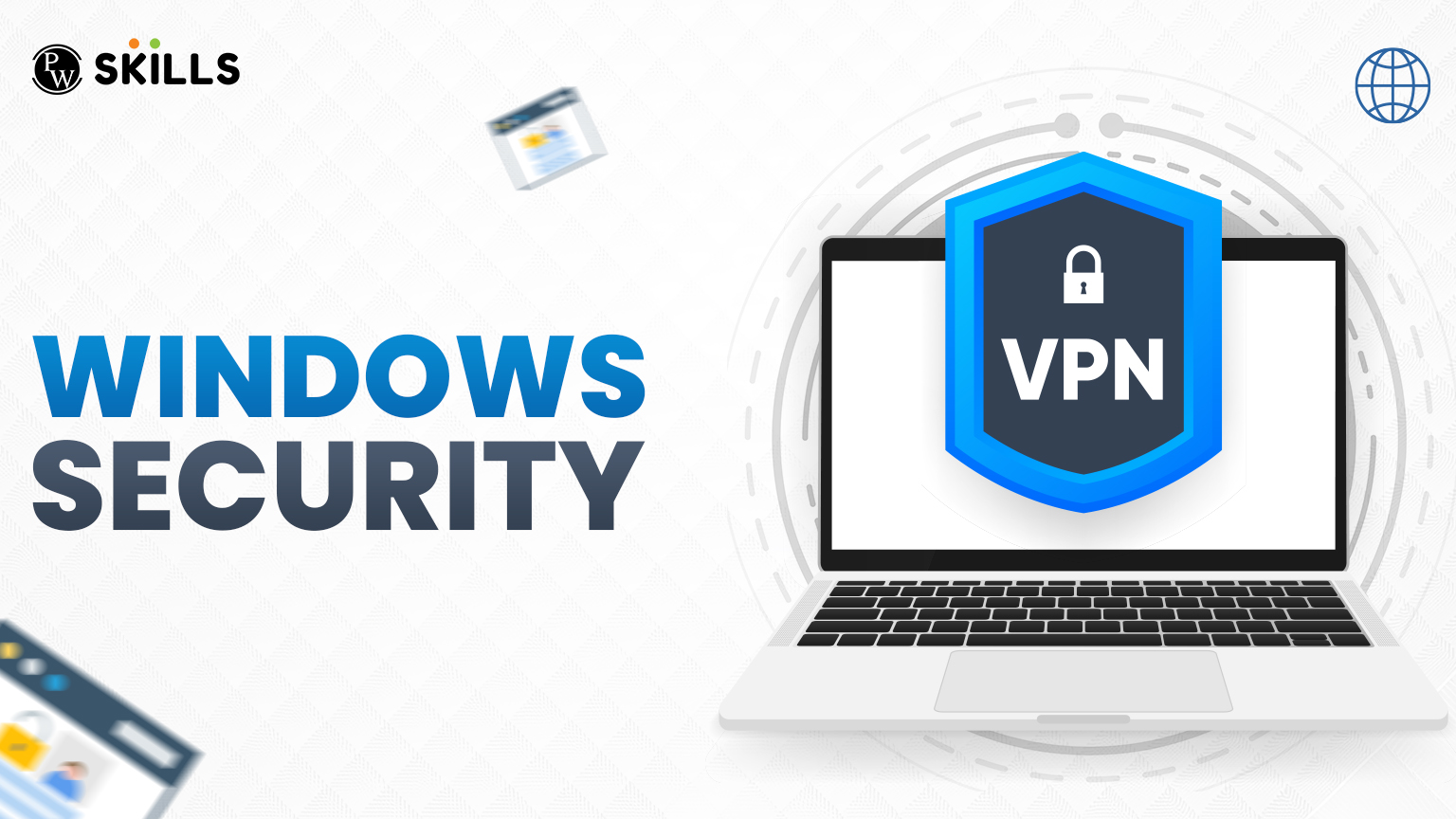So, let us imagine going off for a vacation with the front door of your house wide open. Well, one wouldn’t, right? Similarly, millions of people indulge in the same risky act when they work with a computer without proper authentication. Windows Security is just the lock, the alarm system, and a watchful neighbor for your digital home.
From the student storing his work to professionals who handle potentially sensitive financial records, everybody depends on Windows. With over seventy percent of desktops worldwide powered by Microsoft’s operating system, such is its power—and an enticing target for hackers.
Forthwith, this guide shall take you through what Windows Security is, why it matters, its features and tools, threats, and best practices—all coursework-oriented but laid in a conversational style. There will likely be something for you, whether you are still finding your feet in firewalls or already working in IT.
What is Windows Security and Why is it Important?
In a nutshell, Windows Security is Microsoft’s built-in suite of protections—firewalls, antivirus, account safeguards, and more—that protect your PC against malware attacks, hacks, and data theft.
The Windows Security features can be likened to a Swiss Army knife for your computer protection. One blade is antivirus protection, another is a firewall, another manages your passwords, and one more keeps intruders from sneaking into your system using weak settings.
It matters immensely, for today’s threats are not just abundantly found but are all trickier. Ransomware groups attack hospitals. Spyware hides with stealth in free software downloads. Phishing emails nab even the smartest professionals. With no Windows Security in place, loose walls make your system almost an easy catch like prey for the enemy raiders.
Windows Security Features and Tools
Microsoft designed Windows Security through the years into a whole toolkit. Let’s unfold most useful tools.
- Windows Defender Antivirus is like a knight with sword standing at your gates. It scans files in real-time and blocks all known malware. Whereas before, everybody used to hurry up to install third-party antivirus software, Defender can stand shoulder to shoulder with many paid solutions to the present day and often wins.
- Firewall and network protection are the gatekeepers: They decide whether to allow or block incoming traffic from the Internet.
- BitLocker Encryption: Lose a laptop before? Because even if a thief has your device, BitLocker ensures they can never read your files. It encrypts your data into an unreadable code that just your correct key can unravel.
- Windows Hello: Passwords can be guessed, stolen, or reused anyhow. Windows Hello allows you to sign in with your fingerprint, face recognition, or even a PIN. It is faster and way harder to steal.
- Secure Boot: Secure this PC loads only trusted software during startup. Like a bouncer at a club who checks IDs, Secure Boot validates everything that is trying to go in.
- Family Options: Parents can restrict what kids access, control their screen time, and keep them safe online.
They all add some layer, and together they make a fortress around your system.
Windows Security Threats and Their Solutions
No fortress is complete without knowing what enemies might attack. Below are the most common threats there are:
Malware (Viruses, Worms, Trojans):
These kinds of malware get into your system through shady downloads or infected USB flash memory drives.
Keep Defender on. Regularly update Windows. And never download from sites of dubious character.
Ransomware:
These nasty double-crossers lock your files and ask for money to unlock them.
Use OneDrive to back up your data, enable Controlled folder access, and make sure to do regular offline backups.
Phishing Scams:
That “urgent bank email”? Might not be from any bank!
Don’t click on unknown links and let Microsoft’s SmartScreen filter check suspicious websites.
Unpatched Vulnerabilities:
Hackers are best friends with outdated Windows systems.
Always install updates. Every month, Microsoft issues patches on ‘Patch Tuesday’.
Insider Threats:
Sometimes the enemy isn’t on the outside; it’s that person with access on the inside of your organization.
Enable account monitoring, ensure strong password policies, and enforce role-based access.
How To Secure Windows Operating System
It’s not rocket science, just a bit of discipline.
- Keep All Updates On – Always install system updates and app updates.
- Enable Windows Defender Firewall – Only disable it if you’re using another firewall.
- Turn On BitLocker – Encrypt sensitive drives.
- Use Windows Hello – Use biometrics instead of passwords.
- Backup Your Data Regularly – Cloud and external drives are lifesavers.
- Check Windows Security Settings – Under “Update & Security” → “Windows Security,” review all settings.
- Limit Admin Access – Use a regular user account for day to day tasks.
A system thus hardened appears to offer no temptation to an attacker.
Windows Security Settings
The Windows Security dashboard may look quite scary at first, but it is your command center. Below is a simplified breakdown of how it works:
- Virus & Threat Protection → Manage scans, view threat history.
- Account Protection → Secure sign-in, manage Windows Hello.
- Firewall & Network Protection → Control app permissions.
- Device Security → Check hardware-based security like Secure Boot.
- App & Browser Control → SmartScreen for web defense.
- Device Performance & Health → System reports with regards to updates and battery life.
So, each time you check this dashboard, you are actually checking for cracks in your castle walls.
Best Practices for Windows Security Users
These are the golden rules every Windows user must follow:
- Do not reuse passwords but rather use a password manager.
- Two-factor authentication should be enabled for Microsoft accounts.
- Download only from trusted sources (Microsoft Store, official vendor sites).
- Learn about phishing; awareness is your first protection.
- Always log out of public computers. Do not save passwords on shared systems.
Those best practices are the armor you wear every day, not an option.
Real Life Usage of Windows Security
It isn’t only your PC; organizations as well as establishments depend heavily on Windows Security.
- Healthcare: Protecting patients’ records from the growing army of ransomware attackers.
- Education: Protecting virtual classrooms from phishing attacks.
- Finance: Protect sensitive transaction data.
- Remote Access: Compromised security holes for employees who sign in from their homes.
Windows security has been established in the very fabric of every industry.
Career Opportunities in Windows Security
Cybersecurity is one of the liveliest growing fields in the world today and with knowledge in Windows security, a person can begin his career.
- Roles: Security Analyst, Incident Responder, Windows System Administrator, Penetration Tester.
- Salary Insights: In India, entry-level analysts make ₹5-7 LPA. In the US, professionals take home an average of $80k-120k annually.
- Career Growth Path: There will be opportunities to move into leadership roles like Chief Information Security Officers (CISO) with further deepening knowledge.
By and large, Windows is dominant within enterprise environments, which is why employers want to have people who have a thorough understanding of its security.
Mini Coding Sample: PowerShell for Security
Even an amateur can use PowerShell to make Windows secure.
Example: Check firewall status
Get-NetFirewallProfile | Format-Table Name, Enabled
This command will quickly show if the firewall is active. Simple scripts like this can automate daily security checks.
Windows Security vs third-party tools
Some users wonder, “Do I still need paid antivirus?”
- Pros of Windows Security: Free, deeply integrated, uses fewer resources, driven by automatic updates.
- Pros of Third-party Antivirus: Offer additional applications such as VPN, parental controls, and cross-platform protection.
Conclusion: Windows Security can be enough for most users. High-risk users (corporate environments, journalists, activists) may want more protection, though.
Fundamental Errors and Troubleshooting Hints
Common mistakes made by users:
- Switching the Windows Defender off for installing a cracked software; such acts are like removing the seat belt before the race.
- Updates are ignored with the logic that they consume time; time is taken advantage of by every hacker.
- Only antivirus used and no safe habits—security remains as much about behavior as it is about tools.
Troubleshooting: Windows security will not open, so restart Security Center service using services.msc.
Learning Path: Windows Security is How to Comprehend
Learn in a systematic way: Follow this roadmap.
- Basics (Week 1-2): In dashboard, run scans, update Windows.
- Intermediate (Weeks 3-6): Firewall, BitLocker, Windows Hello, PowerShell scripts.
- Advanced (Month 2-3): Active Directory security, enterprise policies, incident response.
Projects:
- Develop a security checklist for small businesses.
- Automate scans and updates using PowerShell scripts.
- Simulating phishing emails and awareness testing within your circle.
You’ll not only secure your own computer by month 3 but also add relevant real-world projects to your resume.
The Future of Windows Security
Security is not static; it keeps changing. Microsoft has a cost-intensive investment in AI-driven defence and cloud threat intelligence with zero trust architecture (never trust, always verify).
Windows Security will follow suit and become more of a predictive enterprise: spotting threats before they strike, like weather forecasting a storm.
Why Windows?
Windows is more than just software-it’s an entire backbone of modern work and learning. And it’s not optional to protect it. With the right tools, settings, and habits, you can keep your digital life safe and even build a rewarding career around it.
Also Read:
- Cyber Attack – Common Cyberthreats You Must Know in 2025
- Network Security in 2025: An Effective Student & Working Professional’s Guide
- Cyber Security Terms You Must Know: 35+ Essentials for Every Learner
- 20 Emerging Cybersecurity Trends to Watch Out in 2025
PW Skills Cybersecurity Course
Want to go beyond personal protection and step into a high-demand career?
PW Skills offers a Cybersecurity course designed for beginners and professionals alike. With hands-on labs, real-world projects and expert mentors, you’ll master skills that companies are hiring for today. Learn, practice, and become job-ready in the booming cybersecurity industry.
Well, for the majority, the answer is YES as Windows Security offers very good built-in protection. High-risk users might also think about the addition of third-party tools to enhance their protection. Control Panel→System and Security→BitLocker Drive Encryption→Turn on Bitlocker is generally the way to go. Yes, but it is not advisable. If one must, better do it quickly and re-enable it to avoid partial exposure to the risk of invasion. Yes, Microsoft SmartScreen is blocking.FAQs
Is Windows Security enough for personal use?
How do I enable BitLocker on my Windows PC?
Can I disable Windows Security temporarily?
Protects Windows Securityed?