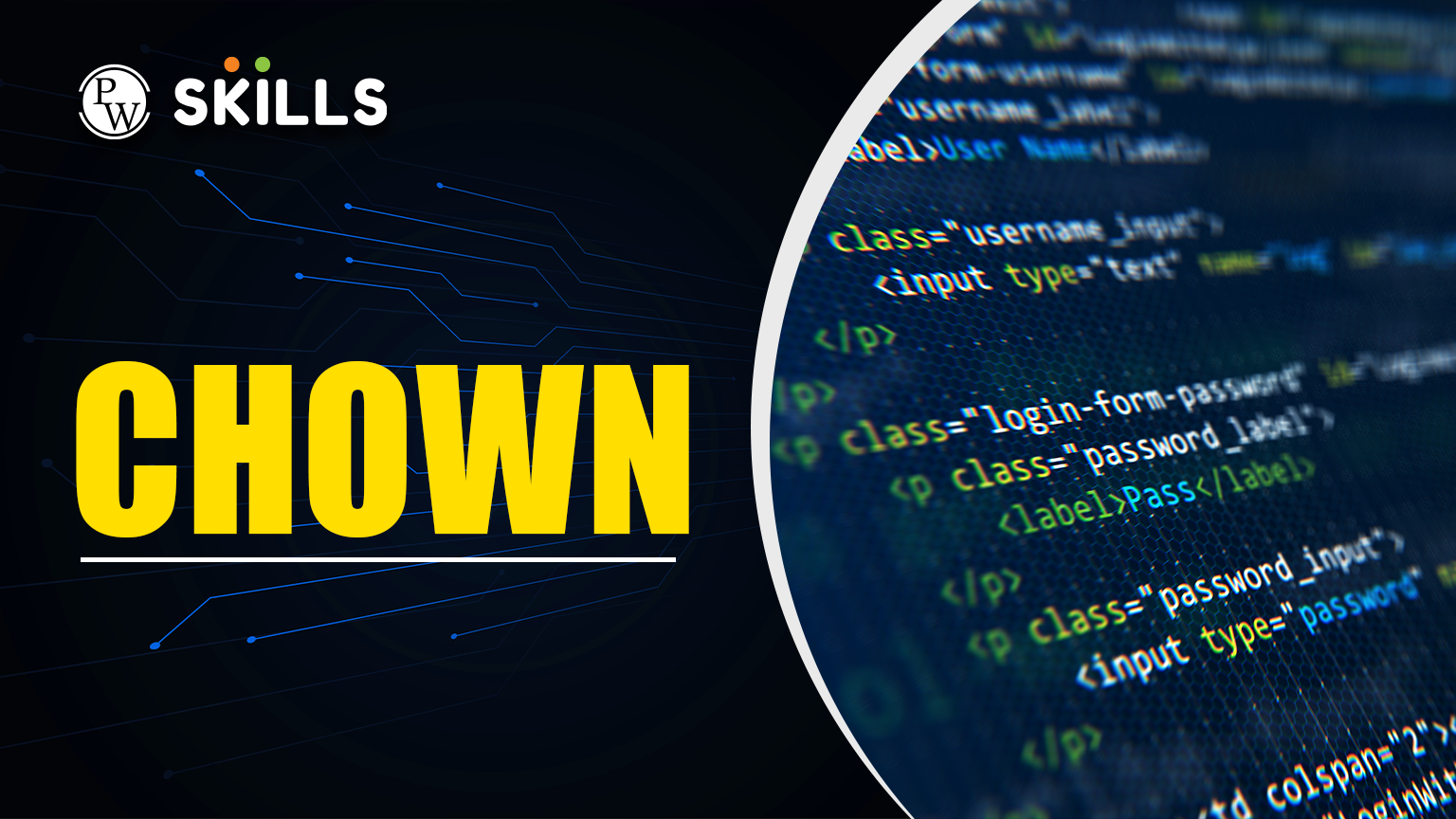If you have ever been fortunate enough to work on a Linux platform, there is a good possibility that you have dealt with the issue of file permissions. One of the most important commands that are used to work with file ownership within the Linux operating system is the chown command. . Whether you are a beginner in DevOps or a seasoned veteran seeking to improve your command line skills, how to use chown is extremely important.
Here in this tutorial, we will discuss what chown command is, how it works, its real-world applications, and the changes it can introduce in a Linux system. We will also show a chown example, how to use chown recursively, and how chown command can help you manage systems more easily.
What is the ‘chown’ Command in Linux?
Linux has a command named chown that is used to adjust the ownership of files and directories. ‘chown’ stands for change of ownership. It is a highly essential command where there are many people using it because access control is highly important.
When a file is created, it is owned by the file’s creator and the creator’s group. You can use chown to replace the owner, the group, or both.
Syntax:
chown [OPTIONS] USER[:GROUP] FILE(s)
Why You Need to Learn ‘chown
- Permission Control: Lets you manage exactly who can see and use files.
- Security: Prevents the system from being invaded by unauthorized users.
- Efficiency: Time-saving for system administrators through batch updates using the chown recursive option.
Determining Who Owns Files in Linux
Linux files have three types of owners:
- User: The file’s creator.
- Group: A group of users.
- Others: Everyone else.
Using the ls -l command, you can check file ownership:
-rw-r–r– 1 user1 group1 4096 Apr 17 notes.txt
Here, ‘user1’ is the user and ‘group1’ is the group.
Basic chown Command Example
To change the owner of a file:
chown user1 notes.txt
Now, ‘user1’ becomes the new owner of ‘notes.txt’.
chown example with group change:
chown user1:group1 notes.txt
This sets ‘user1’ as the owner and ‘group1’ as the group.
Using chown Recursive Option
The chown recursive option is a lifesaver when dealing with multiple files or nested directories.
chown -R user1:group1 /var/www/html
This changes ownership for all files and subdirectories under ‘/var/www/html’.
History of File Permission Management in Linux
From early Unix systems to modern Linux distros:
- The topics of user, group, and others have remained the same.
- But tools like ACLs, SELinux, and AppArmor have added protection of control.
- chown remains one of the oldest and most trusted tools in the toolkit.
Why ‘chown’ is a Building Block for DevOps Mindset
DevOps isn’t just CI/CD — it’s all about ownership:
- Who owns what is a major understanding.
- Granting access only when it is important.
- Using tools like chown to enforce clean, secure pipelines.
Multiple chown Examples for Better Understanding
- Change only the group: chown :group2 report.docx
- Change ownership of multiple files: chown user1 file1.txt file2.txt
- Combine with find command: find /home/user -type f -exec chown user1 {} \;
- Ownership of symbolic links: chown -h user1 link.txt
Best Practices While Using the chown Command
- Always double-check file paths before applying the chown recursive flag.
- Avoid using chown carelessly on system files; it may break system processes.
- Use the –from option to conditionally change ownership:
chown –from=olduser:oldgroup user1:group1 file.txt
How chown is Different from chmod
- chown changes ownership.
- chmod changes permission levels.
These commands often work together for complete access control.
Understanding File Permissions in Linux (Before You Use ‘chown’)
Before diving into ownership, it’s crucial to understand read (r), write (w), and execute (x) permissions for:
- User
- Group
- Others
Use ls -l to view permissions:
bash
Copy | Edit
-rwxr-xr– 1 user1 group1 2048 Apr 18 app.sh
Breakdown:
- rwx: User has read, write, execute.
- r-x: Group has read and execute.
- r–: Others have only read.
This helps you make informed decisions before using chown.
Role of ‘chown’ in System Administration
System administrators often need to:
- Transfer files from one user to another.
- Change file owners after software installations.
- Assign correct ownerships to mounted drives or external devices.
chown makes these tasks secure and manageable.
GUI Alternatives to ‘chown’
For those using desktop environments like Ubuntu or Fedora:
- Right-click a file → Properties → Permissions tab.
- Change Owner and Group easily.
However, GUI tools often lack the precision and speed of command-line tools like chown, especially for recursive operations.
How ‘chown’ Works in Multi-User Environments
In large systems:
- Group ownership rules may present in shared folders.
- chown helps assign selected files to collaborators or teams.
- Combine with umask and ACLs (Access Control Lists) for well structured access.
The Relationship Between Ownership and Collaboration
In collaborative environments:
- Shared directories require careful group ownership
- Developers, testers, and deployers need controlled access
- chown becomes a tool to balance autonomy with accountability
Why File Ownership Matters in System Security
Improper ownership can lead to:
- Accidental deletion or corruption.
- Unauthorized data leaks.
- Privilege escalation risks.
That’s why chown isn’t just a command — it’s a security guard in the Linux world.
Cognitive Load and chown : Why Beginners Struggle
Beginners often:
- Confuse chown with chmod
- Forget to use sudo
- Don’t understand group vs user ownership
Breaking it down through visuals, examples, and theoretical reasoning reduces fear and builds confidence.
Troubleshooting Tips for Persistent Ownership Errors
- Check if the file is part of a bind mount or network share.
- Run lsattr file.txt — if it’s immutable, even chown won’t work.
- Use strace chown file.txt to debug what’s going wrong under the hood.
Real-Life Use Case: Hosting a Website
Imagine you’re hosting a static website and need the web server to access files. You’d use:
chown -R www-data:www-data /var/www/html
This is a real-world chown example that helps in production environments.
Common Errors and How to Fix Them
- Operation not permitted: Run as root using sudo.
- Invalid user or group: Ensure the user/group exists.
- Symbolic link issues: Use -h flag cautiously.
Learn DevOps and Cloud the Right Way
If you are interested in commands like chown and want to learn Linux and cloud computing, PW Skills provides a beginner and professional-level industry-ready DevOps and Cloud Computing course. With live projects, expert guidance, and hands-on training, you’ll be adequately prepared for your tech career. Be part of the thousands of students who have improved their skills with PW Skills and enter the world of DevOps with confidence!
Only if you own the file and have the permissions. Use the -R flag: chown -R user:group dir/ chgrp changes only the group, while chown changes both user and group. If used incorrectly on system files, yes. Always check paths. Use ls -l to see the new ownership.FAQs
Can you use chown without sudo?
How do I change ownership recursively?
What's the difference between chown and chgrp?
Can chown break my system?
How can I verify the changes made by chown?