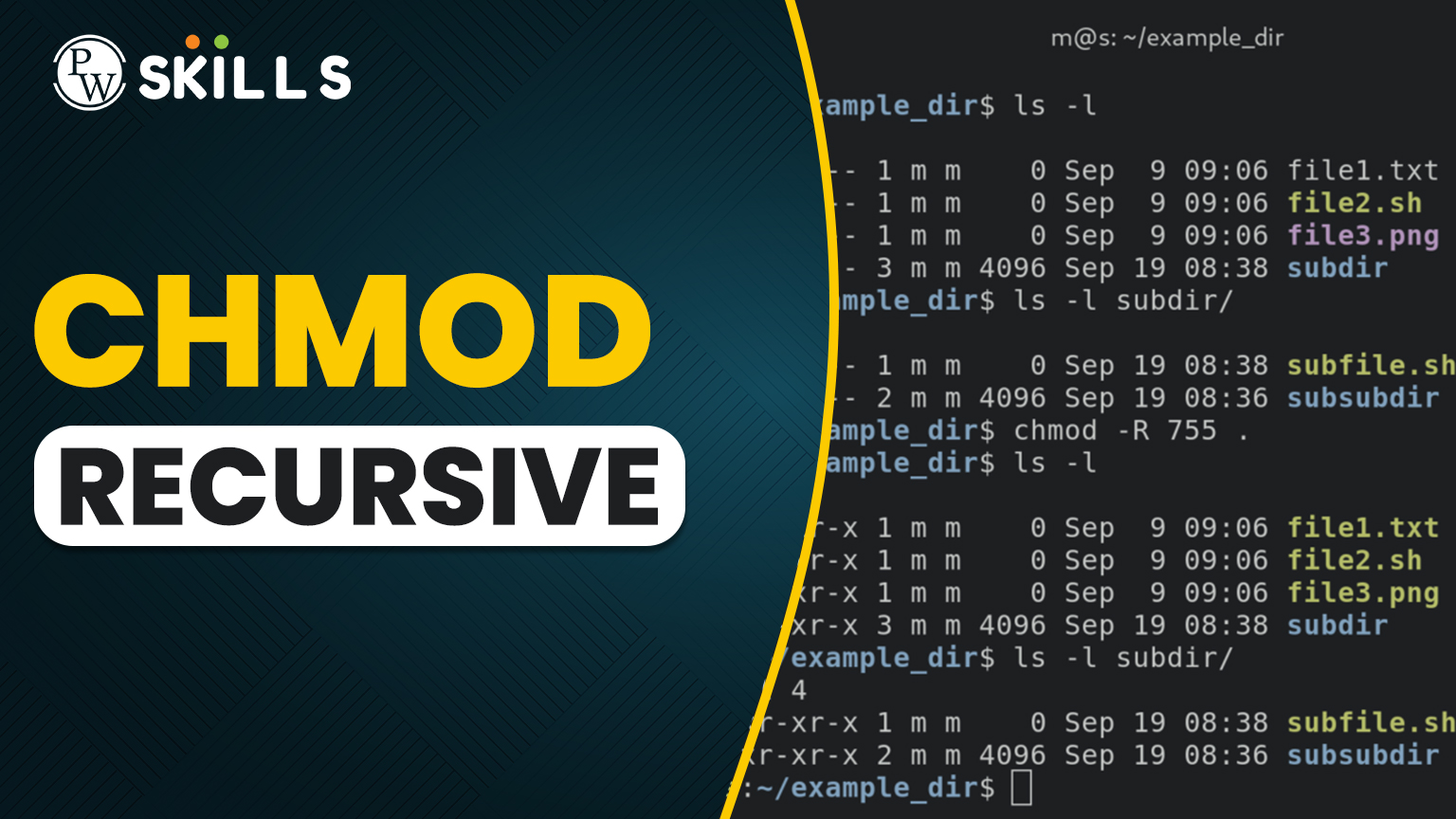If you’re a student, software developer, or a system administrator working with Linux systems, you’ve definitely encountered the need to manage file and directory permissions. And if you’ve ever typed chmod into your terminal without knowing exactly what it does, this guide is for you. In this blog, we’ll break down the chmod command, explain how it works, show real-life chmod command examples, and teach you how to use chmod in a way that’s both practical and impactful.
Let’s get started.
What is the chmod Command?
The chmod command in Linux is used to change the file system modes of files and directories. In simpler terms, chmod lets you set who can read, write, or execute a file. It’s short for change mode, and it’s one of the most essential commands for Linux users.
Think of chmod as the security guard of your file system. Without it, anyone can access your files, change them, or even execute scripts that can be potentially dangerous.
Whether you’re deploying code, managing servers, or simply protecting your college project files, understanding what is the chmod command in Linux is a must.
Why is chmod Important?
Permissions are the backbone of Linux security. The chmod command ensures only the right users can access specific files. If you’re part of a team working on shared servers, incorrect permissions can lead to critical issues like:
- Unauthorized access
- Data loss or overwrites
- Executing harmful scripts
With chmod, you’re able to set permissions explicitly, making your environment safer and more efficient.
When Should You Use chmod?
This heading can help clarify use cases based on roles or real-life situations.
Content idea:
- When sharing files with teammates
- When deploying web applications
- When securing confidential files
- During automation scripting
Understanding Linux File Permissions
Before diving deep into how to use chmod, it’s important to understand the structure of file permissions in Linux.
Permissions are generally represented like this:
-rwxr-xr– 1 user group 0 Apr 10 12:00 filename
This string shows permissions in three sets:
- Owner: The user who owns the file
- Group: Users who belong to the file’s group
- Others: All other users
Each permission set includes:
- r – read
- w – write
- x – execute
So -rwxr-xr– means:
- Owner has read, write, execute
- Group has read and execute
- Others have read only
Numeric Representation in chmod
You can use either symbolic or numeric modes with the chmod command. Let’s explore numeric, as it’s commonly used.
Every permission is assigned a numeric value:
- Read = 4
- Write = 2
- Execute = 1
So, when you want to give read (4), write (2), and execute (1) permissions, you add them: 4+2+1 = 7
Common numeric values:
- 777 = read, write, execute for all
- 755 = full for owner, read & execute for others
- 644 = read & write for owner, read for others
Example:
chmod 755 script.sh
This chmod command example gives full access to the owner and read-execute access to others.
Symbolic Representation in chmod
Instead of numbers, you can use letters to define permissions:
- u – user (owner)
- g – group
- o – others
- a – all
- + – add permission
- – – remove permission
- = – set exact permission
Example:
chmod u+x script.sh
Adds execute permission for the user.
chmod g-w file.txt
Removes write permission from the group.
chmod o=r file.txt
Sets read-only permission for others.
Learning how to use chmod symbolically gives you more precise control.
chmod Cheat Sheet
| Mode | Meaning |
|---|---|
777 |
Everyone can read/write/execute |
755 |
Owner: full; Group/Others: read + execute |
700 |
Only owner has full control |
444 |
Everyone can only read |
7 Practical chmod Command Examples
- Make a file executable – chmod +x run.sh
- Give full permissions to the owner only – chmod 700 private.txt
- Remove all permissions from others – chmod o-rwx secret.doc
- Set folder to 755 – chmod 755 myfolder
- Allow group to write to a file – chmod g+w report.md
- Make a script readable and executable by everyone – chmod a+rx script.sh
- Reset permissions to read-only for all – chmod 444 readonly.txt
These chmod command examples are easy to remember and useful in everyday work.
The Logic of chmod: Numeric vs Symbolic Modes
Understanding how chmod works requires grasping its two primary modes: numeric and symbolic. Both serve the same purpose—changing file permissions—but they offer different ways of expressing intent.
Numeric Mode: The Fast and Compact Way
Numeric mode is concise and popular among advanced users. In this mode, permissions are set using numbers ranging from 0 to 7, where each digit corresponds to a specific combination of permissions.
Each permission has a numerical value:
- Read (r) = 4
- Write (w) = 2
- Execute (x) = 1
By adding these values, you define the level of access:
- 7 = 4+2+1 → read, write, execute
- 6 = 4+2 → read, write
- 5 = 4+1 → read, execute
- 4 = read only
These numbers are written as a three-digit code:
- The first digit is for the user (owner).
- The second digit is for the group.
- The third digit is for others.
Example:
bash
CopyEdit
chmod 755 file.sh
Means:
- Owner: read, write, execute (7)
- Group: read, execute (5)
- Others: read, execute (5)
Symbolic Mode: Clear and Granular
Symbolic mode is more readable and allows modifying permissions selectively without affecting existing ones. It uses letters to represent:
- u → user
- g → group
- o → others
- a → all (user, group, others)
And symbols to indicate actions:
- + → add permission
- – → remove permission
- = → set exact permission
Examples:
bash
CopyEdit
chmod u+x script.sh # Adds execute permission for the user
chmod g-w file.txt # Removes write permission for the group
chmod o=r file.txt # Sets read-only permission for others
Which One Should You Use?
- Use numeric mode when setting full permissions quickly.
- Use symbolic mode when tweaking specific permissions without affecting others.
Mastering both gives you flexibility and control over your Linux system.
chmod and Linux Security
In Linux, file permissions aren’t just preferences—they are the first line of defense against unauthorized access. The chmod command plays a critical role in system hardening and safeguarding user data.
Why Permissions Matter in Linux
Unlike Windows, where security is often handled via antivirus software and admin warnings, Linux emphasizes user-level permission control. Every file and directory is guarded by access levels that define:
- Who can view it
- Who can modify it
- Who can execute it
Misconfigured permissions can lead to serious problems, such as:
- Data leaks from publicly readable files
- Accidental deletions by users with write access
- Malware execution through overly permissive scripts
Risks of Incorrect chmod Usage
- Setting 777 on sensitive files or directories:
This makes them readable, writable, and executable by everyone, opening doors to security breaches.
- Recursive permission changes (chmod -R) without caution:
It might affect files system-wide, breaking functionality or weakening security.
- Leaving scripts executable without need:
If a file isn’t meant to be run, it shouldn’t have execute permission. This protects against accidental or malicious runs.
Best Practices to Keep Your System Safe
- Default to least privilege—only give the permissions that are absolutely necessary.
- Avoid using chmod 777 unless in a safe, isolated environment.
- Use chmod 644 for files and chmod 755 for directories in web projects.
- Always test permission changes on a non-production system first.
chmod in DevOps and Production
In modern CI/CD pipelines, chmod is often used to automate permission setups during deployment:
bash
CopyEdit
chmod +x deploy.sh
This ensures scripts have the right permissions without manual intervention, reducing errors and improving security compliance.
Common Mistakes to Avoid When Using chmod
- Setting 777 on critical files: Avoid making files globally accessible.
- Changing permissions recursively without caution: chmod -R 777 /
This could potentially make your entire system vulnerable. 3. Not testing changes in a safe environment before applying chmod on production.
How to Use chmod Safely in Real-Life Scenarios
- Web Developers: Use chmod 755 on folders and 644 on files to allow proper server access.
- Data Analysts: Make scripts executable with chmod +x script.py
- DevOps Engineers: Automate chmod settings in your CI/CD pipelines.
Knowing how to use chmod makes you a better team player and reduces risks.
chmod in Shell Scripts
You can automate file permission settings using chmod in shell scripts. For example:
#!/bin/bash
chmod 755 *.sh
This gives execute permission to all shell scripts in the directory.
Learn chmod and More with PW Skills DevOps and Cloud Computing Course
If you’re serious about mastering Linux, DevOps, or cloud technologies, the PW Skills DevOps and Cloud Computing Course is your next step. This course doesn’t just teach you what is the chmod command in Linux, it equips you with real-world knowledge and hands-on skills in automation, cloud infrastructure, and scripting.
Get practical experience, learn from industry experts, and level up your tech career today!
Visit PW Skills and explore how this course can help you grow in today’s competitive world.
Chmod Command FAQs
What is the chmod command in Linux used for?
The chmod command in Linux is used to change the permissions of files and directories.
How to use chmod in Linux?
You can use chmod in numeric or symbolic mode to add, remove, or set permissions for users, groups, or others.
What is the chmod command example for making a file executable?
Use chmod +x filename or chmod 755 filename to make a file executable.
What’s the difference between symbolic and numeric chmod?
Symbolic uses letters (u, g, o) and operators (+, -, =) while numeric uses numbers like 755, 644, etc.
Is it safe to use chmod 777?
No, avoid using 777 unless absolutely necessary. It gives full access to everyone and may cause security issues.