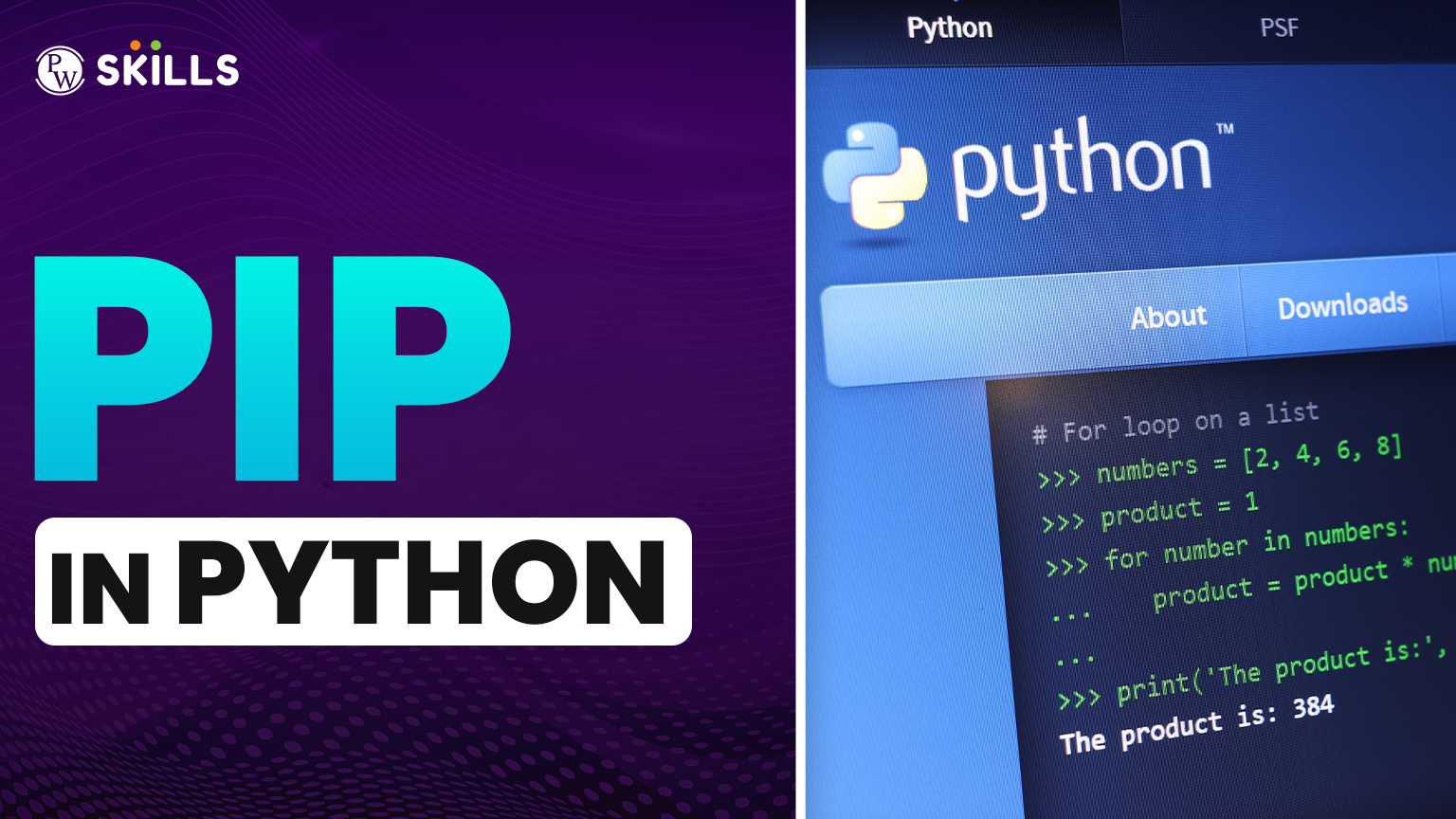Why is Python so much in demand? It is, honestly, the external libraries themselves, making it a bold and powerful tool- a lightweight tool made powerful by some of the biggest jobs in data science, web development, and automation. But where does all this come from? From PIP in python, the official package installer for Python. Mastering PIP in python -the commands, the syntax and best practice -is not an option for making stable and professional projects its must have. Let’s get into it.

What is PIP in Python?
PIP in python is not just a tool; it is essential package. It is like a friendly courier connecting your own Python setup to that massive pool of open-source software around the world. Using it properly means that one can easily manage dependencies. One can go ahead and write great code without getting into the weird configuration issues.
What is the Full Form of PIP in Python?
The Python Software Foundation (PSF) officially calls it the standard package installer for Python. That’s the simple, functional description. They recommend everyone use it for installing applications and their dependencies, especially when deploying.
- PIP full form Python: The name actually comes from the original author, Ian Bicking, who made it a repeated acronym: “Pip Installs Packages”. It perfectly captures its sole job.
- The Connection to PyPI: PIP’s main job is connecting to the Python Package Index (PyPI). PyPI is the massive, public site hosting hundreds and thousands of third-party Python packages. This partnership between PIP and PyPI, backed by the PSF, gives us a trusted, centralized package system. That’s what gives developers confidence.
PIP’s Important Role in the Python Ecosystem
- Enabling Project Functionality: Python gives you the core, but PIP in python is the power-up button. It grabs libraries from PyPI, like the handy Requests library for dealing with HTTP or the Pandas library, which is the basics of data analysis.
- Dependency Management: Even though the command is short, installation is complex behind. When you run it, PIP in python automatically handles that complex web of dependencies. It guarantees all prerequisite packages are resolved and installed, so your main library works right out of the box.
- Facilitating Reproducibility: PIP in python makes environments repeatable. You capture the exact versions of every dependency in requirements files. Then, this file lets you perfectly recreate that environment on any other machine or server. This is a critical requirement for stable production deployment.
PIP in Python: Installation and Upgrades
Before you try installing anything, you need to check that PIP in python is there, working, and up-to-date. The best practices now demand a very specific way to run PIP for maximum reliability.
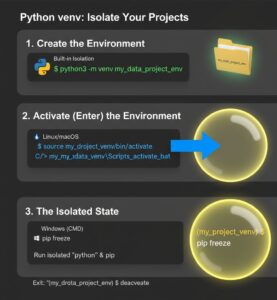
Tip: You can also check pip in python installation document.
How to Check Your PIP Version
- Standard Check PIP install Command: The fastest way to see if PIP is installed and check its version is just running pip –version.
- Best Practice Execution: Always run it as a module of the specific Python interpreter you are using: python -m pip –version. This avoids total confusion, especially when you have multiple Python installs fighting each other.
- OS-Specific Examples: On Unix/macOS, use python3 -m pip –version. On Windows, you had use py -m pip –version.
- Initial Installation Verification: If your check fails and PIP is missing (it happens on some Linux setups), try bootstrapping it from the standard library first: python3 -m ensurepip –default-pip.
Upgrading PIP to the Latest Stable Release
- Necessity of Upgrades: You should upgrade PIP constantly. New versions fix bugs, boost performance, and support new standards like Wheel and sdist formats. Staying updated means better compatibility and security.
- Standard Upgrade Syntax (Universal): The standard upgrade command uses the module execution syntax with the essential –upgrade flag: python -m pip install –upgrade pip.
- OS-Specific Examples:
Linux/macOS: $ python -m pip install –upgrade pip.
Windows: C:> py -m pip install –upgrade pip.
- Installing Specific Versions: If you need older version pin in it exactly with the version number: python -m pip install pip==<version>. We prefer python -m pip because it ties execution directly to your interpreter, keeping your system-managed Python safe from accidental modification.
The Package Management Gold Standard
PIP in python package management needs care. IF you want the single best defense against dependency clashes and deployment failures, virtual environments are your go to tools.
Why Virtual Environments are Non-Negotiable
- Isolation and Project Integrity: Virtual environments, made with the built-in venv module (the venv module is a built-in Python module that facilitates the creation and management of lightweight, isolated Python environments). If Project A needs Package X, Package X stays in Project A. It absolutely won’t interfere with Project B or your core Python install.
- Preventing Dependency: Projects certainly need incompatible library versions. Isolation stops those versions from fighting in the same space, eliminating frustrating runtime errors.
- Safety and Permission Mitigation: Installing globally often requires access, which leads to risky errors and “Permission Denied” messages. Virtual environments kill this problem. You own the local directory, so you never need elevated permissions.
Creating and Activating a Virtual Environment (venv example)
The venv module is built-in, so isolation is simple and available right away.
- Creation Command (Python 3.5+): Run the venv module to generate the environment folder: python3 -m venv <environment_name>.
- Example: python3 -m venv my_data_project_env.
- Activation Procedure (Linux/macOS – Bash/Zsh): This step modifies your shell to use the environment’s interpreter: $ source <env_name>/bin/activate.
- Activation Procedure (Windows – Command Prompt): C:\> <env_name>\Scripts\activate.bat.
- Activation Procedure (Windows – PowerShell): PS C:\> <env_name>\Scripts\Activate.ps1.
- Post-Activation Status: Once active, running python or pip uses the versions inside that isolated environment. Everything is safe.
- Deactivation: To leave the isolated environment, just type deactivate.
Executing PIP Installation
You will use pip install more than any other command. It’s flexible, handling everything from a simple install to synchronizing massive environments.
Basic Package Installation (pip install command example)
- Standard Syntax: The basic structure is simple: python -m pip install <package-name>.
- Example: Need networking? python -m pip install requests, need data analysis? python -m pip install pandas.
- Handling Dependencies: PIP automatically installs prerequisites. You can also install optional libraries using brackets: pip install “pandas[excel]” installs pandas plus the Excel libraries.
- Upgrading Packages: If it’s already installed, PIP won’t upgrade it unless you specifically say so. Use the –upgrade flag: python -m pip install <package-name> –upgrade.
Installing Packages from Requirements Files
- Purpose of Requirements Files (-r flag): Requirements files (like requirements.txt) list packages with locked versions (e.g., requests==2.32.3). They are necessary for Repeatable Installs.
- Installation Syntax: Synchronize the whole environment using the -r flag: python -m pip install -r requirements.txt.
- Advanced Requirement Usage: Files can include comments, package URLs, or even link to other requirements files for complex project orchestration.
Using Custom Package Indexes
- Beyond PyPI: Pro teams often pull packages from private, internal repositories for security. These must follow PEP 503 standards to work with PIP in python.
- Specifying an Index: To skip the default PyPI and tell PIP in python to look only at a specific URL, use -i or –index-url.
- Example: pip install -i https://your-custom-repo/simple <package-name>.
- Supplementary Indices: If packages might be on PyPI or a private index, the –extra-index-url flag lets the custom index be searched in addition to the default.
Advanced Package Management Reference
Being a pro means you need to do more than just install. You have to audit, lock versions, and clean up. You need to master these commands.
Essential PIP in Python Commands for Environment Control
- Listing Installed Packages: pip list
- The pip list command gives you a quick inventory of what’s in your environment.
- Function: It outputs a comprehensive list of all installed packages and their version numbers, sorted alphabetically.
Usage Syntax: python -m pip list
- Listing Outdated Packages: The -o or –outdated option is fantastic for maintenance. It shows only packages with a newer version available, flagging updates immediately.
- Listing Up-to-date Packages: If you want the opposite, -u or –uptodate shows only packages running the latest version.
- Controlling Scope: Use the –local option to ensure you only see packages installed within your current environment, ignoring inherited system packages.
- Output Formatting: The –format option allows output as columns (default), json, or the freeze format, which is great for scripting.
- Generating Repeatable Dependencies: pip freeze
- pip freeze is what you use to lock down your dependencies.
- Function: It lists installed packages using the precise requirements file format, specifying an exact pinned version (e.g., package==X.Y.Z).
Usage Syntax: python -m pip freeze
- Primary Use Case: You almost always redirect this output to a file: python -m pip freeze > requirements.txt. Pinned versions are critical for reliable deployment.
- Excluding Development Packages: The –exclude-editable flag prevents packages installed with the -e flag (dev installs) from getting into your production requirements.txt file.
- Environment Filtering: Options like –local and –user ensure you only capture project-specific dependencies.
Removing Unwanted Packages: pip uninstall
This is how you clean up your environment.
- Function: It removes specified packages and associated files from the site-packages directory.
Note: It generally can’t uninstall packages installed via older, non-metadata-leaving methods (like python setup.py install). - Usage Syntax: python -m pip uninstall [options] <package>
- Batch Uninstallation: The -r or –requirement option lets you remove all packages listed in a requirements file in one go.
- Automated Removal: Use the -y or –yes option for scripting, as it bypasses the confirmation prompt.
- System Integrity Warning: There’s an option, –break-system-packages, that lets you modify externally managed system installs. Avoid this unless you absolutely know what you’re doing, as it risks OS instability.
Searching the Python Package Index: pip search
This command historically helped you find packages.
- Function: It was designed to search package indexes for package names or summaries that matched your query.
- Usage Syntax: python -m pip search [options] <query>.
- Official PyPI Deprecation: PyPI no longer supports pip in pyhton search. This is because the underlying XML-RPC search protocol was retired. You should now just use the web search at pypi.org/search.
- Non-PyPI Utility: The command might still work if you’re searching custom, internal indexes that still support XML-RPC.
Common PIP in Python Errors and Challenges
You’re going to hit roadblocks. It’s inevitable. You need to know how to fix common issues related to OS security or network problems.
Handling Permission Denied Errors
- Cause: This usually happens when you try to run pip install globally without admin rights, failing to write files into system-protected directories.
- The Recommended Solution (Virtual Environments): The ultimate solution is for these virtual environments as they eliminate the necessity of having system permissions at all.
- Medium-Sized Solution (–user flag): If you had to do a temporary system-wide installation, the –user flag would install into your home directory site-packages instead of the core, avoiding conflicts there: python -m pip install <package> –user.
- File Locked in Windows: A permission error may actually tell you that another application is currently holding a lock on the file. Close all text editors or consoles that possibly are using the package files or just try again.
Resolving Dependency Conflicts
- The Problem: Package C is required by packages A and B, but they require different versions of C. That’s a conflict!
- Troubleshoot Visualization: pipenv graph can give you a graphical representation of the dependency tree and give a clue as to where the problem could be.
- Resolution Strategy: You need to manually adjust version constraints. You might “relax” constraints or strategically upgrade/downgrade A or B to find a version that agrees on C.
- Module Not Found Errors: Package installed, but you get “No module named X”? Your running interpreter isn’t the right one. You most likely forgot to activate your virtual environment.
Working Behind Proxies and Network Firewalls
- Enterprise Requirements: In corporate networks, PyPI downloads must usually pass through a proxy server.
- Command-Line Proxy Specification: You can configure the proxy directly using the –proxy option. You need the protocol, address, and port: –proxy scheme://[user:passwd@]proxy.server:port.
- Environment Variable Configuration: The easiest way? Set the system environment variables (http_proxy, https_proxy, and no_proxy), and PIP will pick them up automatically.
- Retries and Timeouts: For spotty connections, adjust –timeout <sec> (default 15 seconds) and –retries <retries> (default 5 attempts). This makes the command more tolerant of failures.
Next Steps for Learning PIP in Python
PIP is the crucial connection point between your project and the global code community. It’s not just a script; it’s a robust engine for package handling, isolation, and deployment.
If you consistently use the best practices especially mandatory virtual environments and the safe python -m pip syntax, you will avoid most installation headaches. Stop with conflicts and start building stable, high-quality projects. The powerful pip commands, from freeze to list outdated, give you total control over the environment.
Upskill Your Career with Data Science
The world of Python package management is fundamentally critical for fields requiring heavy use of complex libraries, such as Data Science and Generative AI.
PW Skills is offering a Data Science Course for everyone who wants to start their career in Data Science. This detailed course focuses on upskilling students with knowledge of areas such as programming, algorithms, and artificial intelligence, offering hands-on learning experiences and professional mentors. Learn Machine Learning and Generative AI with our interactive and affordable courses at PW Skills, and avail learning benefits with the course.
FAQs
What is PIP in Python?
PIP is the standard package installer for Python, used to install packages from PyPI.
What is the full form of PIP?
PIP is a recursive acronym for "Pip Installs Packages."
How do I install a package using PIP?
Use the command: python -m pip install package-name>.
How do I update PIP itself?
Run: python -m pip install --upgrade pip.
Why should I use a virtual environment?
Virtual environments isolate project dependencies, preventing conflicts with other projects or system-wide Python installations.