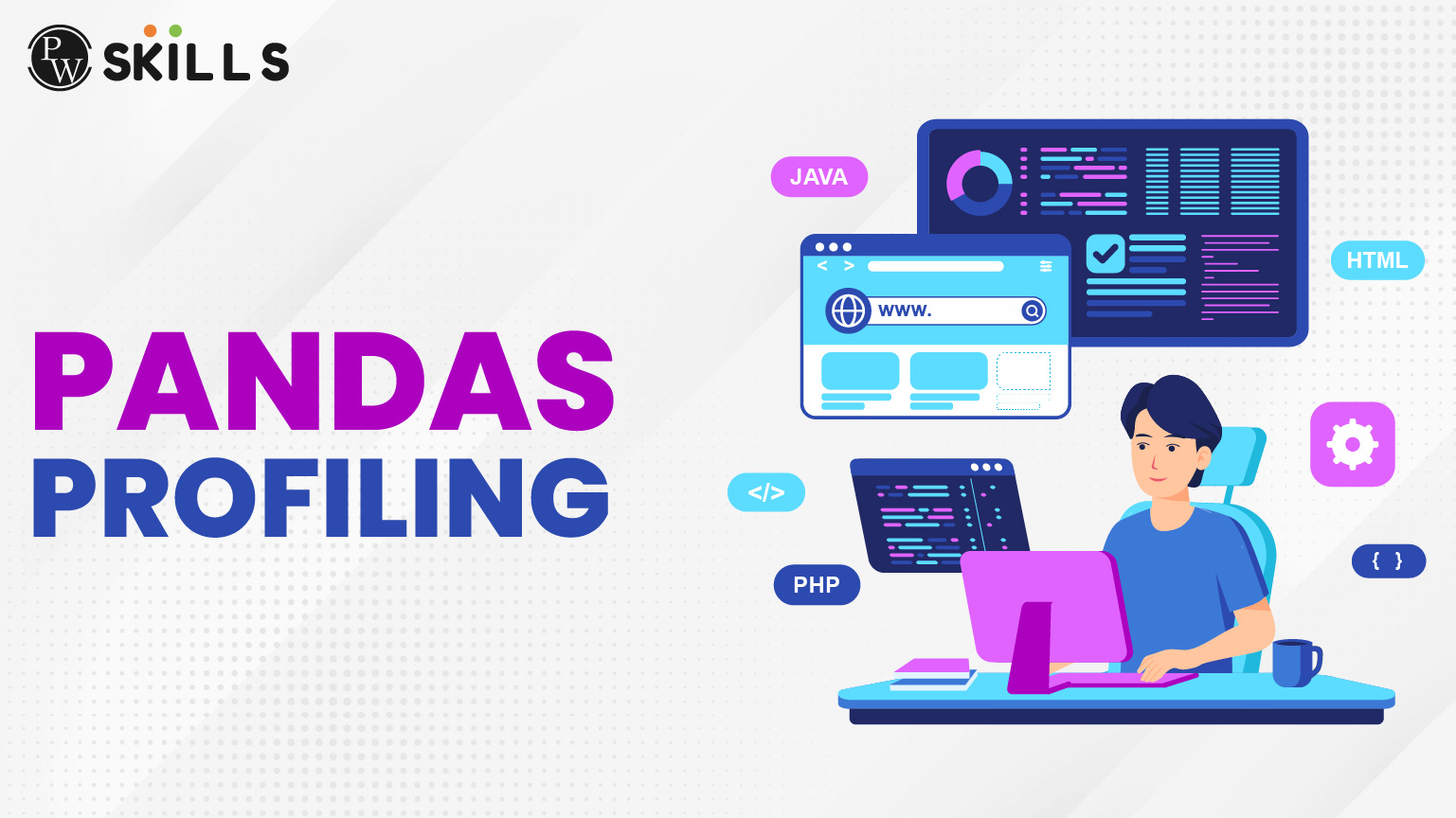Imagine you have a new dataset, thousands of rows by dozens of columns, sitting there and singing to you, “Where do I start? Where on earth do I even start?” Not you alone. Every other analyst, scientist, or curious student tends to think about such moments. In such cases, it comes into view: Pandas Profiling (presently part of ydata-profiling).
Think of it as a magnification lens to your dataset. Rather than writing line after line of code manually to know your data, Pandas Profiling just does it all for you in few lines of an interactive, detailed, and visual report. A beginner would think it had something magical about it, while a professional would realize that this tool saves hours from tedious exploration.
This guide will take you to your point of comfort. At the end of it, you will know not only what Pandas Profiling is but also how to install it, import it, generate reports, and even weigh its pros and cons. Let’s dive in.
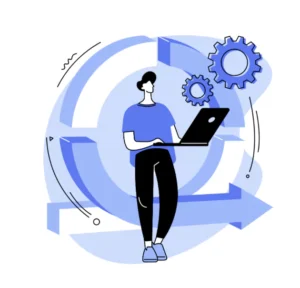
What is Pandas Profiling?
Before we jump into the commands, let’s start with the basics.
Panda Profiling is a Python library that automatically generates exploratory data analysis (EDA) reports from a pandas DataFrame. Instead of manually checking missing values, distributions, correlations, and data types, this tool summarizes everything in one interactive report.
Originally introduced as pandas-profiling, the library has evolved and is now maintained as ydata-profiling. Most people still call it Pandas Profiling, even with the name change.
To summarize:
Show quick understanding of data.
No need to write code for exploratory studies.
Beginner-friendly but a powerful tool.
If you have kept pandas as your preferred notebook, Pandas Profiling is comparable to a smart assistant who flips open the pages to tell you all the highlights.
Why Learn What Pandas Profiling?
First things first-a very first question every beginner comes up with: “Is Pandas profiling such a big deal that it really needs to be learned?”
The answer, as one would have expected, is a resounding yes because:
Cuts Time – Just imagine writing histograms, correlation heatmaps, null-value checks, and how time-consuming it would be. An operation that can be done with pandas profiling in seconds.
Beginner Friendly – With the help of this library, even someone new to Python can generate reports that do not require extensive coding knowledge.
Professional Standard – It is widely used among professionals for the same quick sanity checks before extensive modeling.
Error Detection – Missing Values, Duplicate Rows, and even inconsistent Data Types are flagged in real-time.
Presentation Friendly – Reports are attractive and easy to share with stakeholders.
Really, for a beginner, it builds confidence. For a pro, it feels like a Swiss Army knife tucked in your toolkit.
Installing Pandas Profiling
Let us get to work then: Installing Pandas Profiling is as straightforward as installing any ordinary Python library. Open your terminal or Jupyter Notebook and type:
pip install ydata-profiling
And just like that. If using Google Colab, it can easily run that same command with an exclamation mark:
!pip install ydata-profilingIf you had the previous version, the best practice would be to uninstall it.
pip uninstall pandas-profiling
System requirements
Python version: Works fine with Python 3.7 or higher.
Dependencies: It needs pandas, matplotlib, seaborn, numpy, and some others (automatically installed using pip).
Now, you are ready to prepare for the fun part.
Importing Pandas Profiling
Importing Pandas Profiling after installation is easy. Put only one line:
import pandas as pd
from ydata_profiling import ProfileReportYou will notice that we import pandas along with Pandas Profiling as we will always work with DataFrames.
Now suppose you have a dataset such as in a CSV file:
df = pd.read_csv(“your_dataset.csv”)Here is where magic happens to generate the profile report:
profile = ProfileReport(df, title=”My Data Report”, explorative=True)
profile.to_notebook_iframe();And magically, the entire dataset gets summarized inside your notebook. If you want to export it as an HTML file:
profile.to_file(quot;report.htmlquot;);Double-click, and you’ve got a professional-looking report ready to share.
![]() Join Our Data Analytics Telegram Channel
Join Our Data Analytics Telegram Channel
![]() Join Our Data Analytics WhatsApp Channel
Join Our Data Analytics WhatsApp Channel
Exploring Profile Report Generated
This is where Pandas Profiling shines. The produced report isn’t mere numbers; it’s a full story about your dataset. Let us look for the major sections.
1. Overview
At the top you will get:
- Number of variables (columns)
- Number of observations (rows)
- Missing cells
- Duplicate rows
- Memory usage
It is like a health check of your data.
2. Variables Section
- Every column will have a detailed breakdown.
- Data Type (numeric, categorical, datetime, boolean).
- Unique values.
- Percentage of missing values.
- Histograms and distributions.
So for a numeric column, let’s say age, you will be quick to know its mean, median, and skewness.
3. Interactions
Want to see how two variables relate? The report will also include automatically scatterplots and correlation metrics.
4. Correlations
This section will generate heatmaps of the correlation coefficients (Pearson, Spearman, etc.). It’s kind of a lifesaver when preparing for machine learning.
5. Missing Values
Some visualizations highlight where data is missing. You see an entire map, not scrolling through null-checks.
6. Sample Data
It even shows random samples of your data-the easiest way to catch anomalies.
7. Warnings.
For example, if a column has too much missing values or has a huge cardinality (that is, has too many unique categories), the report signals it.
To a newbie, this feels like having a mentor whisper, “Careful with this column, it might cause trouble at a later point.”
Advantages of Pandas Profiling
No single tool will be ever perfect, and this means Pandas Profiling is not different. Let’s see what are the pros against cons here.
Advantages of Pandas Profiling
- Speed: Generates within seconds a thorough report.
- Automation: Avoids repetitive writing of EDA codes.
- Visualization: Beautifully drawn and summarized for easy presentation.
- Beginner-Friendly: Little need for coding knowledge.
- Comprehensive: Covers nearly all areas of initial EDA.
Pandas Profiling Disadvantages
- Problems with Large Dataset: For very large datasets, reports could run extremely slow or even crash your computer.
- First-step Tool, Not Advanced: Although very comprehensive, it is still a first step. Advanced statistical or domain-specific insight would need to be explored more manually.
- Memory: Most memory is used when handling large files.
- Customizability: Flexible but since they are programming professionals, some prefer to write an EDA code.
Otherwise, Pandas Profiling is good for offhand check-ins, but it should not be seen as the only tool on one’s data analysis journey.
Uses of Pandas Profiling in Real Life
Let us take a sneak-peek now at the real-world scenarios to witness where this tool shines.
Academic Project – Students save countless hours in EDA while doing their assignments because instead of plotting multiple graphs, they submit a clean report.
Business Dashboards – Analysts preparing insightful PowerPoint presentations for managers can now easily create HTML reports for distribution.
Machine Learning Pipelines – Profiling is conducted by data scientists before proceeding with feature engineering to render obsolete or skewed values.
Healthcare Data – Profiling patient data helps in identifying records abnormalities in the medical case.
Finance – Detect unusual patterns of transactions or missing values in financial datasets
In all of the above, Pandas Profiling functions as a first-pass detective before further modeling begins.
Should Beginners Use Pandas Profiling?
Definitely; for people who want to bridge the gap between theory and practice, Pandas Profiling fills that gap for beginners. Rather than opening a raw dataset, beginners can see patterns, distributions, and warnings.
It’s not a replacement for learning pandas or visualization libraries such as matplotlib, but it gives the confidence and a practical introduction into data analysis.
Best Practices When Working with Pandas Profiling
- Start Small: Check reports on smaller datasets before scaling up.
- Filters: For very large data, partial reports can be generated by sampling rows.
- Combine with Manual EDA: Use profiling as a launchpad and then dive deeper ontology-wise with pandas, matplotlib, or seaborn.
- Save Reports: Keep exportable HTML reports to document one’s data journey.
- Check Warnings: Pay attention to flagged columns; these often point to issues that will matter later.
Common Errors and Fixes
- Importerror- In most cases, install the ydata-profiling, not the old package in case of such errors while importing.
- Use smaller samples for Memory Errors: df_sample = df.sample(1000) Profile = ProfileReport(df_sample)
- Slow reports: Disable correlations if not needed. Profile = ProfileReport(df, minimal=true)
Future of Pandas Profiling
As datasets become bigger and the trend of AI-powered analysis continues, tools like Pandas Profiling will take life; they are working towards integration with other libraries to add scalability. Expect faster, smarter, and more customizable reports in the next years.
From Learning Pandas Profiling, Beginners Today Are Future-Ready
A Beginner’s Best Exploration with EDA
Exploring the data should not feel like stumbling around in a darkened cave, holding a tiny candle under one’s breath. With Pandas Profiling, you have the power of a flashlight that cuts through all of that and instantly illuminates the way.
It may not replace deeper statistical exploration, but it is an awesome starting tool regardless. It doesn’t matter if you’re a student analyzing the Titanic passengers or a business professional counting sales: bringing clarity at lightning speed.
Learn More with PW Skills
Would you like to learn about the entire data analytics toolkit beyond just Pandas Profiling? The PW Skills Data Analytics Course is made for students and professionals alike. From Python and SQL to visualization and machine learning basics, this course takes students step by step into the analytics world. Practical projects paired with mentorship provide the perfect opportunity to develop curiosity into career growth.
FAQs
What are the uses of Pandas Profiling?
Pandas Profiling is used to create fully automated exploratory data analysis (EDA) reports from which to obtain distributions, correlations, and missing values summaries.
Is Pandas Profiling free?
Yes, open-source Python library available through pip, hence free of charge.
Can Panda Profiling deal with huge datasets?
It works best on small to medium datasets. Very large datasets often slow and require sampling.
What is the difference between pandas-profiling and ydata-profiling?
The Library, originally called pandas-profiling, is now kept as ydata-profiling with active updates and support around it.