Linux File Permissions: Leaving your home open is like letting your stuff be stolen; anybody could walk up and nick your laptop, flip through your diary, throw your favorite coffee mug in the garbage, or who knows what. This is a perfect metaphor for unmanaged file permissions on the computer.
Research the permissions more. See them as the locks and keys of your digital fortress. Perfection, knowledge of the proper permissions is heavily integral for everyone, whether you are a student stepping into Linux, a potentially flourishing DevOps engineer, or just an old, well-seasoned sysadmin.
Why not go ahead and clear up the complexity surrounding file permissions in Linux in this easy-to-understand, anecdotal, and real-time way?
What Is a File Permissions in Linux?
At its core, Linux is a multi-user operating system, meaning more than a single person or program can access the same instance at the same time, but not everyone should have the same right.
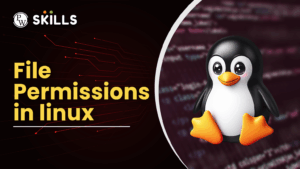
File permissions in Linux allow:
- Who can read a file (like opening a book).
- Who can write the file or change the content (like modifying it).
- Who can execute the file (like running a program).
And thus, the permissions take the form of a traffic light sort of system:
- Green (Read) → You can look.
- Yellow (Write) → You can change.
- Red (Execute) → You can run.
These simple symbols keep order in the wild, wild west of Linux.
![]() Join Our Devops & Cloud Computing Telegram Channel
Join Our Devops & Cloud Computing Telegram Channel
![]() Join Our Devops & Cloud Computing WhatsApp Channel
Join Our Devops & Cloud Computing WhatsApp Channel
How Do You Check the Permissions of a File in Linux?
Curious about how to check the permission rights of a file?
You use the ls -l command. This command is the simplest and your magnifying glass. Let us execute it:
ls -l myfile.txt
And here’s possibly what you’ll see:
-rw-r–r– 1 user users 1024 Sep 12 12:30 myfile.txt
Here, breaking it down:
-rw-r–r– → Real permissions.
1 → Number of links.
user→ Owner of the file.
users → Group that owns the file.
1024 → Size of the file in bytes.
Sep 12 12:30 → Last modification date.
myfile.txt → File name.
So, yes, with a single look, you will come to know who is holding the keys too to your files.
What is the purpose of file permissions in Linux?
- Linux Filmer permissions are not mere fancy symbols; they are protective walls.
- They prevent one user from somehow erasing another user’s hard labor.
- They emancipate teamwork via allowing guided group access.
- They safeguard sensitive data, such as crucial configuration files, system logs, and private keys.

In the absence of permissions, one poor command gone bad would wreck the entire server. Imagine a junior intern tampering with /etc/passwd; that’s the worst nightmare you could ever be in.
How Do You Change Linux File Permissions?
When you change a lock of a digital door, you use the chmod command.
For example, to make a file executable:
chmod +x script.sh
Adds the execute permission; you can also use the numeric mode:
chrome 755 script.sh
Owner 7 → read + write + execution
Group 5 → read + execute
Others 5 → read + execute
chown differs; it’s used for changing ownership:
chown user:users myfile.txt
Now user and the group users have the ownership of the file by rights.
What Are Special File Permissions in Linux?
Apart from the ordinary Linux permissions, three special permissions are as follows:
- Setuid (s) → Run a program with the owner’s permissions. An example is /usr/bin/passwd, which allows users to safely change passwords.
- Setgid (s) → Instead of inheriting the permission of the parent directory, files created in that directory inherit the group ID. Useful for team folders.
- Sticky bit (t) → Protects users from deleting files they don’t own in shared directories like /tmp.
These act as extra security cameras atop your unlocked secured doors.
Practical Uses of Linux File Permissions
- Web servers: Stop random users from editing your website code.
- Databases: Protect sensitive records from being read by unauthorized accounts.
- Shared directories: Allow multiple team members to collaborate without stepping on each other’s toes.
- System files: Shield critical components from accidental edits.
Yes, permissions are the unsung heroes of uptime.
Mini Code Example and Projects
Securing a Script
- Write a script as backup.sh.
- Give it only owner execute rights (chmod 700 backup.sh).
- Test it by running: “./backup.sh”.
- Group Project Share
- Create a directory project/.
- Set group ID with: “chmod g+s project/”.
- Any files added will be of the project group.
- Getting these half baked ideas practiced makes us sure of them.
Common Mistakes and Troubleshooting Issues
Problem 1: Giving 777 permissions (full access to everyone). It’s like leaving your house open to welcome a burglar.
Problem 2: Forgetting to add execute (+x) to scripts. The result is “Permission denied.”
Problem 3: Mixing user vs. group permissions. Always check with ls -l.
Tip: When it breaks, check permission first—the most likely primary reason for problems quite often!
Linux vs. Windows Permissions: Analysis
- Windows uses ACLs (Access Control Lists), much more fine-grained and complex.
- Linux is more limited, with just read-write-execute.
- Again, developers find Linux permissions to be quicker and easier to handle.
Career Opportunities and Salary Insights
Linux File Permissions knowledge holds a special place for many roles, as the following:
- Linux System Administrators
- DevOps Engineers
- Cybersecurity Analysts
- Cloud Engineers
Salary ranges (India, in 2025):
- By Freshers: 5-7 LPA
- Mid-level professionals: 12-18 LPA
- DevOps/Cybersecurity professionals: 25+ LPA
Permissions are much smaller, but a stepping stone to six-figure global salaries.
Step-by-Step Learning Path for Beginners
- Initial Commands of Linux (ls, cd, cat).
- Experimentation with chmod and chown.
- Understanding symbolic vs. numeric modes.
- Explore special permissions (setuid, sticky bit).
- Build projects like securing scripts or setting up shared folders.
- Advanced Linux security: SELinux, ACLs.
Master this ladder, and you will be pro-fluent in linux file permissions.
Why We Need to Know Linux File Permissions
When it comes to the world of digital data, that data is currency. Linux file permissions protect that currency from intrusion. Whether it is code or file systems or even managed servers, permissions prevent the world from falling into chaos personally.
Not just rules; it’s the bottom line for trustit in Linux.
PW Skills DevOps Course: Your Next Step
Want to do more than just learn about linux file permissions, mastering Linux, and cloud and DevOps tools?
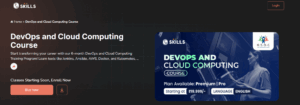
The PW Skills DevOps course is for students and working people looking to upskill with hands-on, career-ready abilities. Learn by building— not reading—and open doors to global opportunities in DevOps and Cloud Engineering.
Show permissions in the left-most column with the command ls-l. 777 grants full permissions to everyone, whereas 755 allows writing only to the owner and only reading/executing to everyone else. Weak permissions might allow hackers to read or modify important files. This allows deletion of files only by the owner in shared directories like /tmp.FAQs
How to check fast permissions in Linux?
What is the difference between chmod 777 and chmod 755?
How do file permissions affect the security of servers?
What does the sticky bit indicate?

