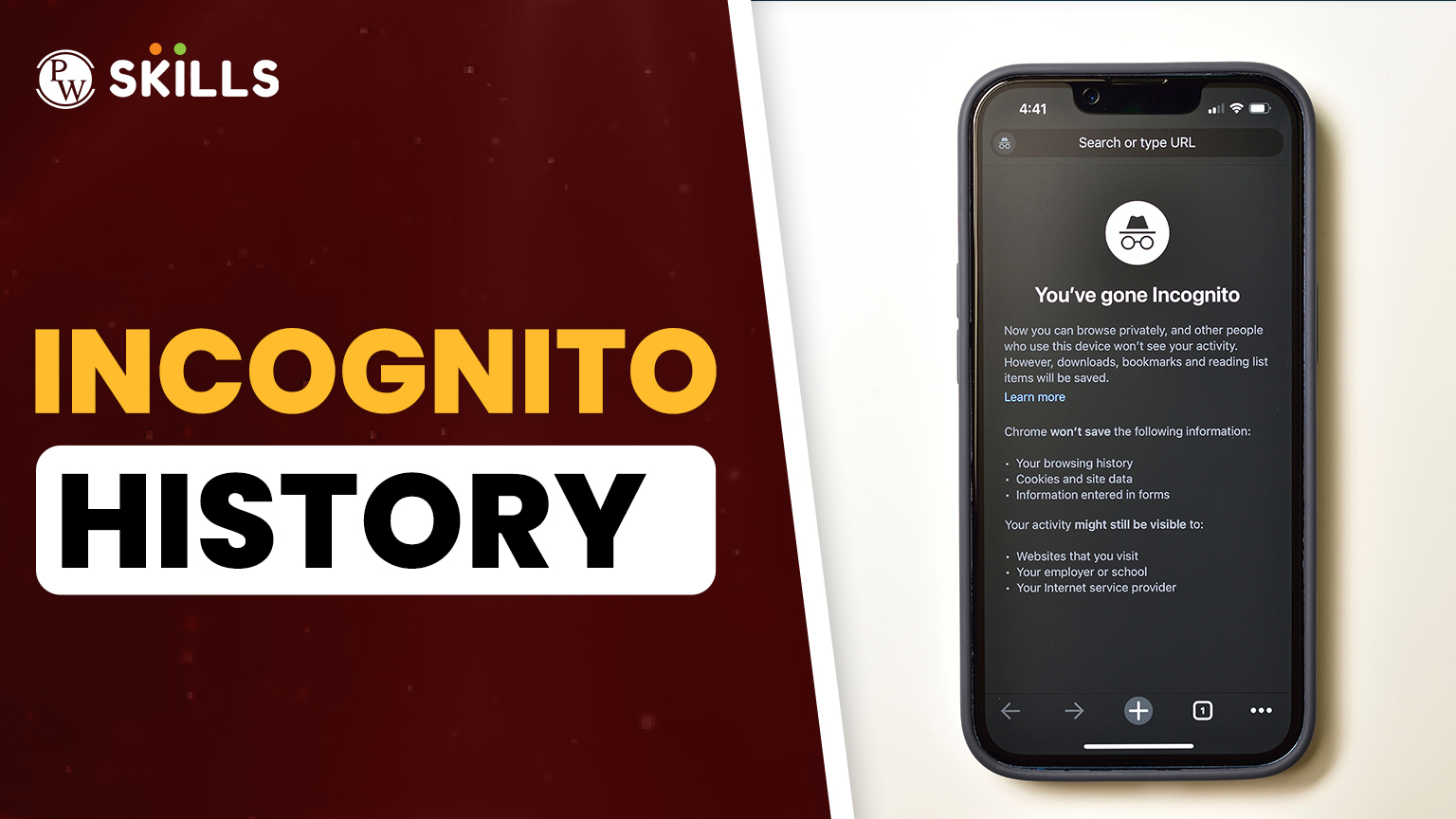Incognito browsing sessions and Incognito history disappear without a trace, or so you think! Chrome, Edge, and Firefox offer private browsing, not saving your history; however, digital footprints are often hidden in unexpected places. Knowing how to completely delete Incognito history becomes vital if you are a student sharing a PC, a working professional with sensitive issues, or someone who takes privacy seriously.
This guide will bust the docs and tell you exactly where Incognito data, and Incognito History can still be lurking around in your Windows system and how to wipe it out forever. We will show you how temporary files, DNS cache, and network logs can reveal your private browsing activity, then walk you through the deletion process, providing tips and tricks to ensure your digital privacy beyond just the Incognito settings.
From running artifact scans to full-blown military-grade cleaning, discover how to really vanish digitally while surfing-the-world over today’s connected world- those private searches should not leave a trail behind, and ultimately it all starts with finally declassifying the Incognito mode.
1. What Is Incognito Mode? The Truth About “Private” Browsing
This feature is known as incognito mode or private browsing mode under the other browsers Firefox and Edge. It basically creates an ephemeral session in which your whole browsing activity is kept unused in the device memory. That is that every time you open an Incognito window, that is the time the browser will stop saving your history, cookies, and site data within the long-term memory of your computer. Each login session or form filling disappears along with the closing of the window: it is like writing on a whiteboard, not paper.
Yet here’s the thing most people don’t understand: Incognito gives you privacy only for the device you are using. Your ISP, employer, or the sites you surf can still see your activity. It is like whispering in a library-the next person will not hear it, but of course the security cameras record everything.
It’s the kind of technology that builds a sandbox in which you will instantly destroy tracking cookies and browsing history once you close it. Only created things like bookmarks, downloads, and sometimes temporary logs on the system might survive. Very useful for keeping activities secret for those working on your machine, but does not ensure real anonymity online without additional but probably not so cheap instruments like VPNs or Tor Browser.
Incognito, meaning “unknown, unrecognized” to the outside person, is best used for quick private sessions over shared devices and not for hiding activities from network administrators or determined tracker’s eye. Such understanding will help you use it well in maximizing its usages-for knowing when to deploy stricter privacy measures.
2. How Incognito Mode Really Works
Incognito mode, or private browsing depending on the browser, creates a temporary browsing session that leaves minimal traces on your device. When this mode is turned on, your browser creates a new session in which no record of your browsing activity, cookies, or site information is ever saved in your computer’s permanent storage. Any cookies created during the session are, instead, temporarily stored in memory and deleted when the Incognito window is closed.
This mode also prevents websites from accessing your normal browsing cookies, Incognito history, thus making you look like a first-time visitor to every site you visit. Understand, however, that Incognito mode gives no guarantee of online anonymity; it keeps you anonymous on the local device. Your internet service provider or network administrator as well as the sites you visit can still track you. Anything you downloaded or saved will still be available even after exiting out of the Incognito window.
Incognito is specifically made for these scenarios where you do not want your web activity recorded in the computer history shared with others; it does not provide total ease in these situations. Other means, such as using a VPN or specialized privacy browser, might provide more security against IP tracking to assure complete anonymity. Just note that Incognito mode is not meant to be a fully anonymous browsing experience but mostly offers local privacy.
3. How to Delete Incognito History – Step by Step
While Incognito mode doesn’t save browsing history in your browser, traces of your activity may remain in other places. Here’s how to completely erase all Incognito history remnants from your Windows system:
Step 1: Clear DNS Cache
- Press Windows + R, type `cmd`, and hit Enter
- In Command Prompt, type:
ipconfig /flushdns
- Press Enter – you’ll see a confirmation message
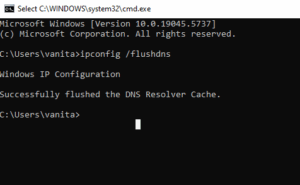
Step 2: Delete Downloaded Files
- Open File Explorer (Windows + E)
- Go to your Downloads folder
- Select all files (Ctrl + A) and press Shift + Delete to permanently remove them
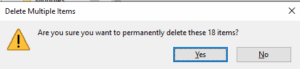
Step 3: Clear System Temporary Files
- Press Windows + R, type `%temp%`, and hit Enter
- Select all files (Ctrl + A) and delete them
- Empty your Recycle Bin afterward
Step 4: Check for Monitoring Software
- Go to Settings > Apps > Installed Apps
- Look for and uninstall any suspicious tracking programs
Step 5: Use a Privacy Cleaner (Optional)
For thorough cleaning:
- Download BleachBit (free open-source cleaner)
- Run it and select all temporary file options
- Click Clean to erase residual traces
Note: These steps remove local traces only – your ISP or network admin may still have logs. For complete privacy, use a VPN alongside Incognito mode.
4. How to Detect Whether Someone is Tracing Your Incognito Browsing
Many people falsely think that their use of Incognito mode ensures online activity stays private, Incognito history stays private, but that is not entirely true. While it prevents the browser from saving history, cookies, and form data on the device you are using, there are other ways one can watch what you are browsing unbeknownst to you.
Now, if you suspect that someone is keeping tabs on your private browsing: whether for missed assignments, work purposes, the ISP, or a malware spyware-op (erase all illegal causes with complete seriousness), you should know how to proceed in finding out.
5. Understand Incognito Mode’s Limitations
Incognito mode (also referred to as Private Browsing) is designed to prevent the caching of Incognito History, cookies, and temporary files on the computer. Having said and done, this mode does not make you invisible on the internet in any way. Your Internet Service Provider (ISP) can have operational visibility to your browsing activities, respecting your employer or even your school, seeing network traffic, could view such depicted actions, among other things, by any installed spyware on the PC.
Even while you are in Incognito mode, if you download files, or bookmark pages, they will have been stored in your computer. Your router may even keep logs of websites visited by your device on the network. Understanding these limitations will help you determine whether someone is tracking your private browsing.
6. Searching Your Computer for Spyware
One of the most straightforward techniques for someone to monitor your Incognito History browsing would be through spyware installed on your computer. Be it something like parental control or workplace surveillance software, or indeed any malware that spies on your key presses, takes screenshots of your desktop, or records all your online activity, and as a covert further intrusion that is ever unapologetically undertaken with the unknowledge of an innocent user, if the user is in Incognito mode.
To check that software or something along the lines has been installed, you must open Windows 7+ Programs and Features by pressing Windows + R, typing appwiz.cpl, and then pressing Enter. When the list comes up, go through the names to see if anything is not recognizable. Look out for names such as Net Nanny, Qustodio, serviceware like this. It must be thoroughly uninstalled, supposing you have asked for permission. In case there is no issue, then please scan for malware through an antivirus.
7. In-Depth Snooping to Enter Router Logs for Web-Browsing Information
If you can enter into your Wi-Fi router’s admin mode, it is worthwhile checking its log, which can show the websites accessed by devices operating on your network. Most routers will enjoy storing an account of any accesses, even if one browsing was done on the sly.
To check, open your web browser and enter your router’s IP address. Now log in using your admin credentials (which are usually located on a sticker on the face of the router). Once in, check for any section entitled Logs, History, or Connected Devices. If logs of website visits are being tracked, you might see domain names or IP addresses of the sites visited. Another angle would be that some ISPs offer their customers tracking tools—so if your router doesn’t show logs, your ISP might still hold the same data.
8. Checking for Keyloggers and Spyware
Keyloggers are a serious intrusion on your privacy, as they record every keystroke you make, including all the ones for your password and any sort of messages you type while in Incognito mode. Other malware may take screenshots or, even worse, monitor your browsing in real-time.
To look over your system for keyloggers, open the Task Manager (Ctrl + Shift + Esc) and examine the list of processes running. Stray clear of any such program which has a name that does not make any sense. To extensively diagnose, download Windows Defender (already built-in) or a third-party utility like Malwarebytes for spying spyware and cleaning it if spotted. If you find some really suspicious process demands for scanning, go on with running a full system scan.
9. Incorporating a VPN as a Test for Internet Monitoring
An indeed sure shot method to know if you are being monitored is the use of a VPN (Virtual Private Network); the VPN encrypts the connection so that an ISP, network administrator, or a hacker doesn’t easily peek into your online activities.
Your method of testing for Incognito History could be to go online to any IP-address-sniffing web pages such as [DNSLeakTest.com] when in Incognito mode. If it reveals your natural IP configuration, then your ISP or network admin is tracking you. Go further to test whether the VPN changes your IP by clicking your VPN’s IP and compare the displayed current IP: If a change has taken place and an address not from your system but from your VPN is displayed, then that is your area. No VPN means the government’s tracking does not miss info about your Incognito activities.
10. Some Measures for More Private Browsing
Having learnt that your Incognito browsing is not as secure as you thought it to be, here are specific measures to fortify your security:
First, think about a respectable VPN that doesn’t dishonestly reserve your web activity flow. This will help to block ISPs or ADMs from traipsing along with that which falls between your intent browsing. More about using browsers like Brave and Tor is brought overstepping greater invisibility; meanwhile, privacy-wise, they are the weigh-in if you try to connect on a non-personal account—it means downloading any file for that matter—be it either from their expected or unexpected policies for monitoring; hence, not safe.
On a different note, search your computer regularly for spyware and keep your antivirus up to date. With Incognito mode, the local memory hold does not count towards your privacy fully; so, an extra care is needed to look for your Incognito history.
Tip: How to Browse More Privately Than Incognito
The incognito might be the best option for browsing lightly, but when it comes to real anonymity, to save your Incognito history go for the following alternatives:
- Hide your IP address with a VPN from ISPs and websites.
- Download a browser that respects your privacy, e.g. Tor.
- When possible, enable “Do Not Track” on your browser.
Incognito is suitable for quick sessions but the best privacy is when you combine it with a VPN or a secure browser to not let your Incognito History get tracked.
Upgrade Your Online Skills at PW!
Discover the most innovative e-commerce research ideas for 2025 and stay ahead in the digital world with PW Skills‘ expert-driven insights and courses.
No locally, but external traces remain. Yes, your internet provider still tracks activity. Clear DNS cache, downloads, and temp files. No, websites still see your IP. Yes, on work networks/devices. Yes, files remain on your computer. Review router logs or installed apps. No, malware can still track you. VPNs offer stronger privacy protection. Partially, through system logs or cache.FAQs
Does Incognito mode save history?
Can my ISP see Incognito browsing?
How to delete Incognito history completely?
Does Incognito hide my IP address?
Can employers track Incognito mode?
Do downloads stay after Incognito closes?
How to check if someone monitored my Incognito activity?
Is Incognito mode virus-proof?
Which is safer: VPN or Incognito?
Can Incognito history be recovered?