The HTML IMG tag plays an important role in the web development process, serving as the key option for adding images to web pages. Whether you want to showcase beautiful photographs, add graphics, or informative diagrams, the HTML IMG tag allows you to bring visual elements to web pages. Understanding how to effectively use this tag is crucial for creating engaging and visually attractive websites.
This article will cover all the concepts related to the HTML IMG tag, including its attributes, best practices, and basic structure. By the end of this article, you’ll have a solid understanding of how to add images to your web projects which will surely enhance user experience and boost your site’s visuality. So without wasting much of the time, let’s begin with the article and understand everything you need to know about the HTML IMG tag.
Table of Content
HTML IMG Tag – Key Takeaways
- Understanding the concept of HTML IMG tag.
- Getting familiar with the different attributes of HTML IMG tags.
- Understanding the practical example and implementation of HTML IMG tag.
- Getting insights into the supported formats of image tags.
What Is HTML IMG Tag
The HTML IMG tag is a fundamental element in the web development process, which is basically used to display images on a webpage. It is a singleton element, meaning it doesn’t have a closing tag and it requires a few essential attributes to function correctly.
The most important attribute is `src`, which specifies the path to the image file you want to display. Another useful attribute is `alt`, which provides an alternative text in the situation when an image fails to display. This text is also helpful for screen readers, improving accessibility for users with visual impairments. By using the `<img>` tag, you can easily add pictures, logos, and other visual content to your website, making it more engaging and visually appealing.
Attributes Of HTML IMG Tag
The HTML IMG tag has a variety of attributes, each used for different purposes. Some of the most common attributes used in the HTML IMG tag include src, alt, width, and height. Understanding these attributes is essential for properly displaying and managing images on your website. We have explained each one of these with the example below for your better understanding of the concept.
1. SRC Attribute
The src attribute specifies the source or we can say the location of the image. It tells the browser where to find the image file you want to display. For example, “<img src=”cat_image.jpg”>” will display an image saved as “cat_image.jpg” on your PC. This attribute is crucial because without it, the browser wouldn’t know which image to load.
2. Alt Attribute
The alt attribute provides an alternative text for an image if it fails to load. For example, “<img src=”cat_image.jpg” alt=”Image of a Black Cat”>”. In this case, if an image saved as “cat_image” fails to load, it will display the alternative text “Image of a Black Cat” as a description of an image.
This text also helps screen readers describe the image to visually impaired users, making your site more accessible. Additionally, search engines also use alternate text to understand the content of images, which can improve your site’s SEO ranking.
3. Width Attribute
The width attribute sets the width of the image. You can specify the width in pixels or as a percentage of the containing element. For example, “<img src=”cat_image.jpg” width=”200″>” will display the image with a width of 200 pixels. Setting the width helps you in controlling the layout of your webpage, ensuring images fit well within your design.
4. Height Attribute
The height attribute works similarly to the width attribute, but it sets the height of the image. For example, “<img src=”cat_image.jpg” height=”100″>” will display the image with a height of 100 pixels. By specifying the height, you can maintain the ratio of images and can also ensure that they fit perfectly into a specified space on your page.
Other Common Attribute In HTML IMG Tag
After understanding some of these most important and widely used attribute, let us move further and understand the other commonly used attributes along with their description with the help of the table below.
| Other Common Attributes Used In IMG Tag | |
| Attribute | Description |
| crossorigin | This attribute helps in importing images from third-party websites. |
| ismap | This attribute specifies an image as a server-side image map. |
| loading | This attribute tells the browser when to load an image – whether it should load an image directly or should wait for certain conditions to fullfil before loading an image. |
| longdesc | It is used to provide a detailed description of an image. |
| size | It defines the size of an image, when loading on different devices. |
| srcset | It Provides a list of image files that are to be used in different situations |
| usemap | It defines an image as a client-side image map. |
Example Of Implementing HTML IMG Tag
After understanding the basic concept of HTML Img tag, and the uses of its different attributes. Let us understand its implementation with the help of a practical example shown below.
| Implementation Of The HTML Img Tag Using Src, Width, Height, And Alt Attributes. |
| <!DOCTYPE html>
<html> <body style=”text-align: center;”> <h3>PW Skills logo</h3> <img src=”PWSkills_Logo.jpg” width=”460″ height=”120″ alt=”Logo Of PW Skills Website”> </body> </html> |
Output-

Output If An Image Fails To Load-
The output defining an alternate text if an image fails to load will present as shown below-
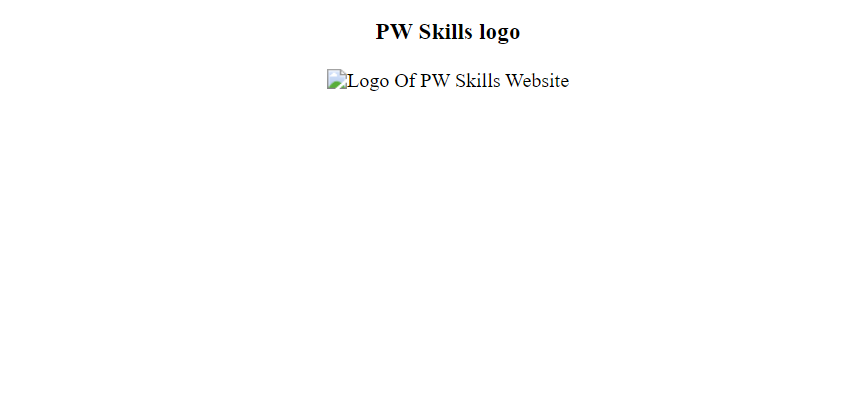
Browsers That Support the HTML Image Tag
Almost all browsers widely accept the HTML IMG tag, some of the popular browsers that support the HTML IMG tag include-
- Chrome
- Safari
- Edge
- Firefox
- Opera
Supported Formats In The Image Tag
When using the HTML img tag to display images on a webpage, it’s important to know which image formats are supported. Different formats offer various benefits, such as smaller file sizes, better quality, or broader compatibility. Commonly used formats include –
- .apng
- .bmp
- .gif
- .jpeg
- .jpg
- .png
- .webp
- .svg
Learn Web Development With PW Skills
Are you an aspiring web developer, looking for a holistic course to learn Web development?
Don’t worry we are here for you! PW Skills is providing a Comprehensive Full stack Development Course specially designed by experts to serve beginners as well as experts. The key features of this course that make it a standout choice among developers include – Expert mentorship, a dedicated PW lab for code practice, an in-demand course curriculum, regular doubt-solving sessions, a facility of recorded lectures, 100% Job assistance guarantee, Easy EMI pay options on course fees and much more.
So what are you waiting for? Visit PWSkills.com to enroll today and get exciting offers!
HTML IMG Tag FAQs
How do I specify the image source for the HTML Image tag?
You can specify the image source using the src attribute. For example:  . The src attribute contains the path to the image file you want to display.
. The src attribute contains the path to the image file you want to display.
What is the purpose of the alt attribute?
The alt attribute provides alternative text for the image if it cannot be displayed. This text is also used by screen readers to describe the image to visually impaired users and also helps browsers to understand the context of an image.
How can I control the size of an image?
You can control the size of an image using the width and height attributes. For example:  . These attributes can be set in pixels or percentages.
. These attributes can be set in pixels or percentages.

