Installing Python is one of the first things you should know before you start writing one. Well, nothing in the world is beyond the reach of Python—it can be used for everything ranging from the apps that you use on your phone to the artificial intelligence tools generating images, music, and even text. It is famed for being one of the easier-to-learn yet powerful languages.
This ultimate guide will walk you through all methods of installing Python on Windows, macOS, Linux, and even Android. Official installers, Microsoft Store, Homebrew, and even alternatives such as pyenv and Anaconda are covered therein. Troubleshooting tips and best practices will be shared with you, along with online playgrounds if you do not wish to install anything at all.
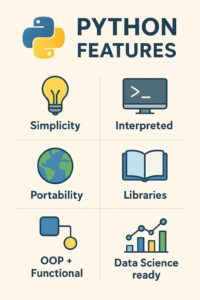
Why Do You Need to Install Python?
The very essence of Python roams around its simplicity. Whether you are a student playing around with your very first program, a working professional trying to automate some Excel work, or a data scientist building your machine learning models: installing Python is your very first step.
Installing Python grants you:
- Cross-platform coding: Write code once. It runs on Windows, macOS, and Linux.
- Giant libraries: Packages like NumPy, Pandas, Django, and Flask.
- Resume growth: Python is among the most sought-after skills in the programming domain.
Now, let’s explore the various options offered for setting up the installation.
How to Install Python Using the Official Installer
The most secure method of installation is Python using the Python.org official installer.
- Go to python.org/downloads
- Select the latest stable version (generally Python 3.x).
- Download the installer for your OS.
- Run the installer; do remember to check “Add Python to PATH.”
- To verify, open Command Prompt (Windows) or Terminal (macOS/Linux):
- python –version
If you see a version number, congratulations! You’ve successfully learned how to install Python using the official installer.
How to Install Python from Microsoft Store (For Windows Only)
Installing Python from the Microsoft Store for Windows 10 and Windows 11 can be completed with only a few clicks:
- Open Microsoft Store.
- Search for Python.
- Pick the latest version and hit Get.
- Launch Python from the Start menu.
This is an easy and secure way to install Python for beginners with an assurance that updates will be provided whenever available automatically. If you are a student in a hurry about the installation, this is your shortcut.
Install Python on macOS
Normally, Python comes pre-installed on a Mac, and it is usually a much older version, such as 2.7. Since Python 2 is already legacy, you therefore want to install Python manually on your macOS.
Steps:
Go to python.org/downloads/macos
Download the installer for macOS (.pkg file).
Follow the instructions in the installation wizard.
Verify by typing:
python3 –version
And with that, a fresh Python environment is set up on your Mac.
How to Install Python Using Homebrew (For Advanced Users)
If you feel at home with using command-line tools, install Python using Homebrew. Homebrew is a package manager that makes installations very simple.
In case of not having it, install Homebrew:
/bin/bash -c “$(curl -fsSL https://raw.githubusercontent.com/Homebrew/install/HEAD/install.sh)”
Then run:
brew install python
And that’s all. Homebrew will take care of the updates. This method will be used by developers who want to know how to Install Python from Homebrew while keeping their environment clean.
Install Python on Linux
Normally, Linux distros like Ubuntu come with Python pre-installed. To check if you have the latest version:
- sudo apt update
- sudo apt install python3
It will be mostly similar commands for Fedora, CentOS, Arch Linux, and so on; just with different commands to manage various packages.
How to Install Python on Android
Coding can begin without even a PC. Apps that let you install Python on your Android are:
- Pydroid 3 (the simple one).
- QPython (more flexible).
Get It from Google Play Store, install it, and code anywhere you want! This is a perfect way for students to be able to practice their basic Python even while on the move.
How to Play with Python Without Installing It
If the time is a constraint, or if you are on a shared computer, you can try any of the online Python playgrounds. These are online editors where you can write and run your Python code right away:
- Google Colab (ideal for data science).
- Replit (ideal for generic coding).
- Jupyter Notebook Online.
Now you do not have to install Python; you can just connect to the web and start coding!
Best Practices After You Install Python
After installing Python, these steps are supposed to be taken:
Set up pip: a package manager for Python. While it is normally installed by default, your system should verify:
pip –version
Utilize virtual environmental setups:Build isolated environments for projects with:
python -m venv project_env
Keep updating on a constant basis:Always keep tools updated by executing pip install –upgrade pip.
With these steps, you not only install Python but also get to configure the environment for actual projects.
Security Tips When You Install Python
Not all downloads are benign. Here are some things to keep in mind:
- Always install Python from the Official Installer or trusted sources like Microsoft Store and Homebrew.
- Steer clear from dubious third-party websites offering “custom builds.”
- Check the integrity of downloads via checksums if you are working in a sensitive environment.
Being on the safe side while installing Python ensures that no malware will sneak in masquerading as Python.
Managing Multiple Versions After You Install Python
At any point, you may be required to have several versions of Python available (say project one requires Python 3.8, while project two requires Python 3.12). Having such tools as pyenv or Anaconda does simplify the task.
pyenv: This allows you to switch between any number of Python versions with ease.
Anaconda: Primarily for data scientists; comes pre-packaged with libraries like NumPy and Pandas.
If you consider yourself a pro developer, mastering those tools after you Install Python is of utmost importance.
Common Troubles in Installing Python
Here are quick fixes for very widespread installation failures:
- Python not recognized – You did not include Python in your PATH. Reinstall the software and tick the box off.
- The wrong version is running – Type python3 rather than python.
- Permission errors on Linux/Mac – Use sudo or install for your user only.
- Missing pip – either reinstall it or manually add it.
Which Method of Installing Python Should You Use?
- New users: Microsoft Store or official installer
- Mac users can have it via Homebrew: flexibility
- For Linux: Native package manager.
- Those on Android can find better ways to learn:Pydroid/QPython
- Data scientists have Anaconda.
It is your goal that determines this, but the most important step is Installing Python and learning how to code.
The Future of Python Installations
With the progress of Python, installations are becoming simple. Many users are now wanting to install just for purposes of cloud-based environments and online IDEs. However, knowing how to install Python on your system has always been important if you want to have full control. Streamlined installation, including automatic dependency handling, and closely related development tools are what you should expect in the near future.
Install Python
The first step towards the realm of programming is installing Python. It is straightforward with the right guidance, whether you’re using Windows, macOS, Linux, or even Android.
Select a method that suits you best—installing Python is not a mere running of code; it is truly opening a world of endless possibilities in technology, AI, data science, and automation.
So sit back, download that installer (or open that playground), and get going. Your journey in coding starts today.
Also Read:
- Python Variable Tutorial: Scope, Declaration, and Clean Coding Rules (2025 Insights)
- Inheritance in Python: The Powerful 7 Steps Guide
- History of Python Programming Language, Evolution and Applications
- 10 Key Insights About What is Python Memory Management: A Powerful Deep Dive
Boost your Skills after installing Python
Master Python with PW Skills DSA Python Course
Now that you have finally installed Python, it’s time to advance. PW Skills DSA Python Course is a program meant for students as well as professionals who would like to master algorithms and data structures in Python. Bringing you expert-led lessons, practice problems, and real-world applications, it builds the confidence of a true coder from beginner. Don’t just Install Python-learn how to command it.
Install Python FAQs
What is the easiest way to Install Python for beginners?
The easiest has to be through the Microsoft Store (Windows) or the official installer from Python.org.
Does Python require an internet connection during installation?
Only for downloading; once you install Python, you can code offline.
Is it safe to Download Python from third-party sites?
No. Always prefer downloading from Python.org, Microsoft Store, or any of the trusted package managers like Homebrew.
Is it possible to install Python without admin rights?
Yes. Just select "Install for current user only" during installation."

