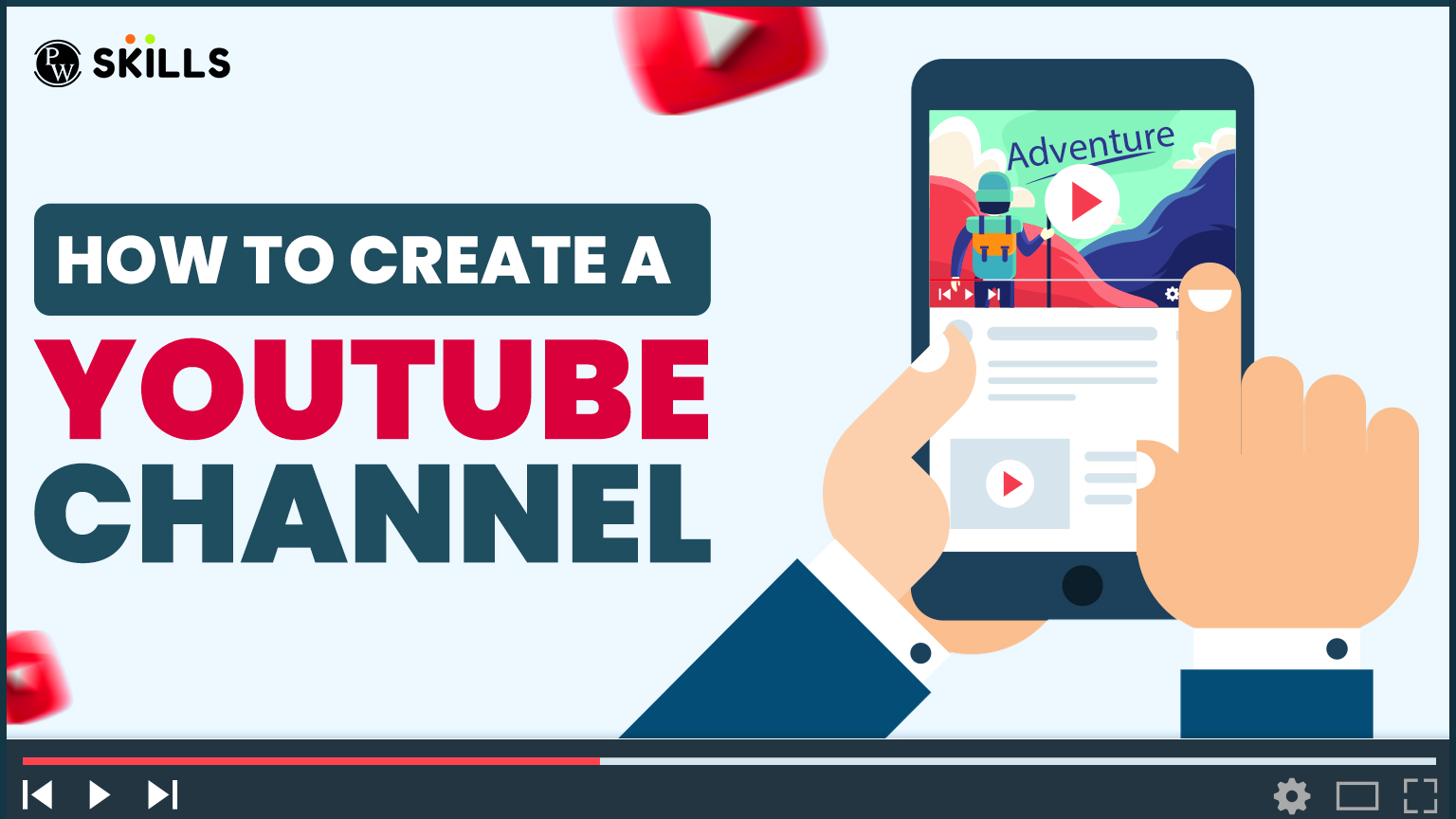Creating a YouTube channel for your brand is a simple process that allows you to reach a wider audience and build a strong online presence. To create a YouTube channel, you need to follow certain steps. Whether you are launching your new brand on YouTube or your small business, knowing the steps to how to create a YouTube channel is very important.
This will help you establish your brand identity and give you reach. If you are wondering how to create a YouTube channel on mobile or how to create a YouTube channel and make money, this article will guide you and help you monetise your channel once your channel grows.
How to Create a YouTube Channel
Creating a YouTube channel for your brand is important for building an online presence, engaging with your audience, and sharing your content. Whether you are a small business or a large brand, having a YouTube channel allows you to reach new customers, build relationships, and even monetise your content. Here’s a step-by-step guide on how to create a YouTube channel for your brand.
1. Sign In to YouTube
To get started on how to create a YouTube channel for your brand, go to the YouTube application and click ‘Sign in’ in the top right corner. If you already have a Google account, use that to sign in. If you do not have one, you need to create one first.
Once signed in, you will have access to YouTube features including subscriptions, watching, sharing, and commenting. However, Google accounts do not automatically create YouTube channels, so you will need to create one manually.
2. Go to Your YouTube Settings
In the top right corner of the screen, click on your profile icon to access the dropdown menu. From the options available, select “Create a Channel” to begin the process. This is the first step in how to create a YouTube channel. You will then be prompted to either create a channel with your name or use a custom name, which is ideal for businesses and brands.
Once you have selected your preferred option, follow the on-screen instructions to set up your channel’s details, including its name, profile picture, and description. This process will help you get your YouTube channel ready for sharing content with your audience.
3. Create Your Channel
At this step, you will be given the option to create a personal or custom YouTube channel. For brands or businesses, it is always recommended to select “Use a custom name.” This allows you to create a more professional presence for your brand.
- Name your channel according to your business name, brand, or what represents your channel best.
- Creating a custom channel name will create a new Google account tied to this channel, allowing you to manage your content and interact as your brand on YouTube.
4. Customize Your Channel
Once your channel is created, it is time to personalise it. Here are the options available for customisation:
- Upload a profile picture that represents your brand.
- Write a compelling channel description to tell visitors what your brand is about.
- Add links to your business website, social media profiles (like Instagram and Twitter), or any other relevant pages.
- Design and upload your YouTube channel art (banner image) that reflects your brand’s identity. Keep in mind the ideal dimensions for YouTube channel art are 2560 x 1440 pixels, with a minimum safe area of 1235 x 338 pixels to ensure important details (like logos and text) are not cut off across devices.
5. Create Channel Art
YouTube allows you to add channel art to the header of your channel page. This is an essential aspect of branding, so make sure it is clear, attractive, and aligns with your business aesthetics.
- You can use tools like Canva or Adobe Express to create custom designs. These platforms offer templates specifically designed for YouTube channel art.
- Be mindful of the safe area where your text and logos should be placed to avoid them being cropped on different screen sizes.
6. Add Links to Your Channel Art
Another great feature of YouTube is the ability to add links to your channel art. These appear in the bottom right corner and provide easy access for visitors to connect with your brand outside of YouTube. Make sure the space is well thought out when designing your art, so links do not cover important elements of your branding.
7. Start Uploading Content
Once your channel is set up, the next step is to start uploading content. Plan your video strategy around your brand’s objectives, whether it is tutorials, product demos, behind-the-scenes footage, or customer testimonials.
8. Monetise Your Channel (Optional)
For those wondering how to create a YouTube channel and make money, the process is simple. You can start monetising by joining the YouTube Partner Program once you meet certain requirements. This includes having 1,000 subscribers and 4,000 watch hours over the past 12 months. Once the process is approved, you can earn revenue through ads, Super Chats, and channel memberships.
How to Create a YouTube Channel in Mobile
If you are on the go and wondering how to create a YouTube channel on mobile, the steps are almost identical. Simply download the YouTube app, sign in with your Google account, and follow the same process outlined above for creating and customizing your channel. From your mobile device, you can easily upload videos, interact with viewers, and manage your content.
How to create a YouTube channel and make money
Creating a YouTube channel is a great way to share your content, build your brand, and even generate revenue. Whether you are starting a new business or just looking to build your personal brand, YouTube offers ample opportunities for monetisation.
If you have been wondering how to create a YouTube channel and make money, you are in the right place. This guide will walk you through the steps to set up your channel and show you how to start earning from your content.
Step 1: Sign Up for a Google Account
Before you can create a YouTube channel, you need a Google account. If you already have one, simply log in to YouTube. If not, create a Google account by visiting Google’s sign-up page. Your Google account will automatically link to YouTube.
Step 2: Create Your YouTube Channel
Once you are signed into YouTube, follow these steps:
- Click on your profile icon in the top right corner.
- Select “Create a Channel.”
- You will have the option to create a personal channel or use a custom name for your brand. For businesses or brands, it is recommended to select “Use a custom name.”
Step 3: Customise Your Channel
Now that your channel is created, it is time to customise it. This includes:
- Adding a profile picture that represents your brand.
- Writing a compelling channel description to tell your audience what your channel is about.
- Adding links to your website, social media profiles, or other relevant pages.
Step 4: Create High-Quality Content
To attract viewers and build a loyal audience, you need to focus on creating valuable and engaging content. This can include tutorials, product reviews, behind-the-scenes looks, and other formats that your audience will enjoy. Be sure to maintain consistency and quality.
- Invest in good equipment (camera, microphone, editing software).
- Optimize your content for SEO. Use relevant keywords in your video titles, descriptions, and tags. You need to know that you need to have digital marketing skills for this.
- Post regularly to keep your audience engaged and coming back for more.
Step 5: Grow Your Audience
To make money on YouTube, you need to build an audience first. Here’s how you can grow your following:
- Promote your channel on social media and your website.
- Engage with your audience by responding to comments and asking for feedback.
- Collaborate with other YouTubers to reach a wider audience.
Step 6: Join the YouTube Partner Program (YPP)
Once you have met the eligibility criteria, you can apply for the YouTube Partner Program (YPP). This is a key step in learning how to create a YouTube channel and make money.
YouTube Partner Program Requirements:
- 1,000 subscribers
- 4,000 watch hours over the past 12 months
- Know about YouTube’s terms and conditions
- Have an AdSense account connected
Once approved, you can start earning money from ads that run on your videos.
Step 7: Monetisation Options
Once you are part of the YouTube Partner Program, you can monetise your content in several ways:
- Ad Revenue: You will earn money based on the number of views and clicks your ads receive. This is the most common way to make money on YouTube.
- Channel Memberships: If your channel has over 30,000 subscribers, you can offer special perks to your subscribers in exchange for a monthly fee.
- Super Chats & Super Stickers: If you livestream, viewers can donate money to your channel during live streams via Super Chats and Super Stickers.
- Merchandise Shelf: You can sell your own branded merchandise directly on YouTube if your channel has over 10,000 subscribers.
- Sponsored Content: Brands may pay you to promote their products or services. This is common among influencers who have built a large and engaged audience.
Step 8: Optimise and Analyse Your Channel’s Performance
To continue making money on YouTube, you need to optimise your content. Use YouTube Analytics to track how well your videos are performing, see what types of content your audience prefers, and adjust your strategy accordingly.
Learn Digital Marketing with AI
Leverage the superpower of Artificial Intelligence and Master digital marketing skills with PW Skills Digital Marketing Course. This 3-month course consists of everything you need to master digital marketing fundamentals and approaches.
The field of digital marketing is always in high demand, building a strong portfolio and experiencing some of the best salaries in the market. Become a SEO expert and also explore multiple career options in Social media, content making, and more.
How To Create A YouTube Channel For Your Brand FAQs
Can I create a YouTube channel on mobile for my brand?
Yes! You can easily create a YouTube channel on your mobile by following the same steps.
How can I make money from my YouTube channel?
To create a YouTube channel and make money, you need to meet YouTube's monetisation requirements, such as having 1,000 subscribers and 4,000 watch hours. Once you are eligible for the process, you can enable ads, promote affiliate products, or partner with brands for sponsored content.
What should I include in my YouTube channel description for my brand?
Your YouTube channel description should clearly explain who you are, what your brand offers, and why viewers should subscribe. Include relevant keywords to make your channel discoverable, such as "how to create a YouTube channel for your brand" and related topics.