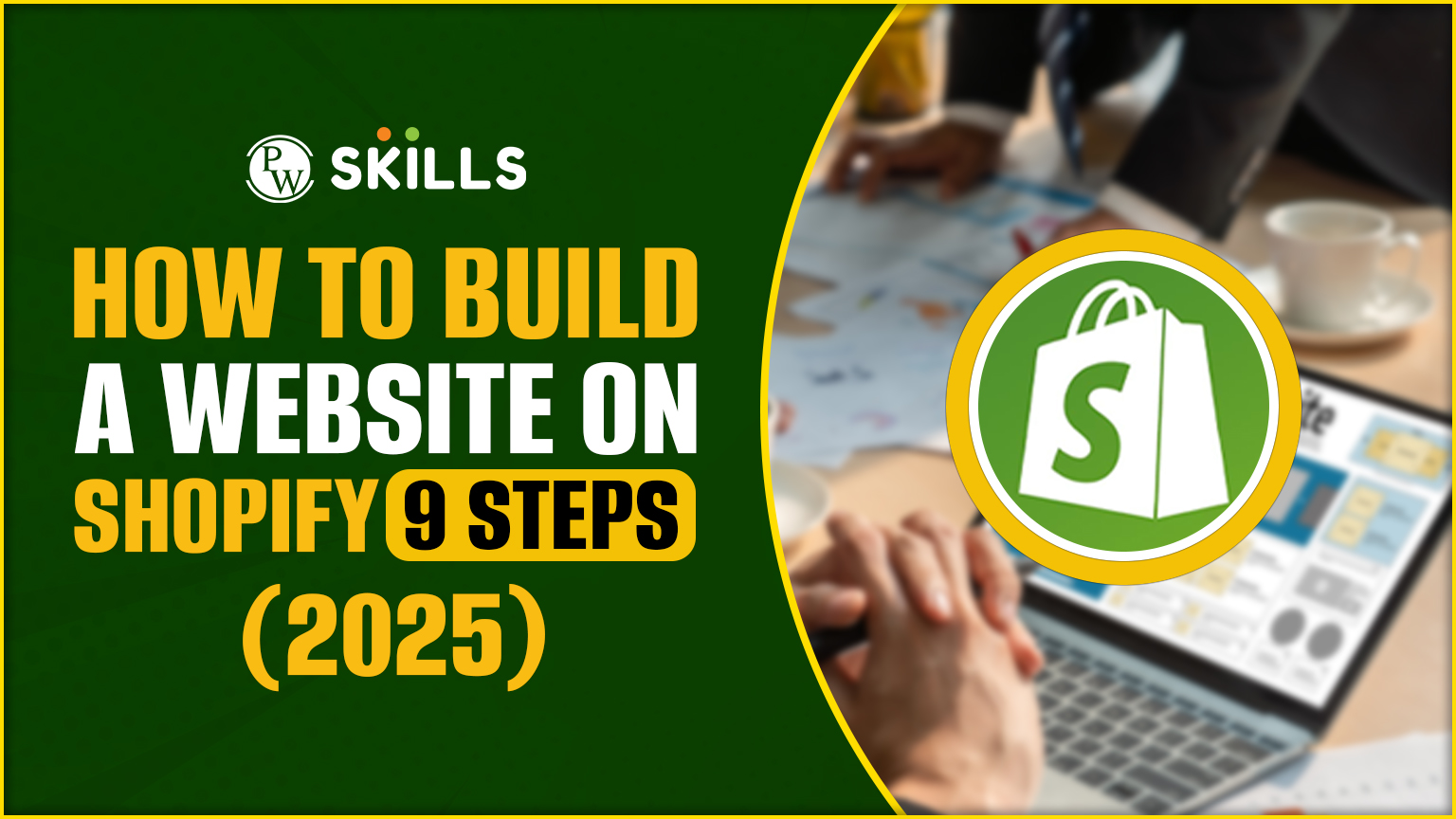Building a website on Shopify in 2025 has never been easier, thanks to its user-friendly interface and powerful e-commerce tools. Whether you’re starting a new online business or transitioning to an e-commerce platform, Shopify provides everything you need to create a professional, functional, and attractive website. In this guide, we will walk you through 9 simple steps to build a website on Shopify, from setting up your store to launching it online.
Shopify is an excellent choice for both beginners and experienced entrepreneurs looking to build a website on a Shopify website. It offers a range of customizable themes, payment options, and tools to manage products, track sales, and grow your business. If you want to make a website on Shopify and reach a global audience, follow this step-by-step guide to get started.
Steps to Build A Website On Shopify 9 Steps (2025)
Build a website on Shopify store is a straightforward process, and with the right guidance, you can have your online business up and running in no time. Follow this simple 9-step guide to build a website on your Shopify store and start selling online.
1. Sign Up for Shopify
- Visit the Shopify Homepage: Go to Shopify’s official website and click on the “Start Free Trial” button.
- Create Your Shopify Account: Enter your email address, create a password, and choose a store name (this will also be part of your store URL, like storename.myshopify.com).
- Answer Setup Questions: Shopify will ask a few questions about your business, including your location and the type of products you plan to sell.
- Confirm Your Email: Build a website on Shopify that will send you a confirmation email. Open the email and click the link to verify your email address, completing the sign-up process.
2. Select a Shopify Plan
Once your free trial period ends, choose the Shopify plan that suits your business needs:
- Basic Shopify: Ideal for new businesses with simpler needs.
- Shopify: Offers additional features and more advanced tools.
- Shopify Advanced: Tailored for large-scale businesses with complex needs.
- After selecting a plan, you will need to provide payment details, but you won’t be charged until your free trial ends.
Also Check: What is Online Internet Marketing? Definition and Types
3. Choose and Customize Your Theme
- Browse Shopify Themes: In building a website on Shopify dashboard, go to “Online Store” and then “Themes.” You can browse free and paid themes from the Shopify Theme Store.
- Install Your Theme: Select the theme you like, then click “Add Theme” to install it. For this guide, we’ll use the default Dawn Theme.
- Customize Your Theme: Navigate to “Online Store” > “Themes” > “Customize” to personalize your store. Here, you can:
- Upload your logo and adjust colors to align with your brand.
- Change fonts to match your desired aesthetic.
- Modify sections like banners, featured products, and customer reviews.
- Preview Your Theme: Always preview your store on both desktop and mobile devices to ensure it’s visually appealing and functional on all platforms.
4. Add Your Products
- Add a Product: In the dashboard, go to “Products” > “Add Product” and enter the following details:
- Title and Description: Craft clear and engaging product descriptions.
- Images: Upload high-quality images of your products.
- Pricing: Set both the selling price and cost price (if applicable).
- Inventory: Track product quantities and assign SKUs if needed.
- Variants: Add options like size, color, or other product variations.
- Organize Products into Collections: Create collections such as “New Arrivals” or “Best Sellers” to make it easier for customers to browse. Go to “Products” > “Collections” to set this up.
- Use Tags and Product Types: Enhance product searchability by using tags like “men’s clothing,” “summer collection,” or “handmade.”
5. Set Up Payment Methods
- Enable Shopify Payments: Shopify Payments allows you to accept credit card payments directly. Go to “Settings” > “Payments,” then click “Complete Account Setup.” Enter your business and banking details.
- Add Other Payment Methods: You can also enable other payment providers like PayPal, Stripe, or Amazon Pay by selecting them in the Payments section.
- Manual Payment Methods: For offline payments (cash, checks, or bank transfers), you can enable manual payment options under “Settings” > “Payments.”
6. Set Up Shipping
- Go to Settings > Shipping and Delivery: Configure shipping rates based on product weight, destination, and shipping method.
- Set Shipping Zones: Define the regions where you will deliver your products (e.g., North America, Europe). You can assign different rates to each zone based on destination.
- Choose Shipping Rates: Pick from flat rates, weight-based rates, or price-based rates to offer flexibility for your customers.
- Enable Carrier Calculated Shipping (Optional): If you want to offer real-time shipping rates based on your customers’ location, enable carrier-calculated shipping for services like USPS, UPS, or FedEx.
7. Set Up Taxes
- Go to Settings > Taxes: Shopify can automatically calculate taxes based on your store’s location. You can adjust tax rates for different countries or regions as needed.
- Enable Sales Tax for Your Region: If you are located in a region that requires sales tax, ensure this option is enabled to stay compliant with local tax regulations.
8. Set Up Your Domain Name
- Buy a Custom Domain: Build a website on Shopify provides a free subdomain (e.g., yourstore.myshopify.com), purchasing a custom domain (e.g., yourstore.com) helps build credibility and trust with your customers. You can buy a domain directly through Shopify or from third-party registrars like GoDaddy or Namecheap.
- Connect Your Domain: If you purchase a domain from a third-party provider, follow Shopify’s instructions to link it to your store by updating DNS settings. If you buy it through Shopify, simply manage it from “Online Store” > “Domains.”
9. Test and Launch Your Store
- Preview Your Store: Before making your store live, click “Preview” from the theme customization page to review how your store looks and works.
- Run a Test Order: Build a website on Bogus Gateway to place a test order and ensure that the checkout and payment systems are working properly.
- Remove Password Protection: If your store is password-protected during setup, go to “Online Store” > “Preferences” and disable password protection to make your store publicly accessible.
- Launch Your Store: Once everything is set up correctly, it’s time to launch! Announce your store on social media or start email marketing campaigns to drive traffic.
Why Shopify is Good for Building a Website
Shopify is one of the most popular e-commerce platforms in the world, widely praised for its user-friendly interface and robust features. If you’re looking to build a website, particularly an online store, here are several reasons why Shopify stands out as a top choice for creating your website:
1. Easy to Use and Beginner-Friendly
Shopify’s intuitive interface makes it accessible for users with little to no technical experience. The platform allows you to build a website without needing to write code, thanks to its drag-and-drop functionality and easy-to-use design tools. You can have your online store up and running quickly, even if you’re not a web development expert.
2. Comprehensive E-Commerce Features
Build a website on Shopify is specifically designed for e-commerce, which means it comes with all the necessary tools for running an online store. Features like inventory management, secure checkout, payment gateways, and shipping integrations are built right in, making it a one-stop solution for building and managing an e-commerce website.
3. Customizable Themes and Templates
Shopify offers a wide selection of free and premium themes that can be easily customized to match your brand’s aesthetics. You can choose from various design templates to create a professional-looking store with just a few clicks. Additionally, Shopify themes are mobile responsive, ensuring your website looks great on any device, including smartphones and tablets.
4. Secure and Scalable
Shopify takes care of security by providing SSL certificates, which encrypts your website’s transactions and keeps customer data safe. It is also a scalable platform, meaning it can grow with your business. Whether you’re just starting out or running a large-scale enterprise, Shopify can handle your website’s growth by offering different plans and additional features as needed.
5. Built-in Payment Gateway
With Shopify Payments, you don’t need to worry about third-party payment providers or additional setup. Shopify integrates seamlessly with its own payment system, as well as external options like PayPal, Stripe, and others, allowing you to accept a variety of payment methods securely.
Also Check: How To Choose The Best Digital Marketing Services?
6. SEO and Marketing Tools
Build a website on Shopify provides built-in SEO tools that help you optimize your website for search engines, so your products and content have a higher chance of ranking well on Google. It also offers a range of marketing features like email campaigns, discount codes, abandoned cart recovery, and integration with social media platforms, enabling you to effectively promote your business.
7. 24/7 Customer Support
Shopify offers round-the-clock customer support via phone, email, and live chat. Whether you’re facing technical difficulties or need assistance with any aspect of setting up your website, Shopify’s support team is available to help you quickly resolve any issues.
8. Integration with Apps
To build a website on Shopyfi boasts a comprehensive App Store that allows you to integrate third-party apps to enhance the functionality of your website. From accounting tools to email marketing, customer support, and analytics apps, you can easily integrate anything your business needs to operate smoothly.
Learn Digital Marketing with PW Skills
If you want to start your journey in digital marketing, then join our Digital Marketing Course to learn different strategies for digital marketing with the benefits and power of Artificial Intelligence. The course is specifically designed for beginners, freshers or working professionals who want to start their careers as digital marketing experts.
This course comes with a lot of benefits which will help you become a digital marketing expert, with more than 125+ hours of learning materials from industry experts, career-centric syllabi, doubt-clearing sessions, interview preparation, job assistance and much more only at pwskills.com
Disclaimer: PW Skills is not responsible for any job placements or any outcomes or any other employment opportunities.
How to Build A Website On Shopify 9 Steps (2025) FAQs
Can I Build a Shopify Website Without Coding Skills?
Yes, Shopify is designed to be user-friendly and does not require coding skills. You can easily use its drag-and-drop tools and pre-designed themes to build your store.
Do I Need Technical Skills to Build a Shopify Store?
No, you do not need technical skills to build a Shopify store. The platform is designed to be intuitive and user-friendly.
Does Shopify Offer Customer Support During the Setup Process?
Yes, Shopify offers 24/7 customer support through live chat, email, and phone, making it easy to get assistance if you run into any issues while building your store.
Do I Need to Install Plugins or Apps to Build a Shopify Store?
You don’t necessarily need to install any additional plugins or apps to set up a basic Shopify store. The platform comes with many built-in features that cover essential functions like product management, payment processing, and shipping.