The GST tally prime feature helps you calculate GST compliance and assures you that compliance with tax regulations is met. This feature in Tally Prime helps you draft GST invoices as per the slab rates in India. Tally Software Solution is a popular enterprise management software made for almost all types of businesses.
In this article, we will try to understand the significance of GST tally prime and its features.
Table of Content
What is GST (Goods and Service Tax)?
GST is a common unified tax system that replaced various other indirect taxes such as VAT, service tax, and excise duty. In TallyPrime, the GST feature is designed for businesses to handle their tax related problems like GST billing and filing. The software calculates the tax rates for various products and services as per the GST rules applicable under the Indian tax rule.
Why GST?
- GST is a unified substitute for all other indirect taxes in India.
- It is collected at the point of consumption, not where the goods are produced.
- It replaces the cascading effect (Tax on Tax) and bring all indirect taxation under one umbrella.
- It is an easy and simple process to file returns or register on GST online.
- The number of compliances on GST is very less as compared to other taxes like VAT, service tax, and more.
Also, Check Accounting Vouchers in Tally
Understanding GST Tally Prime
GST is a unified tax applicable to various products and services on varying slab rates. In the list of features on Tally Prime, GST filing features outshine the others. The Tally Prime software calculates the tax rates on various products and calculates the final price accordingly. It can also update any change in the slab rate and fix the prices accordingly.
How to Generate GST Invoice in Tally Prime?
Generating Goods and Service Tax (GST) invoices is a simple process on Tally Prime. Follow the steps given below to generate GST invoices all by yourself.
-
- Open Tally Prime: Go to the Tally Prime software application on your computer.
- Gateway of Tally: Go to Gateway of Tally and select “vouchers” from the main menu.
- Sales Voucher: Go to the “vouchers” to “create” and choose “Sales vouchers.” You can press F8 for sales vouchers.
- Choose the template: Now select the vouchers in the invoice mode.
- Enter Customer Details: Add the customer’s name, address and GSTIN details along with the other relevant details.
- Add items: You have to enter the item details like product name, description, quantity, and price. GST tax applicable on the product will automatically be added based on the GST slab.
- Tax Breakup: You can also check how the tax has been applied to the product. Press ‘Alt+A’ to view the tax breakdown on the list. The taxes are calculated based on the slab rate.
- Save the Invoice: You can save the invoice after completing all details in the invoice. Press ‘Ctrl + A’ to save the file.
- Take a printout: You can take the hard copy from Tally Prime by going to the print options on the Tally Prime.
How do you activate the GST Tally Prime?
Follow the steps given below to activate GST Tally Prime.
- Create a company with their name and details.
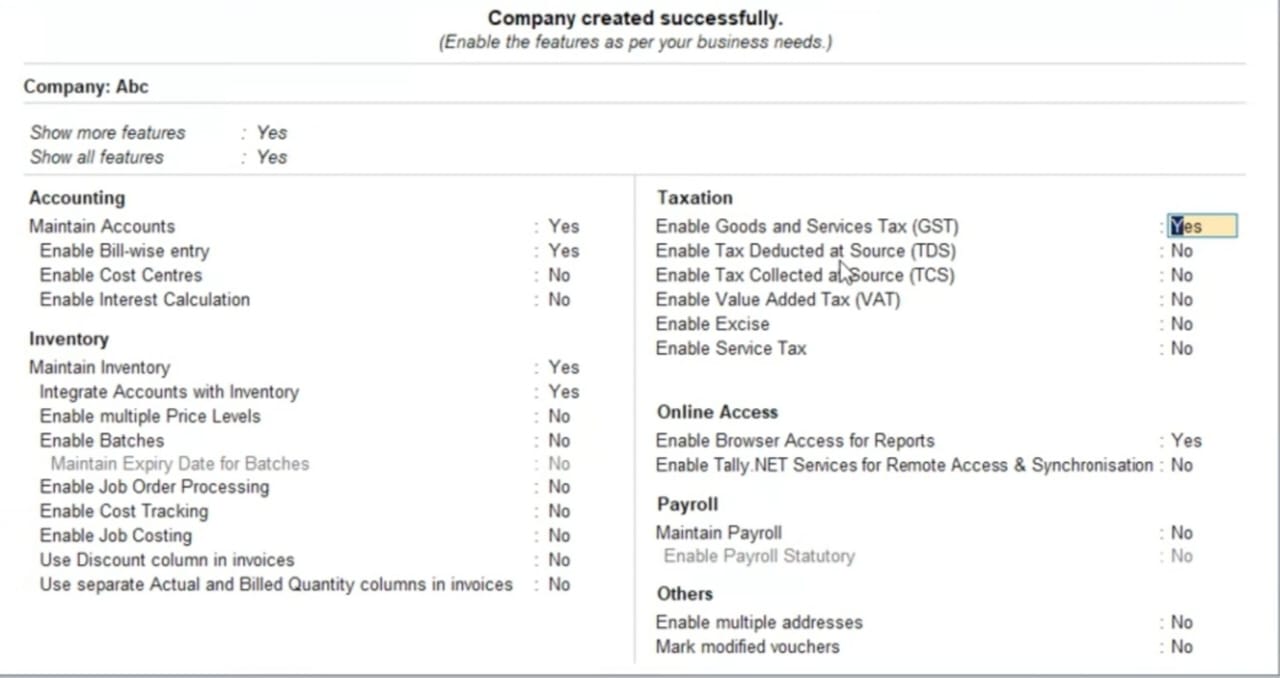
- In the “Taxation” column change “Enable Goods and Service Tax (GST)” to “Yes”.
- Go to the GST Registration details.
- Select the State and Registration Type.
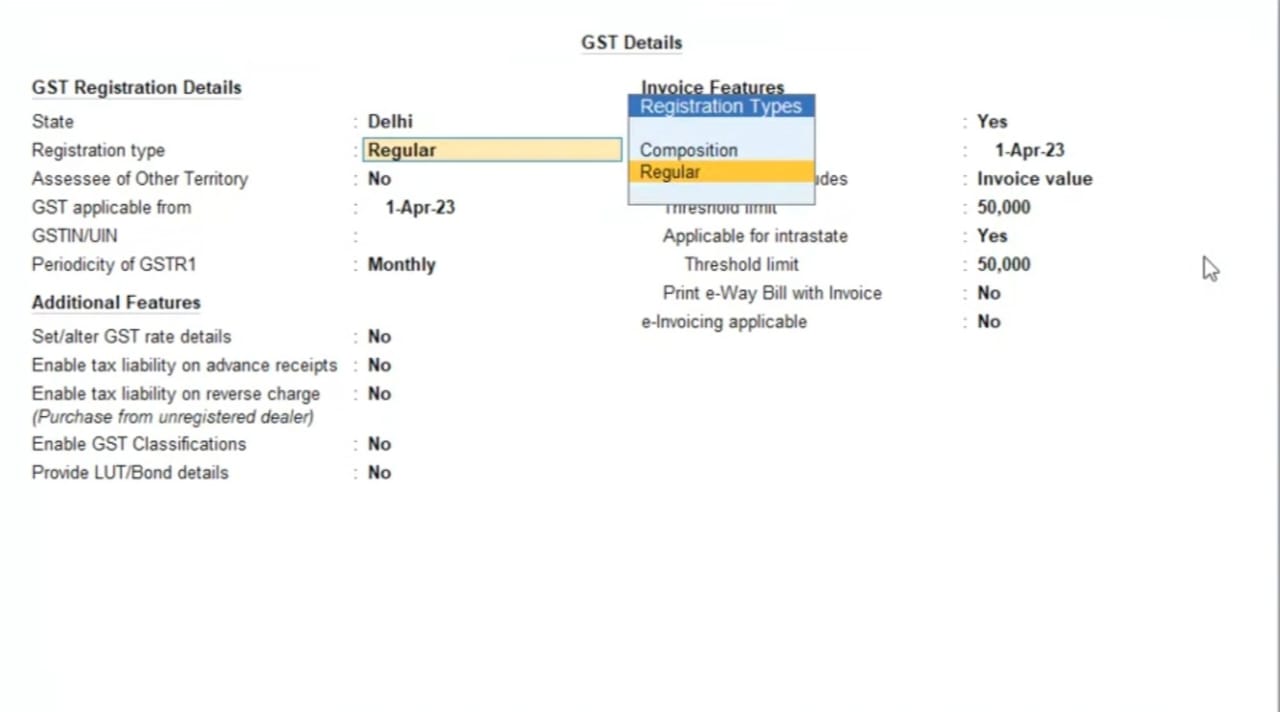
- Keep registration type “General”.

- You are all done.
Also, Check What is AI in Tally?
Tax Rate Calculation For Change in Rate Slab
If the GST rate slab changes for the stock item added in the invoice list, you can update the new tax level easily on Tally Prime.
- Go to the “Sales Invoice”. Set Modify “Tax Rate Details of GST” to Yes.
- Select the stock item in the tax classification details screen.
- Set “Override Tax Rate” to “Yes” and press Enter.
- Enter the tax rate applicable based on the stock item rate slab.
- Press Enter to save the details or press ‘Ctrl + A’
Recommended Course
Learn Tally Prime with PW Skills
If you are looking for a course to master Tally Prime, then Enroll in our Tally Prime Advanced Course with GST Compliance. You will get an in-depth tutorial of Tally Prime under the guidance of our expert mentors. Also, you will learn how to carry out GST filing and returns.
If you are a beginner, you can enrol in our Tally Prime Basic Course. The course covers every topic related to tally prime as per the latest industry curriculum. Strengthen your knowledge with practice exercises and more only at pwskills.com
Tiger Reserve in India FAQs
Q1. What is GST Tally Prime Feature?
Ans: In Tally Prime, you can create GST compliance and set GST rates based on the tax slab rate. Tally also automatically updates any changes in the slab rate.
Q2. How to calculate GST Tally Prime?
Ans: To calculate the GST invoice in Tally Prime follow the steps given below.
Go to the Gateway of Tally
Select “sales vouchers”
Choose details and enter the customer details.
Add items to the invoice
Check the Tax breakdown based on the slab rate on the items added in the invoice
Save the invoice
Take a printout.
Q3. How to check the GST rates in Tally Prime?
Ans: Go to the company features screen by pressing F11. Press F12 to configure the report. You can select “Show Tax types” in the separate columns to check the tax amount for various taxes.
Q4. How to enable the Goods and Service Tax?
Ans: On the Company features list, select “Enable Goods and Service Tax (GST) to “Yes”. Go to the GST details and select the registration type to General and other information like invoice features, etc.

