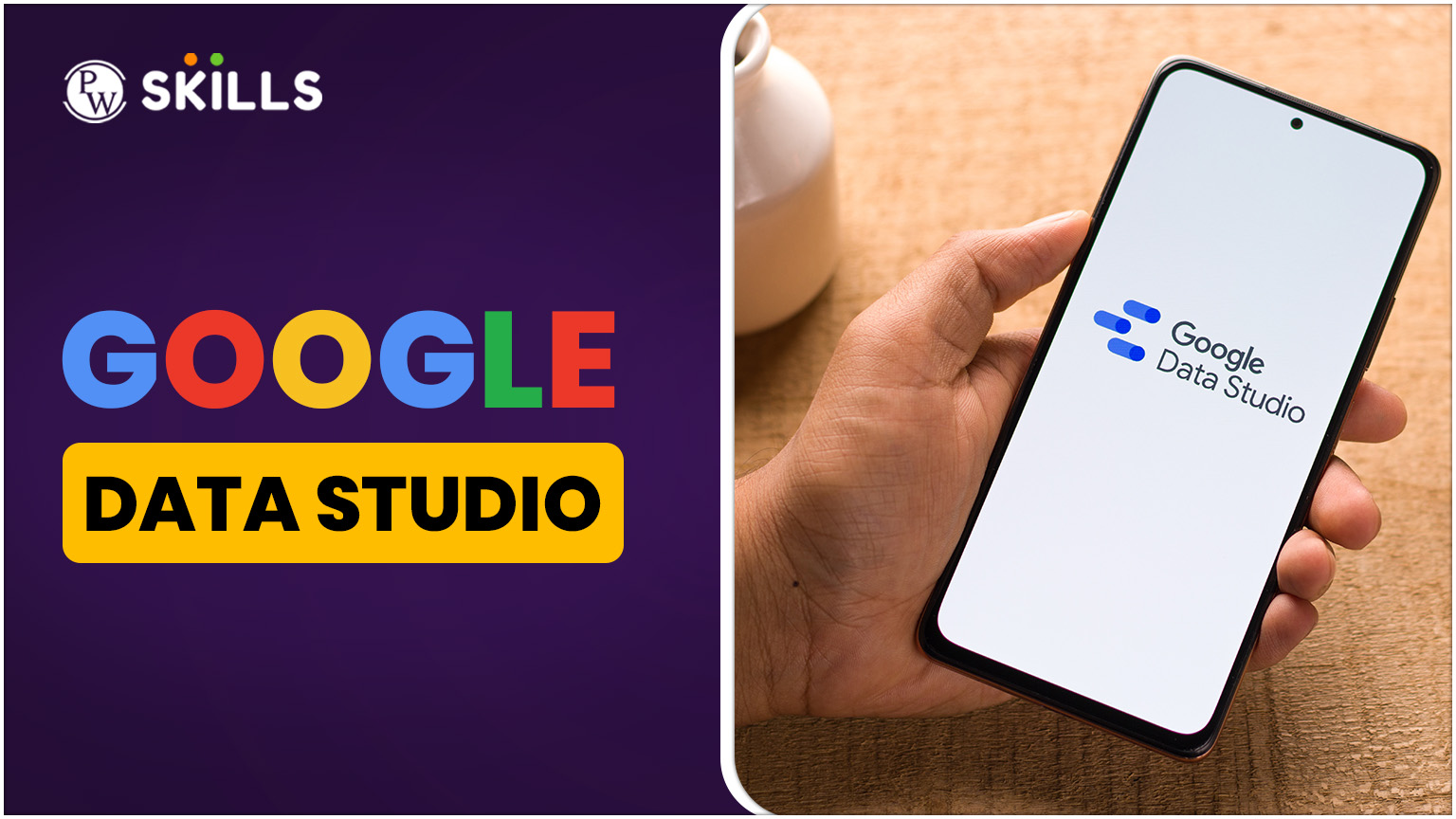Google Data Studio is a free data visualisation tool developed by Google that enables users to create interactive and customizable dashboards and reports. Its drag-and-drop interface, real-time data integration, and collaborative features are ideal for tracking performance and making data-driven decisions.
In this article, we will walk you through what Google Data Studio is and how to create a report using its powerful features and flexible design tools.
What is the Google Data Studio?
Google Data Studio is a free business intelligence and data visualisation tool developed by Google. It allows users to transform raw data into dynamic, customizable reports and dashboards that are easy to read, share, and collaborate on.
It has been launched as part of the Google Marketing Platform. Google Data Studio connects seamlessly with various data sources such as Google Analytics, Google Ads, Google Sheets, BigQuery, YouTube Analytics, and many third-party platforms via connectors.
The main goal of Google Data Studio is to make data more accessible and understandable for everyone, whether you are a marketer tracking campaign performance, a business owner reviewing website traffic, or a data analyst presenting insights to stakeholders.
Is Google Looker Studio Free?
Yes, Google Looker Studio (formerly known as Google Data Studio) is completely free to use. It is a powerful data visualisation tool provided by Google that allows users to turn raw data into customizable, interactive dashboards and reports.
With Google Data Studio, you can connect to multiple data sources like Google Analytics, Google Sheets, BigQuery, and many others. It is widely used for reporting, especially in digital marketing, because it makes complex data easier to understand and share.
What Are the Benefits of Using Google Data Studio?
Are you still wondering what the benefits are of using Google Data Studio? Here are the key benefits of using Google Data Studio
1. Free to Use
One of the biggest advantages is that Google Data Studio is completely free. Unlike many other reporting tools that charge for advanced features or user seats, Data Studio offers full functionality at no cost.
2. Easy Integration with Google Products
It connects with other Google services such as Google Analytics, Google Ads, Google Sheets, BigQuery, and Google Search Console. This makes it easy to pull in live data without additional technical setup.
3. Customizable Reports and Dashboards
Users can build fully customizable dashboards with a wide range of charts, graphs, tables, and visual elements. Every component can be adjusted to fit your branding or reporting needs, including colours, fonts, layouts, and themes.
4. Real-Time Data Visualisation
Google Data Studio pulls live data from connected sources, so your reports and dashboards are always up to date. This is especially useful for performance tracking, marketing analysis, and sales reporting.
5. User-Friendly Interface
The drag-and-drop interface is built to make it accessible to users of all technical levels. You do not need coding or design skills to create visually appealing and insightful reports.
6. Easy Sharing and Collaboration
Just like other Google Workspace tools like Docs, Sheets, and Slides, Data Studio allows you to share reports via links, manage user permissions, and collaborate in real time. You can also embed reports into websites or export them as PDFs.
7. Supports Multiple Data Sources
In addition to Google platforms, Data Studio supports over 800 third-party connectors through partner integrations. You can connect data from Facebook Ads, LinkedIn Ads, HubSpot, Mysql, and more.
How Do I Use Google Data Studio?
Google Data Studio is a free, powerful tool by Google that allows you to visualise data and create interactive reports and dashboards. If you are wondering, “How do I use Google Data Studio?” Follow these simple steps to get started:
1. Log In to Google Data Studio
Visit Google Data Studio and log in using your Google credentials (Google Analytics, Google Ads, or Search Console accounts). Once logged in, you will land on the overview page. Click on the “Home” tab to begin exploring.
2. Explore the Google Data Studio Dashboard
The dashboard offers a variety of sample reports and templates that give you an idea of the type of data visualizations you can create. A helpful “Welcome to Data Studio” guide appears here.
- Understand Reports and Data Sources
Your dashboard displays two core components:
- Reports: These are visual representations of your data
- Data Sources: These are connectors that link your report to external data sources (like Google Analytics, Google Ads, etc.)
4. Connect Your First Data Source
To create your first connection:
- Click on the “+” icon to start a new report
- Select a New Data Source from the panel
- Choose Google Analytics (or another source) as your connector
- Click Authorise to grant permissions
- Choose your desired account, property, and view, then click Connect
After connecting, you will see a list of dimensions and metrics you can add to your report. Click “Add to Report” to finalise.
5. Add a Widget
Widgets are visual elements such as
- Pie Charts
- Bar Charts
- Time Series
- Scorecards
- Tables
- Maps
To add a widget (e.g., a time series graph):
- Go to Insert → Time Series
- Draw your graph area on the report
- By default, it will use Sessions as the metric and Date as the dimension
6. Customise Your Widgets
You can modify metrics and dimensions as needed. To compare data across timeframes:
- Go to Date Range
- Choose Auto, then set a custom Start Date and End Date
7. Design Your Report Theme
To make your reports visually appealing:
- Click Theme and Layout in the toolbar
- Choose from built-in themes like Simple, Groovy, or Constellation
- Or customize your own by selecting colors, fonts, and chart styles
8. Embed External Content
Add more context to your reports by embedding:
- Google Docs
- Google Sheets
- YouTube videos
To embed content:
- Click Insert → URL embed
- Adjust the frame size and input the external URL
- Customize the appearance under the Style tab
9. Share Your Google Data Studio Report
Click the Share button to invite others to view or edit your report. You can also enable link sharing so that anyone in your organisation can access the report without a Google account.
What is the difference between Google Data Studio and Google Analytics?
Below is a comparison to help you understand the key differences between the two:
|
Feature |
Google Data Studio | Google Analytics |
|
Purpose |
Data visualization and reporting tool | Web analytics platform for tracking website and app performance |
|
Primary Use |
Creating interactive reports and dashboards | Monitoring user behavior, traffic sources, and conversions |
|
Data Sources |
Supports multiple sources (GA, Ads, Sheets, SQL, etc.) | Primarily data from websites and apps tracked by Google Analytics |
|
Visualization Tools |
Extensive charts, graphs, maps, scorecards | Limited built-in visualizations |
|
Customization |
Fully customizable layout, themes, and components | Limited customization options |
|
Real-Time Data |
Depends on data source; not always real-time | Real-time reporting available for website user activity |
|
Sharing & Collaboration |
Easy to share, embed, or collaborate like Google Docs | View-only access with limited sharing and no real-time editing |
|
Report Flexibility |
Highly flexible, supports calculated fields and blending | Fixed metrics and dimensions; less flexibility |
|
Export Options |
PDF download, link sharing, embedding | PDF export and scheduled email reports |
|
User-Friendly Interface |
Designed for visualization with drag-and-drop features | Analytics-focused with technical metrics and dashboards |
|
Cost |
Free | Free (GA4) with premium version (GA360) for enterprises |
|
Target Users |
Marketers, analysts, business users | Digital marketers, analysts, developers |
🛠️ SEO Tools & Platforms
- Top 12 SEO Free Tools
- SEO Tools: 5 Must-Haves
- SEMRush – The Ultimate Guide
- Google Search Console SEO Guide
- Google Data Studio
Learn Digital Marketing with PW Skills
If you want to start your journey in digital marketing, then join our Digital Marketing Course to learn different strategies for digital marketing with the benefits and power of Artificial Intelligence. The course is specifically designed for beginners, freshers or working professionals who want to start their careers as digital marketing experts.
This course comes with a lot of benefits which will help you become a digital marketing expert, with more than 125+ hours of learning materials from industry experts, career-centric syllabi, doubt-clearing sessions, interview preparation, job assistance and much more only at pwskills.com
Disclaimer: PW Skills is not responsible for any job placements or any outcomes or any other employment opportunities.
Google Data Studio FAQs
Is Google Data Studio free to use?
Yes, Google Data Studio is completely free and available to anyone with a Google account. It provides full access to all features without requiring a paid plan.
What data sources can I connect with Google Data Studio?
Google Data Studio supports over 800 connectors, including Google products like Google Analytics, Google Ads, BigQuery, YouTube Analytics, and third-party tools such as Facebook Ads, HubSpot, and MySQL.
Is real-time data available in Google Data Studio?
It depends on the data source. For example, Google Analytics and Google Ads offer near real-time data, but some sources may update on a schedule or with delays.