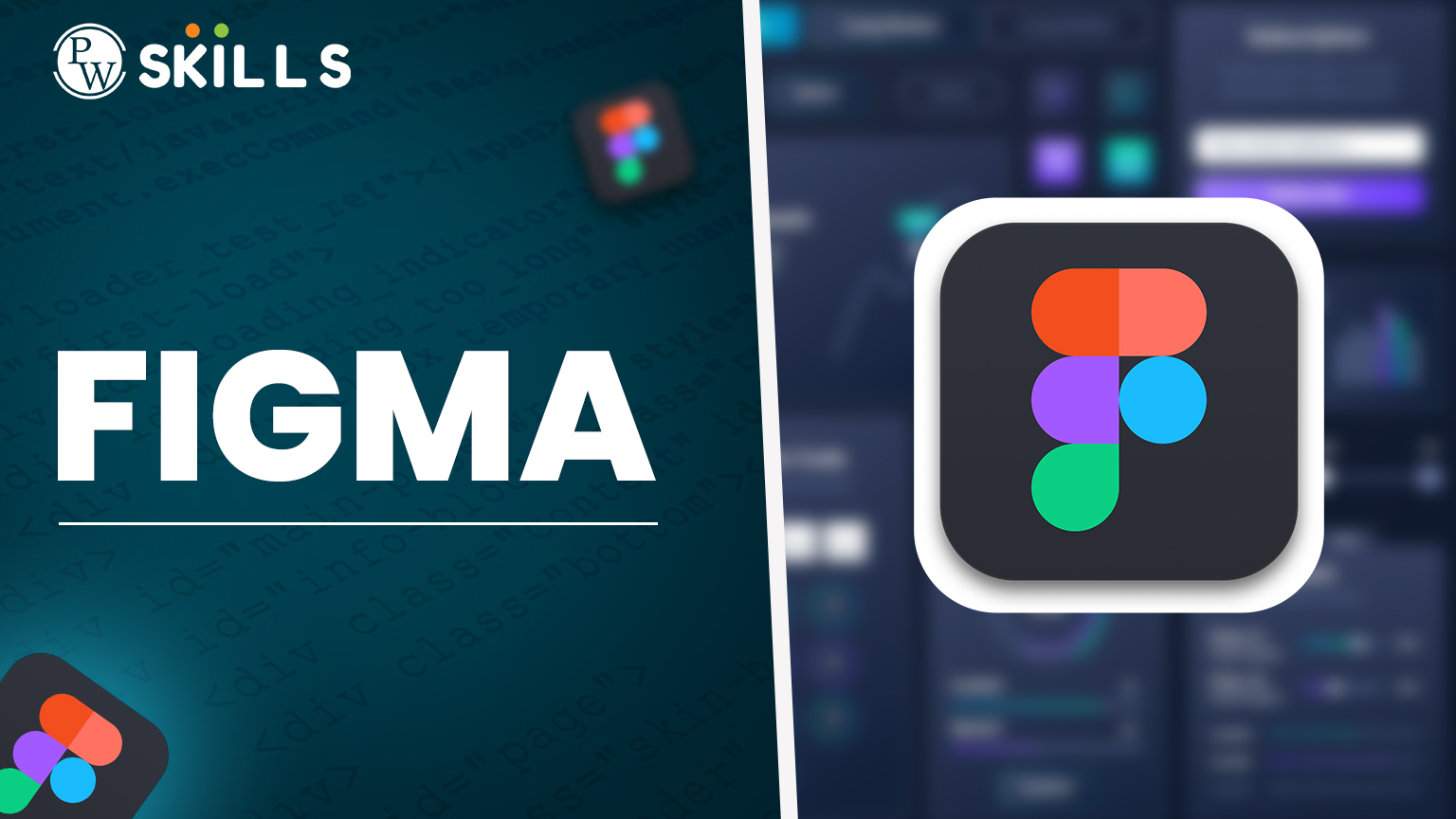Designing is not merely all about creativity; it is also about being efficient. If you are learning design and working on deadlines, then Figma is the best tool by your side for your convenience. With such an approach, Figma does more than just designing. It changes your entire workflow. In this blog, I’ll manage you through 21 plus actionable Figma tips and tricks that I personally use as a designer. Be it a fine UI for a newly launched app or a complex user journey prototype, this is your way shortcut to becoming a pro at Figma.
Core Figma Workflow Hacks (Do This First!)
1. Stop Redesigning Buttons—Use Components Instead
No more repeating buttons, cards. Create Components for stuff you keep using. You can use them in various examples and all edits to the base component will automatically refresh every single attached element.
- Turn any element (buttons, cards, icons) into a master component.
- Edit the main component once, and every instance updates automatically.
- Pro Tip: Use “Detach Instance” only when you need a one-off change.
2. Auto Layout = Your New Best Friend
Auto Layout is one of the most brilliant things ever made for designing responsive designs. It allows you to put in one go spacing, alignment, and padding. If just changing the text changes everything in your UI, you have really missed that important tip in Figma.
- Auto Layout automatically adjusts padding, spacing, and alignment.
- Perfect for:
→ Lists that expand with content
→ Buttons that resize with text
→ Cards that stay aligned no matter what - Biggest benefit? No more broken layouts when text changes!
3. Nest Components Like a Pro Designer
Why stop at basic components? Combine them for next-level flexibility.
- Example: A card component with nested button + text components.
- Change the button style once, and all cards update instantly.
- Perfect for design systems where consistency is key.
4. Organize Assets Like a Librarian (Or Regret It Later)
Using Figma’s Assets Panel, create a clean file structure to group icons, buttons, and layouts for fast access-it really helps you when you are on time.
- Group similar items (“Buttons/Primary”, “Icons/Social”).
- Delete unused components—clutter slows you down.
5. Update Shared Libraries (Or Your Team Will Hate You)
Working with others? Publish your changes!
- Go to “Assets” → “Library” → “Publish”.
- Bonus: Add version notes so teammates know what changed.
6. Use the Slash Naming Convention
Structure components with slash naming (e.g., Buttons/Primary). It automatically generates folders for them in the Assets panel.
7. Master Keyboard Shortcuts
Speed up by learning shortcuts for things like showing or hiding layers (⌘ / Ctrl + Shift + H), duplicating (⌘ / Ctrl + D), and resizing (K).
8. Fast CSS Copy
Right-click any element and click on “Copy as CSS.” This is a goldmine for those developers catching pixel-perfect while implementing.
9. Use Grids and Constraints to Perfect Pixels
Grids and layout constraints are key to maintaining consistency across screens, and they also make your designs really easy to translate into code.
10. Create Responsive Layouts
Use constraints to pin elements to their positions and ensure your UI scales across screen sizes.
11. Smart Animated Prototypes that provides smoothness
This Figma prototyping technique will leave your transitions nicely polished-smooth. Realizing how design beautifully marries development, Smart Animate.
12. Utilize Interactive Components
Avoids multiple screens in your prototype. Great use to represent states such as hover or active in just one frame.
13. Switch to Pixel Preview
That is the best trick in ever getting designs improved. Pixel Preview will give you an insight into how your design will appear on real screens.
Collaboration & File Management
14. Real-Time Collaboration (No More Email Chains!)
- Invite teammates to edit live.
- Use comments (@mention people for quick feedback).
15. Frame Nomenclature Formation
Proper naming may organize the pages and frames. This way, you can enable other team members to navigate such complicated design files.
Bad naming: “Frame 147”
Good naming: “Homepage – Hero Section (Dark)”
16. Create and Implement Styles
Create styles for color, typography, and effects. It saves you a lot of hours in consistency checks.
17. Use Plugin Smartly
Productivity-boosting plugins such as Unsplash (for stock images), Content Reel(for mock data), and Iconify should be added.
Advanced Prototyping Tricks (Make It Feel Real)
18. Smooth Animations with Smart Animate
Want fluid transitions?
- Set “Smart Animate” between frames.
- Adjust easing for natural movement (try “Ease In-Out”).
19. Interactive Components = Fewer Screens
Why make 10 screens for hover states?
- Create one component with variants (Normal/Hover/Active).
- Link them in Prototype mode.
20. Pixel Preview Mode (Avoid Blurry Exports)
Before handing off designs:
- Go to View → Pixel Preview.
- Fix any misaligned edges (common at 1x zoom).
21. Prototype With Overflow
While Figma itself has pretty solid prototyping, tools such as Overflow are useful to build flowcharts and speeches that visualize journey maps more clearly to users.
22. Create Micro-Interactions
Use overlays coupled with transitions and animation delays to create a realistic feel to the prototype. One of the coolest Figma prototyping tips, right here!
23. Do Dark Mode Efforts Efficiently
Establish a color system based on variables. This way, switching between light and dark themes is very easy.
24. Safe Experimentation Using Branching
With branching, you create a copy of your file, which allows you to explore ideas without affecting the main project.
25. Reuse for All Projects
Save the most-used components and styles in a shared team library. This increases consistency cross-project.
Bonus Figma Tips:
- Before applying auto layout, make sure to group page elements.
- Zoom with mouse scroll + Alt (Option) to get better navigation.
- Version history allows you to restore old designs.
- Hold a naming convention doc for your team.
A Quick Note for Lifelong Learners
If you are someone who has the heart of tech and design to build a great career going forward, join PW Skills UI/UX Design Course today; his course is designed to provide practical exposure to address the industry skill gap in empowering students and professionals alike. Learn from experts, work on real projects, and elevate your career today.
Experience pw skills more.
Figma makes UI/UX designs, wireframing, prototyping, and collaboration in the cloud. Auto-layout, components, and live collaboration save time and greatly improve the whole design process. Definitely. Some of the popular ones are Unsplash, Iconify, Content Reel and Figmotion. Whenever there is a major design change, update and publish your system to ensure consistency. Figma's free plan is limited to certain features, ideal for individuals and very small teams. FAQs
What is the usage of the Figma tool?
How can Figma help to create a better UI/UX workflow?
Are there any plugins that can assist in designing UI with Figma?
How regularly should I update my design system on Figma?
Is Figma free?