Tally is a popular accounting business management software tool used by various businesses to manage their daily operations with ease and accuracy. We can easily integrate Tally with third-party applications, such as Microsoft Excel, which is frequently used to import data into the Tally application.
You can import and alter your data, audits, books of accounts, etc by integrating Tally Prime with your Excel files. You only need to export your data from Excel to tally in the same way you want. However, there are many customization options available in the latest version of Tally. In this article, we will learn how to import ledger files from Excel to Tally.
Popular Methods to Import Data from Excel to Tally
Businesses can save time and resources by using the quick import functionalities offered by the Tally application. Check out some major methods to import data from Excel to Tally.
1. Import Data through CSV Files
You can import data from CSV files easily on the Tally application, as it can handle large data and is frequently used to save data into Excel files.
- Arrange the file to be imported in a proper format on Microsoft Excel.
- Export the file in CSV format with a .csv extension.
- Now, navigate to the Tally Gateway on the Tally Application.
- Select the Import Data option.
- Now, select the CSV file from the local storage where you exported the data.
- Map the CSV file fields to the appropriate Tally Fields.
- Now, click on the Import option to import data into the Tally application.
2. Import Data from the TDL File
TDL or Tally Definition Language files are saved with .tcp extensions. You can easily transfer data from the TDL file to the Tally. Check the steps given below.
- Go to Microsoft Excel and make a new spreadsheet file.
- Save your data in the correct format and in a properly organized manner.
- Open Tally Gateway and navigate to a developer.
- Click Load TDL file and then search your TDL file where you kept the downloaded file on your system.
- Press the load button and map the Excel fields to the Tally fields on the application.
- Now, click on Import to import data from Excel to Tally.
3. Import Data from XML
You can import data in XML or Extensible Markup Language, format into Tally. Follow the steps given below.
- Open Microsoft Excel and make a new file.
- Now store the data and save the file as an XML file format.
- Click on the Tally application and open the Tally Gateway.
- Click on the XML button.
- Select the Import Data option.
- Now, you can display the XML file data and alter it on Tally.
4. Import data from Excel to Tally in ODBC file format
You can import your data from Excel to Tally in ODBC Format easily as Tally supports integration with ODBC (Open Database Connectivity). Follow the steps given below.
- Go to the Data Source you want to import into the Tally application.
- Open the Tally application and navigate to the Tally Gateway option.
- Click the ODBC button and select the import data.
- Map the Excel fields to the appropriate Tally Fields.
- Now, click on the Import data into Tally.
Import Ledger Data From Excel To Tally ERP 9
Follow the steps given below to easily transfer your ledge file from Excel to Tally.
- Step 1: If you have not already created your company on Tally, then first create your company to store the file.
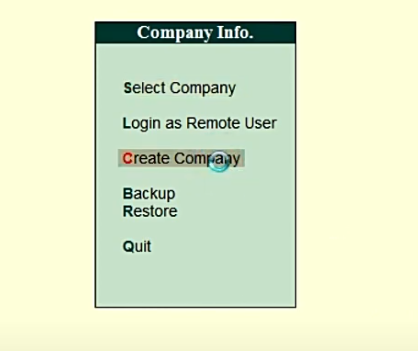
- Step 2: Mention the name of the company and mention the other details about the company you want to create on Tally.
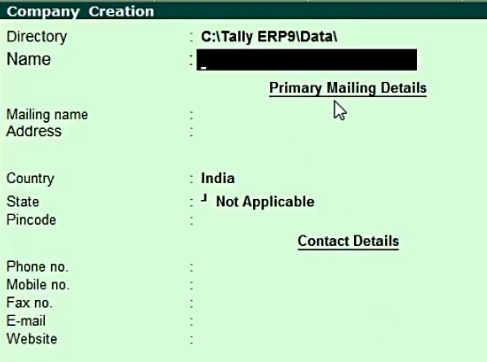
- Step 3: Go to Account info. And then to the Ledgers to check whether your company is saved on the application.
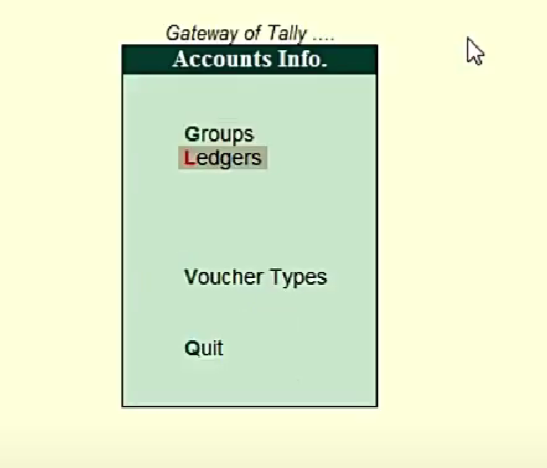
- Step 4: Now, there are two ledgers listed by default which are Cash and Profit & Loss A/C.
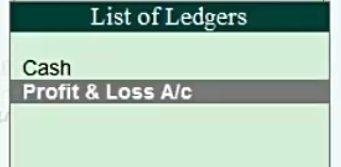
- Step 5: Go to the TDL file and right-click on the TCP extension to open the properties of the file. Now, copy the path address or location of the file.
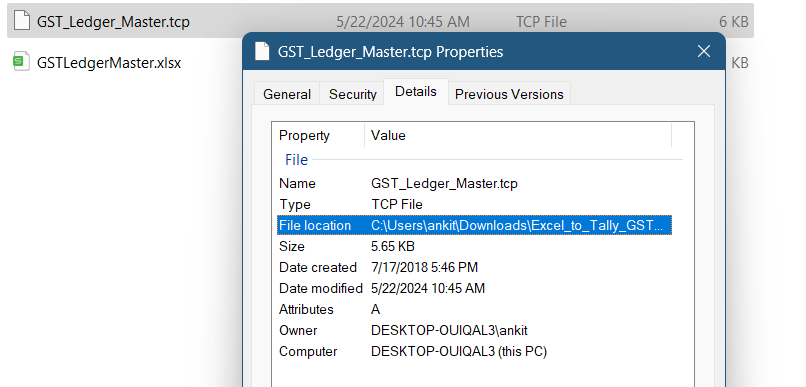
- Step 6: Now, paste the path address of the TDL file in this text box.
- Step 7: You can check the ledger files from Account Info-> Ledgers.
- Step 8: Click on the ledger file to open Tally. You will find a list of all the entries on the application.
Learn Tally with PW Skills
Enroll in our upskilling training program, Tally Prime Course to master your Tally Skills and learn to operate it. Tally is an important business solution used by businesses to record their daily operations.
You will get certification from Tally Certified certification from PW Skills. Master tally and discover diverse career opportunities with our interactive classes and hands-on learning only at pwskills.com
Excel to Tally FAQs
Q1. Which is the file format supported by Tally Prime?
Ans: Tally Prime supports Excel files, TDL files, XML, ODBC, etc. You can import data given in these formats.
Q2. How to integrate Tally with Excel?
Ans: Open the Excel sheet select the Get Data and select the option from other resources to import your data in a specific format.
Q3. Is ODBC file format supported on Tally ERP 9?
Ans: You can import files stored in ODBC (Open Database Connectivity) format on Tally easily.

