Maybe the big black box with a cursor blinking unceremoniously right in the middle can give anyone the creeps. But overcome such fears, for it is one of the best skills to master when engaging in anything tech. Command-line interface students, developers, IT professionals, and even general hobbyists use it. They can control their machines with great speed and precision.
Instead of clicking around menus, type what you want the computer to do. This guide will therefore teach you not only what command line interface is all about but will also cover command line interface examples, what is command line argument, and even which command sets the number for all lines.
Understanding What is Command Line (CL)
Before jumping into commands, let us answer the most basic question: What is command line?
The CL is the text interface that allows the typing of instructions to the computer. It is also called Command Line Interface (CLI). Whereas in a GUI you make use of the mouse, here you simply type away and hit Enter.
Why it matters:
- It gives you direct control.
- It saves time for repetitive tasks.
- You learn how your operating system really works.
Thus when someone asks what is command line interface, the simplest answer is; it is a direct interface between you and the machine.
The Evolution of Command Line Over Time
Tools evolve; their terminal ones—command lines included. CL began as the only way of using computers back in the early 1960s, then came graphical interfaces to make them user-friendly.
CLI never actually went away. Why? Because professionals realized that nothing could beat the speed and flexibility of typing commands. Even now, a great deal of society moves ahead with CLI, concerning cloud computing, AI, and cybersecurity.
Evolution Timeline:
- 1960s: CLI was the exclusive tool for accessing mainframe computers
- 1980s: MS-DOS became widely popular for home computing.
- 1990s–2000s: GUI dominated while CLI still played a vital role.
- Presently: Developers and administrators are using CLI on a daily basis for automation, scripting, and accessing remote systems.
CL vs GUI: Which is Better?
Both CLI and GUI have their advantages; and thus, the two must be compared. Many beginners wonder-do they really need CLI when GUI is so easy to use? The fact is they both complement each other.
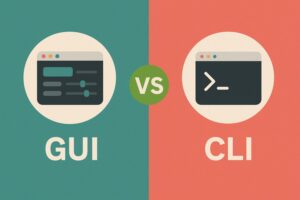
| Feature | Command Line (CLI) | Graphical User Interface (GUI) |
| Speed | Faster with practice | Slower with clicks |
| Resource Usage | Very lightweight | Consumes more RAM/CPU |
| Automation | Easy with scripts | Limited automation |
| Control | Direct access to system | Restricted by design |
| Learning Curve | Steeper at first | Beginner-friendly |
Conclusion: Use GUI for casual tasks, but master Command Line interface for real power.
Command Line Interface Examples for Beginners
Intro: The fastest way to learn CLI is to practice real commands. Here are some common command line interface examples you can try right now.
| Command | Function | Example Use |
| pwd | Show current directory | pwd |
| ls | List files in directory | ls -l |
| cd folder | Change directory | cd Docs |
| mkdir name | Make new folder | mkdir test |
| rm file.txt | Remove file | rm notes.txt |
| nl file.txt | Number all lines in file | nl notes.txt |
So, yes, if you have been wondering which command sets the number for all lines, the answer is, of course, nl.
What is Command Line Argument and Why It Matter?
The term “command line argument” is something beginners hear and assume is advanced. In fact, it is merely a means of passing extra information to commands.
For example:
python script.py data.csv
- python → the command
- script.py → program name
- data.csv → command line argument.
Arguments allow you to customize commands without rewriting them. Knowing what a command-line argument is opens the door to automation and scripting.
Navigating Through Files and Folders in Command Line
File management is one of the first practical skills to learn in the command-line interface. Instead of using a file explorer, you’ll rely on commands.
- ls → List everything in the current folder
- cd Documents → Jump to Documents folder
- cd .. → Move one level back
- mkdir new → Create a new directory
- rmdir old → Delete an empty directory
Pro Tip: Always double-check file paths. In CLI, deletions are permanent unless you’re using advanced recovery tools.
![]() Join Our Full Stack Development Telegram Channel
Join Our Full Stack Development Telegram Channel
![]() Join OurFull Stack Development WhatsApp Channel
Join OurFull Stack Development WhatsApp Channel
Editing and Managing Files Using Command Line
Besides navigation, you frequently will need to create, edit, and view files; and the CLI does this too.
- touch file.txt → Creates an empty file
- cat file.txt → Displays content
- nano file.txt → Opens a text editor
- nl file.txt → Numbers lines in output
These commands constitute the core skill for both beginners and pro.
Which Command Sets the Number for All Lines?
An oft-heard specific question is: Which command sets the number for all lines?
The answer is the nl command. It takes a filename, prints the file contents, and adds line numbers.
Example:
nl notes.txt
Useful for debugging code, analyzing logs, or simply referencing a section in a given file. Another related alternative command is cat -n file.txt, which also numbers lines.
Best Practices for Learning Command Line
The CLI interface can seem really confusing at the start, but it’s all smooth sailing if you follow best practices.
Try simple commands; you can do this every day.
- Practice with online sandboxes or even in a safe folder.
- Keep that cheat sheet close by.
- Running commands like rm -rf / is not a good idea.
Get to know keyboard shortcuts (for instance: Ctrl + C is for stopping a command).
Common Mistakes Beginners Make in CLI
Beginners do such things as make mistakes with the CLI. Errors are part of learning. The key is recognizing them and fixing habits early.
- Forget spaces between command and argument.
- Wrong case (CLI is case-sensitive).
- Expecting results without pressing Enter.
- Running as root/admin unnecessarily.
Mistakes build experience, but awareness saves time.
Advanced Features: Power Moves in CLI
If you get comfortable with basics, you can unlock tricks to do professional stuff in CLI.
- Piping (|): Combine commands. Example: ls | grep notes
- Redirect (> & >>): Save output into files. E.g., ls > list.txt
- Scripting: Workflows can be automated, using shell scripts. For instance: bash files.
- Permissions: These control access using chmod and chown.
A person can use these tools to be more efficient and even automate very complex tasks.
The Role of Command Line (CLI) in Tech Careers
CLI is more than knowledge-it fuels one’s career. Mastery of the CLI is important in numerous high-paying jobs.
- Software Developers: Time-consuming version control and builds.
- Data Scientists: Handling and processing huge datasets.
- CyberSecurity Experts: Conduct audit/penetration tests.
- System Admins: Monitoring and maintaining the servers.
- The Cloud Engineers: Deploys applications using CLI tools.
CLI fluency speaks of confidence, technical depth, and efficiency.
Also Read:
- How to Use JQuery Effects Like a Pro: A Full Guide for 2025
- Programming Careers: An Effective 14 Steps Guide
- What is Accessibility? & A Comprehensive Guide for Web Developers
- Event Driven Architecture: Mastering from Basics to Real-World Applications
PW Skills FSD Course – Go Beyond Command Line
The web Development course will teach you every single skill you need to build in real life using code – the whole gamut of training from mastering the command line all the way to databases, right through front-end and back-end development.
It’s more of a student and working professional course with guided mentorship, hands-on projects, and placement support, moving from learning to earning.
Command Line as Your Digital Superpower
CLI is not outdated. It is timeless. It has been the guide for those who want to understand what the command line is, what command line examples look like, or even what command sets the number for all lines.
Mastering CLI is like learning a universal language that tech professionals around the world speak. Practice it daily, and soon you’ll be navigating the digital world like a pro.
It is a text-based system where commands are typed in to control your computer. Yes. Basic navigation and file management do not require a coding background. The nl command is used for numbering lines. Yes, once mastered, CLI speeds up a lot of technical tasks and even makes them more efficient.Command Line FAQs
What is command line interface in simple words?
Can anyone use Command Line as a beginner without knowing programming?
Which command sets the number for all lines?
Is Command Line quicker than GUI?

