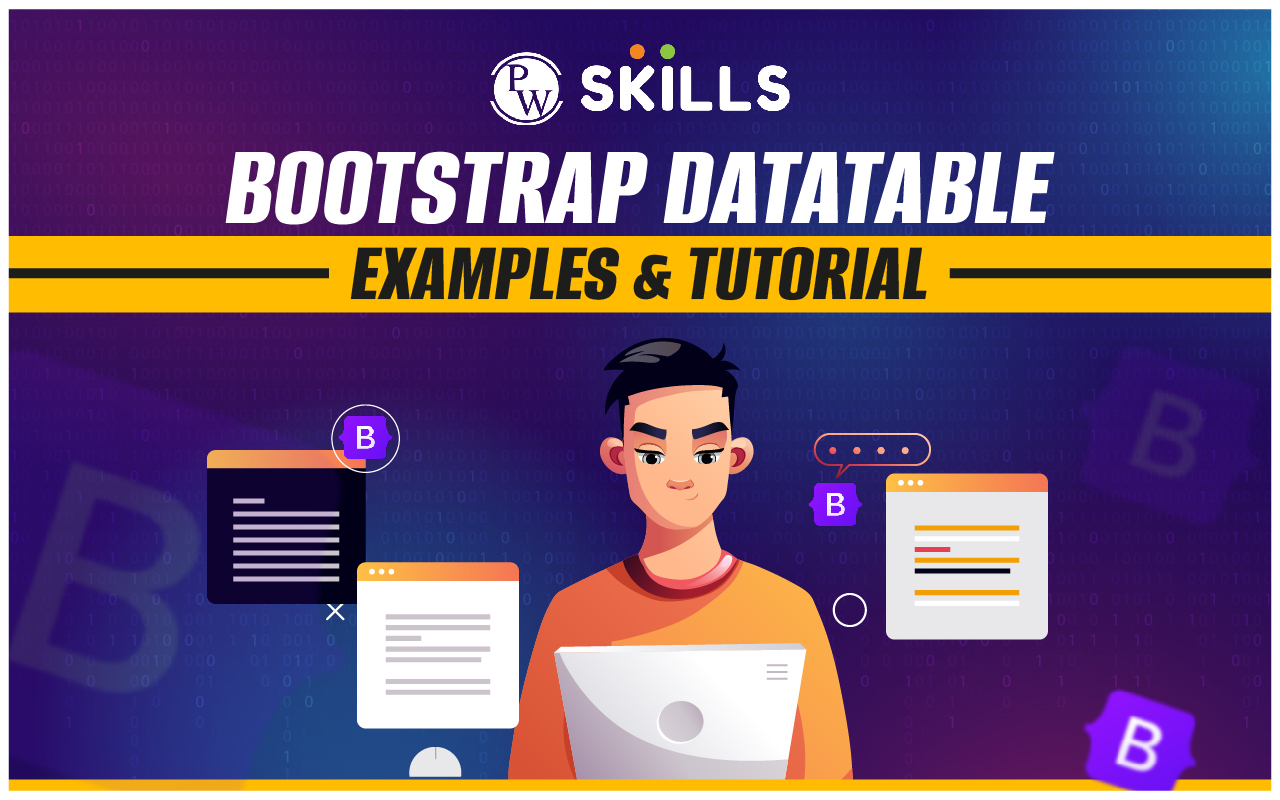Bootstrap Datatable: Bootstrap Datatables offer extensive customization options, allowing developers to tailor the appearance and behavior of tables to meet specific requirements. This includes customizing table headers, styling, and adding additional features like buttons and dropdowns. Bootstrap Datatables seamlessly integrate with the Bootstrap framework, ensuring consistency in design and compatibility with other Bootstrap components and styles.
Bootstrap Datatable Overview
Bootstrap Datatables provide a powerful and customizable way to display tabular data in web applications. Leveraging the Bootstrap framework along with the DataTables plugin, Bootstrap Datatables offer various features and options to enhance the presentation and functionality of tables.
- Responsive Design: Tables are designed to be responsive by default, ensuring optimal display and usability across different devices and screen sizes.
- Pagination: Datatables support pagination, allowing users to navigate through large datasets efficiently by dividing them into multiple pages.
- Sorting: Users can sort table columns in ascending or descending order by clicking on column headers, providing an intuitive way to organize data.
Bootstrap Datatable Examples
Below are examples of various Bootstrap Datatables showcasing different features and configurations:
1) Basic Bootstrap Datatable Example:
This example demonstrates a basic datatable setup using Bootstrap. It includes pagination, sorting, and searching functionalities.
<table id=”example” class=”table table-striped table-bordered” style=”width:100%”>
<thead>
<tr>
<th>Name</th>
<th>Position</th>
<th>Office</th>
<th>Age</th>
<th>Start Date</th>
<th>Salary</th>
</tr>
</thead>
<tbody>
<!– Table data rows here –>
</tbody>
</table>
<script>
$(document).ready(function() {
$(‘#example’).DataTable();
});
</script>
2) Server-side Processing Example:
This example demonstrates server-side processing to handle large datasets efficiently. It retrieves data from the server via AJAX requests.
<table id=”example” class=”table table-striped table-bordered” style=”width:100%”>
<thead>
<tr>
<th>Name</th>
<th>Position</th>
<th>Office</th>
<th>Age</th>
<th>Start Date</th>
<th>Salary</th>
</tr>
</thead>
<tbody>
<!– Table data rows loaded dynamically –>
</tbody>
</table>
<script>
$(document).ready(function() {
$(‘#example’).DataTable({
“processing”: true,
“serverSide”: true,
“ajax”: “data.php” // URL to server-side script for data retrieval
});
});
</script>
3) Custom Pagination and Styling Example:
This example showcases custom pagination and styling options for the datatable.
<table id=”example” class=”table table-striped table-bordered” style=”width:100%”>
<!– Table headers and data rows –>
</table>
<script>
$(document).ready(function() {
$(‘#example’).DataTable({
“pagingType”: “full_numbers”, // Custom pagination style
“scrollY”: “400px”, // Vertical scrolling
“scrollCollapse”: true
});
});
</script>
4) Responsive Datatable Example:
This example demonstrates a responsive datatable that adjusts its layout based on the screen size.
<div class=”table-responsive”>
<table id=”example” class=”table table-striped table-bordered” style=”width:100%”>
<!– Table headers and data rows –>
</table>
</div>
<script>
$(document).ready(function() {
$(‘#example’).DataTable();
});
</script>
5) Custom Search and Filter Example:
This example showcases custom search and filter functionalities for the datatable.
<input type=”text” id=”searchInput” placeholder=”Search…”>
<table id=”example” class=”table table-striped table-bordered” style=”width:100%”>
<!– Table headers and data rows –>
</table>
<script>
$(document).ready(function() {
var table = $(‘#example’).DataTable();
$(‘#searchInput’).on(‘keyup’, function() {
table.search(this.value).draw();
});
});
</script>
6) Bootstrap Datatable with Row Details:
This example demonstrates how to display additional row details when a row is clicked. It allows users to view more information about a specific row.
<table id=”example” class=”table table-striped table-bordered” style=”width:100%”>
<thead>
<tr>
<th>Name</th>
<th>Position</th>
<th>Office</th>
<th>Age</th>
<th>Start Date</th>
<th>Salary</th>
</tr>
</thead>
<tbody>
<!– Table data rows –>
</tbody>
</table>
<script>
$(document).ready(function() {
var table = $(‘#example’).DataTable({
“rowCallback”: function(row, data, index) {
$(row).addClass(‘clickable’).on(‘click’, function() {
var tr = $(this).closest(‘tr’);
var row = table.row(tr);
if (row.child.isShown()) {
row.child.hide();
tr.removeClass(‘shown’);
} else {
row.child(format(row.data())).show();
tr.addClass(‘shown’);
}
});
}
});
function format(d) {
return ‘<div>Extra details about ‘ + d[0] + ‘ would go here.</div>’;
}
});
</script>
7) Bootstrap Datatable with Fixed Columns:
This example demonstrates how to create a datatable with fixed columns, ensuring that certain columns remain visible while scrolling horizontally.
<table id=”example” class=”table table-striped table-bordered” style=”width:100%”>
<!– Table headers and data rows –>
</table>
<script>
$(document).ready(function() {
$(‘#example’).DataTable({
“scrollX”: true,
“fixedColumns”: {
“leftColumns”: 1 // Number of columns to fix on the left
}
});
});
</script>
8) Bootstrap Datatable with Exporting Options:
This example showcases how to enable exporting options for the datatable, allowing users to export data to various formats such as Excel, PDF, and CSV.
<table id=”example” class=”table table-striped table-bordered” style=”width:100%”>
<!– Table headers and data rows –>
</table>
<script>
$(document).ready(function() {
$(‘#example’).DataTable({
dom: ‘Bfrtip’, // Add exporting buttons to the datatable
buttons: [
‘copy’, ‘excel’, ‘pdf’, ‘csv’, ‘print’
]
});
});
</script>
9) Bootstrap Datatable with Custom Sorting:
This example demonstrates how to implement custom sorting logic for specific columns in the datatable.
<table id=”example” class=”table table-striped table-bordered” style=”width:100%”>
<!– Table headers and data rows –>
</table>
<script>
$(document).ready(function() {
$(‘#example’).DataTable({
“columnDefs”: [{
“type”: “num”,
“targets”: [3] // Apply numeric sorting to the fourth column
}]
});
});
- </script>
Also Read: Bootstrap Contact Form: 10 Best Bootstrap Contact Forms 2024
Bootstrap Datatable Tutorials
Here are some popular Bootstrap Datatable tutorials:
1) Getting Started with Bootstrap Datatable:
- Description: This tutorial covers the basics of integrating Bootstrap Datatables into a web project. It includes instructions for including the necessary CSS and JavaScript files, initializing Datatables, and populating data.
- Code Example: Below is a sample code snippet demonstrating the setup and initialization of a basic Datatable:
<!DOCTYPE html>
<html lang=”en”>
<head>
<meta charset=”UTF-8″>
<title>Bootstrap Datatable Tutorial</title>
<link rel=”stylesheet” href=”https://cdn.datatables.net/1.11.5/css/dataTables.bootstrap5.min.css”>
</head>
<body>
<table id=”example” class=”table table-striped”>
<thead>
<tr>
<th>Name</th>
<th>Email</th>
<th>Age</th>
</tr>
</thead>
<tbody>
<!– Table data goes here –>
</tbody>
</table>
<script src=”https://code.jquery.com/jquery-3.6.0.min.js”></script>
<script src=”https://cdn.datatables.net/1.11.5/js/jquery.dataTables.min.js”></script>
<script src=”https://cdn.datatables.net/1.11.5/js/dataTables.bootstrap5.min.js”></script>
<script>
$(document).ready(function() {
$(‘#example’).DataTable();
});
</script>
</body>
</html>
2) Sorting and Searching in Bootstrap Datatable:
- Description: This tutorial demonstrates how to enable sorting and searching functionalities in Bootstrap Datatables. It includes instructions for configuring column sorting and adding a search bar.
- Code Example: Here’s how you can enable sorting and searching:
$(document).ready(function() {
$(‘#example’).DataTable({
“ordering”: true, // Enable column sorting
“searching”: true // Enable search functionality
});
});
3) Pagination in Bootstrap Datatable:
- Description: This tutorial explains how to implement pagination in Bootstrap Datatables to split large datasets into multiple pages. It includes options for controlling the number of records per page and displaying page navigation controls.
- Code Example: Implement pagination with the following configuration:
$(document).ready(function() {
$(‘#example’).DataTable({
“paging”: true, // Enable pagination
“pageLength”: 10 // Set number of records per page
});
});
4) Data Export in Bootstrap Datatable:
- Description: This tutorial covers exporting data from Bootstrap Datatables to various formats such as Excel, CSV, PDF, etc. It includes instructions for configuring export options and adding export buttons.
- Code Example: Add export buttons with the following code:
$(document).ready(function() {
$(‘#example’).DataTable({
“buttons”: [‘copy’, ‘excel’, ‘pdf’, ‘csv’] // Enable export buttons
});
});
5) Customization and Styling in Bootstrap Datatable:
- Description: This tutorial demonstrates how to customize the appearance and styling of Bootstrap Datatables using CSS. It includes examples of changing table colors, fonts, borders, etc.
- Code Example: Customize table appearance with CSS:
/* Custom CSS styles */
.dataTables_wrapper {
background-color: #f8f9fa; /* Set background color */
font-family: Arial, sans-serif; /* Change font */
}
6) Creating a Responsive Datatable with Bootstrap:
- Description: This tutorial focuses on creating a responsive datatable using Bootstrap, ensuring that the table layout adapts to different screen sizes and devices. It covers setting up a basic datatable with Bootstrap, configuring responsive options, and testing responsiveness on various devices.
- Code Example:
<!DOCTYPE html>
<html lang=”en”>
<head>
<meta charset=”UTF-8″>
<meta name=”viewport” content=”width=device-width, initial-scale=1.0″>
<title>Responsive Datatable</title>
<link rel=”stylesheet” href=”https://cdn.datatables.net/1.11.5/css/dataTables.bootstrap5.min.css”>
</head>
<body>
<table id=”example” class=”table table-striped table-bordered”>
<thead>
<tr>
<th>Name</th>
<th>Email</th>
<th>Age</th>
</tr>
</thead>
<tbody>
<!– Table data goes here –>
</tbody>
</table>
<script src=”https://code.jquery.com/jquery-3.6.0.min.js”></script>
<script src=”https://cdn.datatables.net/1.11.5/js/jquery.dataTables.min.js”></script>
<script src=”https://cdn.datatables.net/1.11.5/js/dataTables.bootstrap5.min.js”></script>
<script>
$(document).ready(function() {
$(‘#example’).DataTable();
});
</script>
</body>
</html>
7) Server-side Processing with Bootstrap Datatables:
- Description: This tutorial covers how to implement server-side processing with Bootstrap Datatables to handle large datasets efficiently and improve performance. It includes setting up server-side scripts, configuring Datatables for server-side processing, and handling AJAX requests.
- Code Example: Server-side processing implementation typically involves configuring Datatables to send AJAX requests to the server for data retrieval. Below is an example of server-side script (e.g., PHP) and Datatables configuration:
// server-side-script.php
<?php
// Fetch data from database
$data = fetchDataFromDatabase();
// Return JSON response
echo json_encode($data);
?>
// script.js
$(document).ready(function() {
$(‘#example’).DataTable({
“processing”: true,
“serverSide”: true,
“ajax”: “server-side-script.php”
});
});
8) Adding Custom Features to Bootstrap Datatables:
- Description: This tutorial explores advanced customization options for Bootstrap Datatables, such as adding custom filters, buttons, and extensions to enhance functionality. It includes examples of integrating third-party plugins and extending Datatables with custom JavaScript code.
- Code Example: Adding custom features often involves using Datatables extensions or writing custom JavaScript code to extend functionality. Below is an example of adding a custom search filter to a Datatable:
$(document).ready(function() {
$(‘#example’).DataTable({
“initComplete”: function() {
this.api().columns().every(function() {
var column = this;
var select = $(‘<select><option value=””></option></select>’)
.appendTo($(column.header()).empty())
.on(‘change’, function() {
var val = $.fn.dataTable.util.escapeRegex(
$(this).val()
);
column.search(val ? ‘^’ + val + ‘$’ : ”, true, false).draw();
});
column.data().unique().sort().each(function(d, j) {
select.append(‘<option value=”‘ + d + ‘”>’ + d + ‘</option>’)
});
});
}
});
});
9) Integrating Datatables with CRUD Operations:
- Description: This tutorial demonstrates how to integrate Bootstrap Datatables with CRUD (Create, Read, Update, Delete) operations, allowing users to interact with data dynamically. It covers setting up a backend API for CRUD operations and implementing CRUD functionality in the frontend using Datatables.
- Code Example: Implementing CRUD operations typically involves handling events in Datatables (e.g., row selection, editing) and making AJAX requests to the backend API. Below is an example of handling row selection and deletion:
$(‘#example’).on(‘click’, ‘tr’, function() {
$(this).toggleClass(‘selected’);
});
$(‘#delete’).click(function() {
var rows = table.rows(‘.selected’).data();
var ids = $.map(rows, function(row) {
return row.id;
});
// Send AJAX request to delete selected rows
$.ajax({
url: ‘delete.php’,
method: ‘POST’,
data: { ids: ids },
success: function(response) {
table.rows(‘.selected’).remove().draw(false);
}
});
});
10) Implementing Ajax Datatables with Bootstrap:
- Description: This tutorial teaches how to implement Ajax-based datatables with Bootstrap to fetch data asynchronously from the server. It involves configuring the datatable to make AJAX requests to retrieve data and update the table dynamically without page reloads.
- Code Example: Below is a sample code snippet demonstrating the configuration of an Ajax-based datatable:
$(‘#example’).DataTable({
“ajax”: {
“url”: “data.json”,
“dataSrc”: “”
},
“columns”: [
{ “data”: “name” },
{ “data”: “position” },
{ “data”: “office” },
{ “data”: “age” },
{ “data”: “start_date” },
{ “data”: “salary” }
]
});
11) Advanced Styling Techniques for Bootstrap Datatables:
- Description: This tutorial delves into advanced CSS styling techniques for Bootstrap Datatables to achieve custom designs and layouts. It includes modifying table styles, colors, typography, and applying CSS transitions and animations.
- Code Example: Here’s an example of customizing datatable styles using CSS:
.table-striped tbody tr:nth-of-type(odd) {
background-color: #f2f2f2;
}
12) Handling Events and Interactions in Bootstrap Datatables:
- Description: This tutorial covers how to handle user interactions and events in Bootstrap Datatables, such as row selection, click events, and custom actions. It involves attaching event handlers to datatable elements and performing actions based on user interactions.
- Code Example: Below is an example of handling row selection using jQuery:
$(‘#example tbody’).on(‘click’, ‘tr’, function() {
$(this).toggleClass(‘selected’);
});
13) Using Plugins and Extensions with Bootstrap Datatables:
- Description: This tutorial explores popular plugins and extensions for Bootstrap Datatables, such as DataTables Buttons, Editor, and RowGroup. It demonstrates how to integrate these plugins into datatable configurations to enhance functionality.
- Code Example: Here’s how to integrate DataTables Buttons plugin for exporting data:
$(‘#example’).DataTable({
“buttons”: [
‘copy’, ‘excel’, ‘pdf’
]
});
Uses of Bootstrap Datatable
- Data Presentation: Bootstrap Datatable is commonly used to present tabular data in a structured and organized manner on web pages.
- Data Analysis: It facilitates data analysis by allowing users to sort, search, and filter data within the table, making it easier to identify patterns, trends, and insights.
- Data Management: Developers utilize Bootstrap Datatable for managing large datasets, including tasks such as pagination, server-side processing, and handling data dynamically.
- Dashboard Development: Datatables are integral components of dashboards and reporting systems, where they help visualize and summarize important metrics and key performance indicators (KPIs).
- Content Management Systems (CMS): CMS platforms often incorporate Bootstrap Datatables for managing content, such as displaying lists of articles, users, products, or other entities.
- E-commerce Websites: In e-commerce applications, Bootstrap Datatable is used to display product catalogs, order history, customer data, and other transactional information.
- Admin Panels: Many admin panels and back-office applications utilize Bootstrap Datatables for managing and manipulating data related to user accounts, permissions, logs, and system settings.
- Financial Applications: Banking and financial services applications leverage Bootstrap Datatables for presenting account statements, transaction histories, investment portfolios, and financial reports.
- Project Management Tools: Bootstrap Datatables are commonly integrated into project management tools to display tasks, milestones, resource allocations, and project timelines.
- Inventory Management Systems: Inventory management systems utilize Datatables to showcase inventory levels, product details, stock movements, and supply chain information.
- Event Management: Event management platforms employ Bootstrap Datatables to manage event registrations, attendee lists, session schedules, and speaker information.
- Customer Relationship Management (CRM): CRM systems use Datatables to display customer profiles, sales pipelines, communication histories, and support tickets.
- Data Visualization: Bootstrap Datatables can be combined with charts and graphs to create interactive data visualizations, enabling users to explore and understand data more effectively.
- Education Platforms: Learning management systems and educational platforms utilize Datatables for displaying course catalogs, student enrollment data, and academic records.
- Government and Public Sector: Government agencies and public sector organizations utilize Bootstrap Datatables for presenting public data, legislative records, and statistical information.
Also Read: Bootstrap Cards: Media Objects and Examples
Key Features of Bootstrap Datatable
Here are the key features of bootstrap datatables:
- Responsive Design: Bootstrap Datatable ensures that tables adapt to different screen sizes and devices, providing an optimal viewing experience across desktops, tablets, and smartphones.
- Sorting: Users can sort table data by clicking on column headers, facilitating easy organization and analysis of information.
- Searching: Bootstrap Datatable enables users to search for specific data within the table, enhancing data accessibility and user experience.
- Pagination: Large datasets can be divided into multiple pages, reducing load times and improving performance while allowing users to navigate through data efficiently.
- Customization: Developers can customize the appearance and behavior of the datatable using various options and configurations, including styling, column visibility, and language localization.
- Server-Side Processing: Bootstrap Datatable supports server-side processing, allowing developers to handle large datasets efficiently by retrieving data dynamically from the server as users interact with the table.
- Integration with Bootstrap: The datatable seamlessly integrates with Bootstrap themes and components, ensuring consistency in design and layout across the web application.
- Extensions and Plugins: Developers can extend the functionality of Bootstrap Datatable using a wide range of extensions and plugins available, such as additional sorting options, export capabilities, and interactive features.
- Accessibility: Bootstrap Datatable adheres to web accessibility standards, making tables usable and navigable for users with disabilities.
- Cross-Browser Compatibility: The datatable is compatible with major web browsers, ensuring consistent performance and functionality across different browser environments.
- Interactive Features: Bootstrap Datatable supports interactive features such as row selection, editing, and context menus, enabling users to interact with data in meaningful ways.
Documentation and Support: Comprehensive documentation and community support resources are available to help developers effectively implement and troubleshoot Bootstrap Datatable in their projects.
For Latest Tech Related Information, Join Our Official Free Telegram Group : PW Skills Telegram Group
Bootstrap Datatable FAQ's
What is a Bootstrap Datatable?
A Bootstrap Datatable is a plugin that enhances HTML tables, providing advanced features such as searching, sorting, pagination, and more. It integrates seamlessly with Bootstrap, allowing developers to create responsive and interactive data tables for their web applications.
How do I initialize a Bootstrap Datatable?
To initialize a Bootstrap Datatable, you need to include the necessary JavaScript and CSS files in your HTML document. Then, target the HTML table you want to enhance with the datatable by selecting its ID or class and calling the DataTable() function on it.
Can I use Bootstrap Datatables with server-side processing?
Yes, Bootstrap Datatables support server-side processing, allowing you to handle large datasets efficiently. By enabling server-side processing, data is retrieved from the server dynamically as users interact with the table, reducing the initial load time and improving performance.
Are Bootstrap Datatables mobile-friendly?
Yes, Bootstrap Datatables are mobile-friendly and responsive by default. They automatically adjust their layout and behavior to provide an optimal viewing experience on devices of all sizes, including smartphones and tablets.
How can I add custom functionality to Bootstrap Datatables?
You can add custom functionality to Bootstrap Datatables using various callbacks, event listeners, and extensions provided by the plugin. Additionally, you can leverage JavaScript to interact with the datatable, perform data manipulations, and implement custom features tailored to your specific requirements.