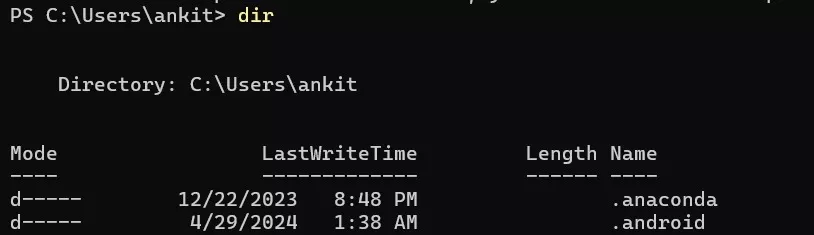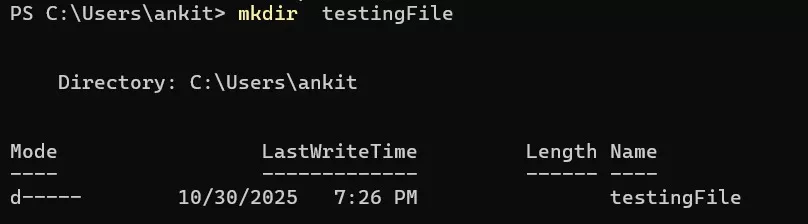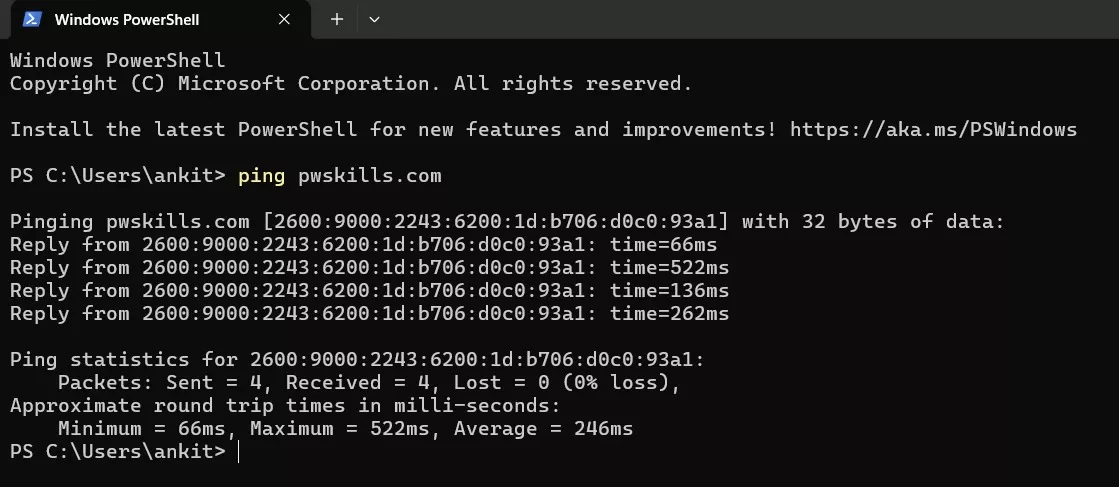It is important to be familiar with basic commands in cmd, if you are looking for a career in software development. If you are also one of those people who get terrified after seeing a black screen with white text (code) and think that this is not your thing, or it’s too technical for you to understand. Well, trust me you are not alone. The Windows CMD is not just for IT professionals, it is super easy to use, with high speed and reliability. So even, you can use it without any problem. You just need to give the right commands.
Here, we will discuss the basic commands that are used by Windows users in CMD for doing their everyday tasks. Read along and find out below.
Table of Content
- 1 Basic Commands In CMD
- 2 Top 9 Basic Commands In CMD For Window Users
- 3 Some System Commands That Every Windows User Should Know
- 4 Learn Full Stack Web Development With PW Skills
- 5 Basic Commands in CMD FAQs
Basic Commands In CMD
First things first. Let’s have a look at how to start using CMD. There are basically three ways by which you can open the Command Prompt on your Windows.
- You can press Windows + R, type in ‘CMD’ and then press Enter.
- You can simply search for CMD in the ‘Start’ menu and press Enter.
- If you want full control, then in the ‘Start’ menu, search for CMD. On the right side of the screen, you will see an option ‘Run as administrator’, click on it. You can also right click on the mouse and select ‘Run as Administrator’.
The main screen of the Command Prompt will look like the following:
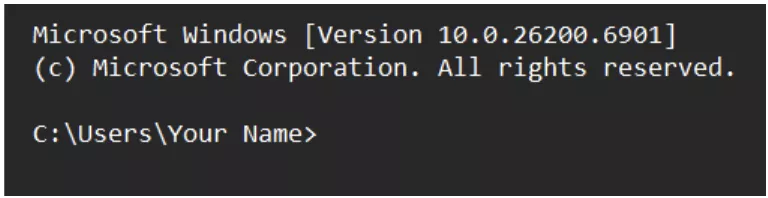
Read More: 20 Top Basic Command Line Commands: Command Line Prompt (CMD) For Beginners [2025]
Top 9 Basic Commands In CMD For Window Users
Now that you know how to start using basic commands in cmd, let’s move further towards discussing some of the basic CMD commands for Windows users that are essential for beginners.
| Basic commands in cmd | Uses |
| dir | dir displays all the files and folders in the current directory. |
| cd | The cd changes the current directory, that is, it is used to move between folders. cd.. is used to move back to the previous directory. |
| mkdir | mkdir is used to create a new folder. |
| rmdir | rmdir is used to delete a folder. |
| ren | ren is used to rename a file or a folder. |
| del | del is used to delete a file. |
| copy | copy is used to copy files from one location to another. |
| cls | cls is used to clear the CMD screen. |
| exit | exit is used to close the CMD window. |
1. ‘dir’ – List files and folders
The ‘dir’ command is used to display all the files and folders in your current directory. You can simply type in dir and press Enter. All of your files and folders will be displayed. You can add ‘s’ to include subdirectories. Like, type dir/s if you want to include subdirectories.
| Syntax: dir |
When to use dir basic Commands In CMD?
You can use the dir command when you want to check what is inside a folder without actually opening the File Explorer.
2. ‘cd’ – Change directory
The ‘cd’ command is used to move between folders. You can type cd, then the folder name. If you want to move back one level, then type cd..
| Syntax: cd [folder name] |
When to use cd basic Commands In CMD?
You can use the cd command when you have to switch between multiple folders, projects or drivers.
3. ‘mkdir’ – New folder
The ‘mkdir’ command is used to create a new folder in your current directory. You can simply type mkdir and then the name of the folder you want to create.
| Syntax: mkdir [Folder Name] |
When to use mkdir basic Commands In CMD?
It helps in organizing the work, so you can use it when you want to create folders quickly.
Read More: Basic Web Programming: The Beginner & Guide to Website Development
4. ‘rmdir’ – Remove a folder
The ‘rmdir’ command is used to delete a folder. You just need to type rmdir and the folder name, and press enter. If you want to remove all the subfolders too, then add /S, like rmdir /S folder name.
| Syntax: rmdir [Folder Name] |
When to use rmdir basic Commands In CMD?
This is most commonly used by people to clean up the data and remove unnecessary directories.
5. ‘ren’ – Rename a file or folder
The ‘ren’ command is used to rename files or folders. To rename a file or a folder, you have to type ren [old file name] [new file name] and press Enter.
| Syntax: ren [old name] [new name] |
When to use ren basic commands in CMD?
You can use the ren command to rename multiple files at once without having to open them one by one.
6. ‘del’ – Delete files
The ‘del’ command is used to delete or remove one or more files. You can give the command along with the name of the file you want to delete: del [file name] and press Enter.
| Syntax: del [File Name] |
When to use del basic commands in CMD?
You can use this command when you need to free up space so you can remove temporary files or some log files.
7. ‘copy’ – Copy files
The ‘copy’ command is used to copy files from one location to another. It lists all the available commands and their descriptions. You can type copy [source] [destination] and press enter to copy files.
| Syntax: copy [source] [destination] |
When to use copy basic Commands In CMD?
You can use the copy command to quickly backup files without having to drag and drop each file manually.
Read More: What is chmod command and How to use- 7 Powerful Steps to Master
8. ‘cls’ – Clear Screen
The ‘cls’ command clears everything from the CMD screen. If you want to start everything fresh, then you can give this command. You just have to type cls and press Enter.
| Syntax: cls |
When to use cls basic commands in CMD?
If you are a beginner, then too many commands on the screen might seem overwhelming. So you can use the cls command to clear the screen.
9. ‘exit’ – Close CMD
The ‘exit’ command is given to close the CMD window. You can type exit and press Enter and the CMD window will be closed.
| Syntax: exit |
When to use exit basic commands in CMD?
This is used when you’ve completed your work, or at least for the session and want to close the CMD window.
Read More: How To Implement Command-Line Argument Parsing using Argparse Python?
Some System Commands That Every Windows User Should Know
When you are using basic commands in CMD, you must know some of these system commands, along with the basic commands we discussed. If you are a Windows user using CMD, then make sure to have a look at the CMD commands below.
| CMD Command | Uses |
| ping | It is used to test the internet and server connectivity. |
| systeminfo | It displays all the information about your system, like OS version, RAM, BIOS, etc. |
| help | It lists all the available commands. |
1. ‘ping’ – Check internet connection
The ‘ping’ command is used to check the internet connection between your computer and another device or website. You can just type ping [destination], for example, ping pwskills.com and hit Enter.
| Syntax: ping pwskills.com |
When to use systeminfo?
The ping command is mostly used when there is a slow or broken internet connection.
2. ‘systeminfo’ – System Information
The ‘systeminfo’ command helps you get all of the information about your system. It displays information like the OS version, RAM, BIOS, etc. You just have to type systeminfo and press Enter.
| Syntax: systeminfo |
When to use systeminfo?
You must use this command when you are installing software or reporting a bug to check the system’s specifications.
3. ‘help’ – List all the available commands
The ‘help’ command is like an internal guide in CMD. When you type help and press Enter in the Command Prompt, a list of all the commands will appear on the screen.
| Syntax: help |
When to use help?
If you have a doubt or any confusion about the commands in CMD, then you can run the help command.
Learn Full Stack Web Development With PW Skills
Master all aspects of web development with PW Skills 6 months Full Stack Web Development Course. This course is specially prepared for anyone who wants to build a career in full stack web development. Learn everything about web development from scratch and based on an industry oriented curriculum.
Master web development frameworks like HTML, CSS, Javascript, React, Node.js, SQL, PHP and more. This job assistance program provides you with real world projects, practice exercises, module-level assignments, and more under the guidance of expert mentors. Get your certificate after completing the course and become a certified web developer only with pwskills.com
Perks of Full Stack Web Development Course
- This web development course provides tutorials in Industry based live sessions and pre-recorded modules
- The course duration is 8 months with weekend live sessions.
- The complete course is based on industry professional led sessions
- Build job ready portfolio with dynamic capstone projects throughout the course
- Preare for interviews with guidance and opportunities from dedicates mentors
- Learn industry oriented skills with personalised guidance from mentors at pw skills
- Get complete doubt support with SME Support Session
- Get practice exercises, assignments and projects
Basic Commands in CMD FAQs
Q1. Is the internet required to use CMD?
Ans: No. You do not need the internet for most of the commands in CMD. However, commands like ping, ipconfig, or any network related commands require the internet.
Q2. How to open Command Prompt?
Ans: You can open the Command Prompt by three different ways:
1. Press Windows + R, type CMD and press Enter.
2. In the Start Menu, search CMD and press Enter.
3. To get full control, search CMD in the Start menu, choose ‘Run as Administrator’.
Q3. How to get a list of all the commands in CMD?
Ans: You can use the help command to get a complete list of all the commands in CMD. Just open the Command Prompt, and simply type ‘help’ and press Enter to get a list.
Q4. What is the difference between CMD and PowerShell?
Ans: CMD is the basic version and it is older, whereas PowerShell is more powerful and it has more advanced features.