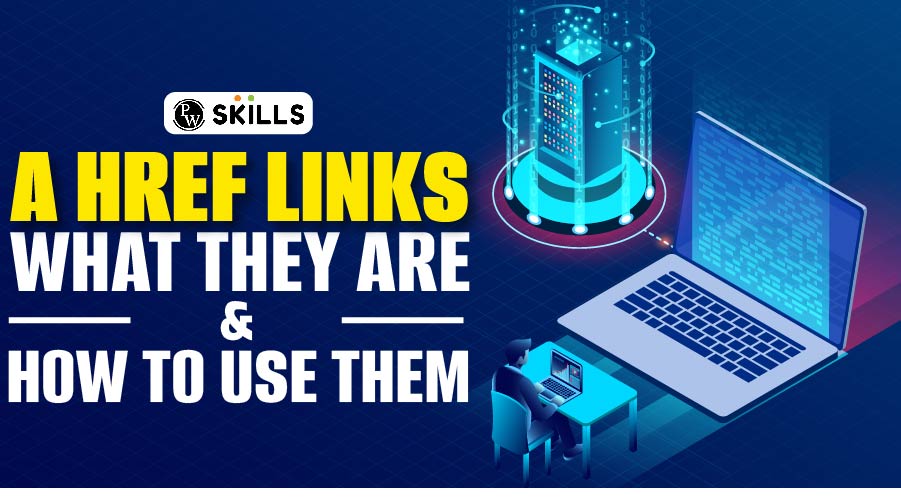The Href Tag: In the fast-growing world of web development, the <a>, or anchor tag in HTML plays an important role in making navigation easy. When used with the href tag, this <a> tag becomes a useful tool for linking your blog to other web pages. This tag not only connects different parts of content but also helps users to move smoothly through various pages of your website.
When readers click on these links, they can explore more blogs on your site, easily navigating between pages. In this article, we will explore the HREF tag in HTML, its full form, examples, and more! Helping you to become a proficient web developer.
The HREF Tag Full Form in HTML
In HTML, “href” stands for “Hypertext Reference” The href attribute is used in the anchor <a> tag to set the URL or address where the link goes. This attribute tells the browser where to take users when they click on the link, whether it is another webpage, a document, or a different resource.
What Is An HREF Tag in HTML?
In an HTML Document, the <a> tag is called the “anchor” tag. Where “a” stands for “anchor,” and not for “link” as some people might think. This <a> tag helps you to create clickable links on a web page. You can use it to direct people to another webpage, a specific spot on the same page, a file, or any other online resource.
But how would a browser know about where to take a user when clicked on the link, This is where the href tag comes in. The Href tag which means “Hypertext Reference.” is a type of attribute in HTML that tells the web browser regarding where the link should take when clicked. Here is a simple example of a syntax which will help you to understand how href tag is used in HTML:
![]()
In this example, when the user will click on the “Visit Example” it will take him to “https://example.com”.
The HREF Tag in HTML Example
Let’s imagine a scenario where you are writing a blog post about technology trends. In your blog, you mentioned a fascinating article on artificial intelligence that you want to link to. But the main problem is many of us don’t know how to do it, So, here is how you might describe it:
“In the world of technology, artificial intelligence (AI) continues to redefine boundaries. Explore the ground-breaking advancements in AI with this in-depth article. To know more about it in detail, check out the article [hyperlink to the AI article] and witness the future unfolding before your eyes.
In this example, the phrase “hyperlink to the AI article” represents where you would use the <a> tag in HTML to link to the specific URL of the AI article, allowing readers to click and access the content seamlessly.
Also Read: Top .NET Interview Questions (2024)
Anchor Tag in HTML With Example
The anchor tag (<a>) in HTML serves as a hyperlink element, allowing you to create clickable links within your web content. Without providing specific code the anchor tag is a versatile tool for connecting different web pages or resources.
To use, an anchor tag in HTML you simply have to enclose the text or image you want to make clickable within the <a> tags and assign the href attribute to specify the destination URL. This fundamental HTML element plays a crucial role in enhancing navigation and interactivity on websites, seamlessly guiding users from one piece of content to another.
HTML Anchor Tag within Page
The HTML anchor tag (<a>) serves as a powerful tool to create hyperlinks within a web page. Imagine a scenario where you are reading an engaging article, and suddenly, there is a reference to related content. Without providing specific code, the anchor tag seamlessly integrates within the page’s text, allowing you to click on a term or phrase to explore further information or resources.
These embedded links within the content enhance the overall reading experience, providing a convenient way for users to dive deeper into specific topics without leaving the current page. The anchor tag’s versatility adds a layer of interactivity, creating more dynamic and interconnected content.
Also Read: What is C?
How to Create Hyperlinks in HTML Using Href Tag?
Without the Href Tag in HTML, creating a hyperlink would not be possible as it provide the destination to where the link should go. Here is a step-by-step guide on how to create a hyperlink in HTML:
- Open an HTML Document: Begin by creating a basic HTML document structure. This includes the <html>, <head>, and <body> tags.
- Identify the Content: Choose the text or image that you want to turn into a clickable link. This could be a word, phrase, or even an image.
- Use the Anchor Tag: Introduce the <a> (anchor) tag around the selected content. The anchor tag signifies that this part of the content will be a hyperlink.
- Specify the Destination: Use the href tag within the <a> tag to specify the destination URL or the location you want the hyperlink to point to. This could be another webpage, a document, or any online resource.
- Preview and Test: Save your HTML file and open it in a web browser. Click on the hyperlink to ensure that it navigates to the specified destination.
In summary, by adding the <a> tag and assigning the “href” attribute to it, you can transform your regular content into a clickable link, offering users a way to navigate seamlessly to additional information or resources.
Also Read: C Programming Tutorial
Difference Between HREF and SRC in HTML?
The href tag in HTML and src both are attributes used with different tags to define the location or source of a particular resource. Here is a brief explanation of each of these attributes:
- “href” Attribute: The “href” attribute stands for “Hypertext Reference” and is primarily associated with the <a> (anchor) tag. It specifies the destination URL to which the hyperlink should navigate when clicked. This can be an external webpage, an internal section of the same page, or various types of resources like documents, images, or other files.
- “src” Attribute: The “src” attribute stands for “source” and is used with various HTML tags to specify the source file or location. It is commonly associated with the <img> tag for images, <script> tag for scripts and <iframe> tag for inline frames.
Example of src with <script> tag:

In summary, “href” is primarily used for hyperlinks within the <a> tag, guiding users to a specific destination, while “src” is used to define the source of external resources such as images, scripts, or inline frames within various HTML tags.
Why Are HREF Tags Important?
The Href tag in HTML are important because they are the most commonly used way to create hyperlinks. These hyperlinks help users and web surfers to navigate across different channels and access digital resources seamlessly. There are two main types of hyperlinks you can add to your website: internal links and external links. And a href tag allows you to create both of them.
1. Internal links are hyperlinks to locations or resources on your domain.
Examples include:
- Navigational links to other pages on your site
- Contextual links to other pages on your site
- Anchor links (or jump links) on your pages
- Links to files (e.g., ebooks) on your domain’s server
By using internal links effectively, you can encourage users to explore your site. This might mean that they are more likely to make a purchase, share your content, or take another desirable action. Plus, internal links help Google discover pages on your domain. And understand how they fit together. This can lead to higher rankings in search engine results pages (SERPs).
External links (or outbound links) are hyperlinks to locations or resources outside your domain. If used properly, external links add a greater value to your content. For example, you can build trust by linking out to reliable sources. Or share a useful tool that is not available on your site. Google’s John Mueller claims that external links to reputable sites don’t help with website rankings. But many SEO professionals believe that they do.
Also Read: C Programming Language Syllabus (2024)
5 Best Practices for A Href Links
Creating effective and user-friendly hyperlinks using the <a> (anchor) tag in HTML is crucial for enhancing the navigation and overall user experience on a website. Here are five best practices for utilising href links:
- Descriptive and Meaningful Text: When creating hyperlinks, use descriptive and meaningful text that provides users with a clear understanding of where the link will take them. Avoid generic terms like “click here” or “read more.” Instead, incorporate relevant keywords that convey the purpose or destination of the link. This practice not only improves accessibility for screen readers but also enhances the overall user experience.
- Use the Title Attribute: The title attribute can be added to the <a> tag to provide additional information when users hover over the link. This can offer context or supplementary details about the linked content. While it’s not mandatory, using the title attribute is a good practice for improving accessibility and user understanding.
- Include Proper URL Structure: Ensure that the URLs in your href attributes are properly structured and follow best practices. Use clear and concise URLs, avoiding unnecessary parameters or complex strings. Additionally, always include the protocol (http:// or https://) to make the link functional and prevent any confusion.
- Consider SEO Best Practices: Hyperlinks play a role in search engine optimization (SEO). Use relevant anchor text that includes keywords related to the linked content. This helps search engines understand the context and content of the linked page. However, avoid keyword stuffing, and prioritize user experience over search engine considerations.
- Open External Links in a New Tab (if necessary): When linking to external websites, consider opening the link in a new tab or window. This prevents users from navigating away from your site completely and maintains their connection to your content. Use the target=”_blank” attribute to achieve this. However, be cautious with this practice, as it may interfere with user expectations and browser settings.
Learn Web Development With PW Skills
Get a bright career in full-stack web development with our Full Stack Web Development Course. The course will help you learn important front end and back-end web development concepts with industry-level experts. This course is a complete package to learn all important technologies such as HTML, CSS, Javascript, PHP, mongoDB, SQL, ExpressJS, NodeJS, etc. This course build your confidence on web development and make you job ready.
Join this course to get many benefits such as industry level project based learning, professional development sessions, doubt clearing sessions, practice exercises and assignments, PW Lab for practice, 100% placement assistance, etc. Know more about this course on our website at pwskills.com
Recommended Course
- Generative AI Course
- Python DSA Course
- Devops Course
- UI UX Course
- Digital Marketing Course
- Product Management Course
HREF Tag in HTML FAQs
What is the purpose of the tag in HTML?
The <a tag, or anchor tag, is used to create hyperlinks in HTML documents. It allows you to link to other web pages, documents, or resources, enhancing the navigation experience for users.
How do you create a basic hyperlink using the tag?
To create a hyperlink, use the <a tag with the href attribute, specifying the URL or path to the linked resource.
Can the tag be used for internal page links?
Yes, besides external links, the <a tag is commonly used for internal page links. You can set the href attribute to the ID of an element within the same page to create smooth scrolling or navigation to specific sections.
What is the purpose of the target attribute in the tag?
The target attribute determines where the linked content will be displayed. For example, using target="_blank" will open the link in a new browser tab or window, while target="_self" will open it in the same tab.
How can you create a clickable email link using the tag?
To create an email link, use the <a tag with the href attribute set to "mailto:" followed by the email address.